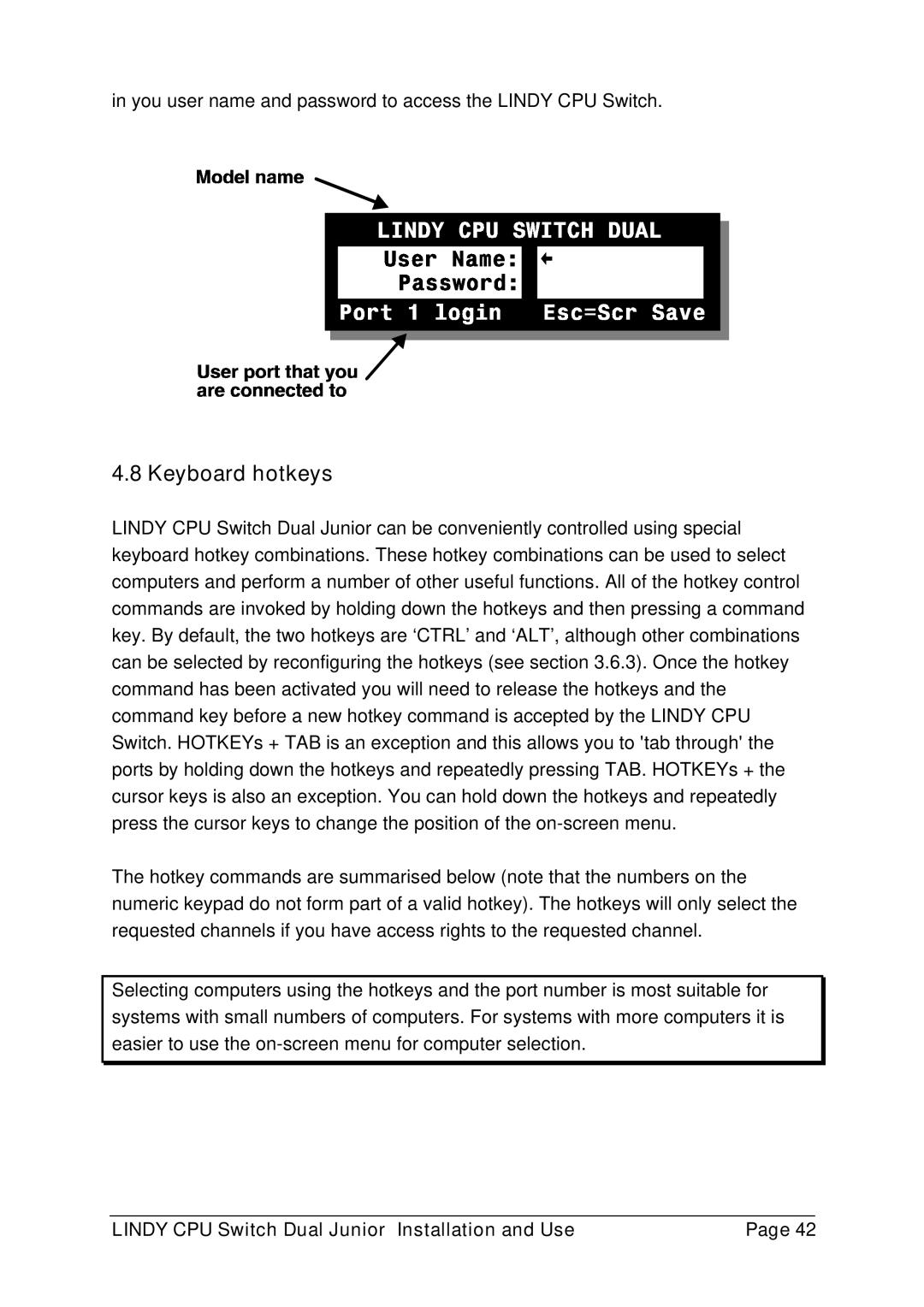in you user name and password to access the LINDY CPU Switch.
4.8 Keyboard hotkeys
LINDY CPU Switch Dual Junior can be conveniently controlled using special keyboard hotkey combinations. These hotkey combinations can be used to select computers and perform a number of other useful functions. All of the hotkey control commands are invoked by holding down the hotkeys and then pressing a command key. By default, the two hotkeys are ‘CTRL’ and ‘ALT’, although other combinations can be selected by reconfiguring the hotkeys (see section 3.6.3). Once the hotkey command has been activated you will need to release the hotkeys and the command key before a new hotkey command is accepted by the LINDY CPU Switch. HOTKEYs + TAB is an exception and this allows you to 'tab through' the ports by holding down the hotkeys and repeatedly pressing TAB. HOTKEYs + the cursor keys is also an exception. You can hold down the hotkeys and repeatedly press the cursor keys to change the position of the
The hotkey commands are summarised below (note that the numbers on the numeric keypad do not form part of a valid hotkey). The hotkeys will only select the requested channels if you have access rights to the requested channel.
Selecting computers using the hotkeys and the port number is most suitable for systems with small numbers of computers. For systems with more computers it is easier to use the
LINDY CPU Switch Dual Junior Installation and Use | Page 42 |