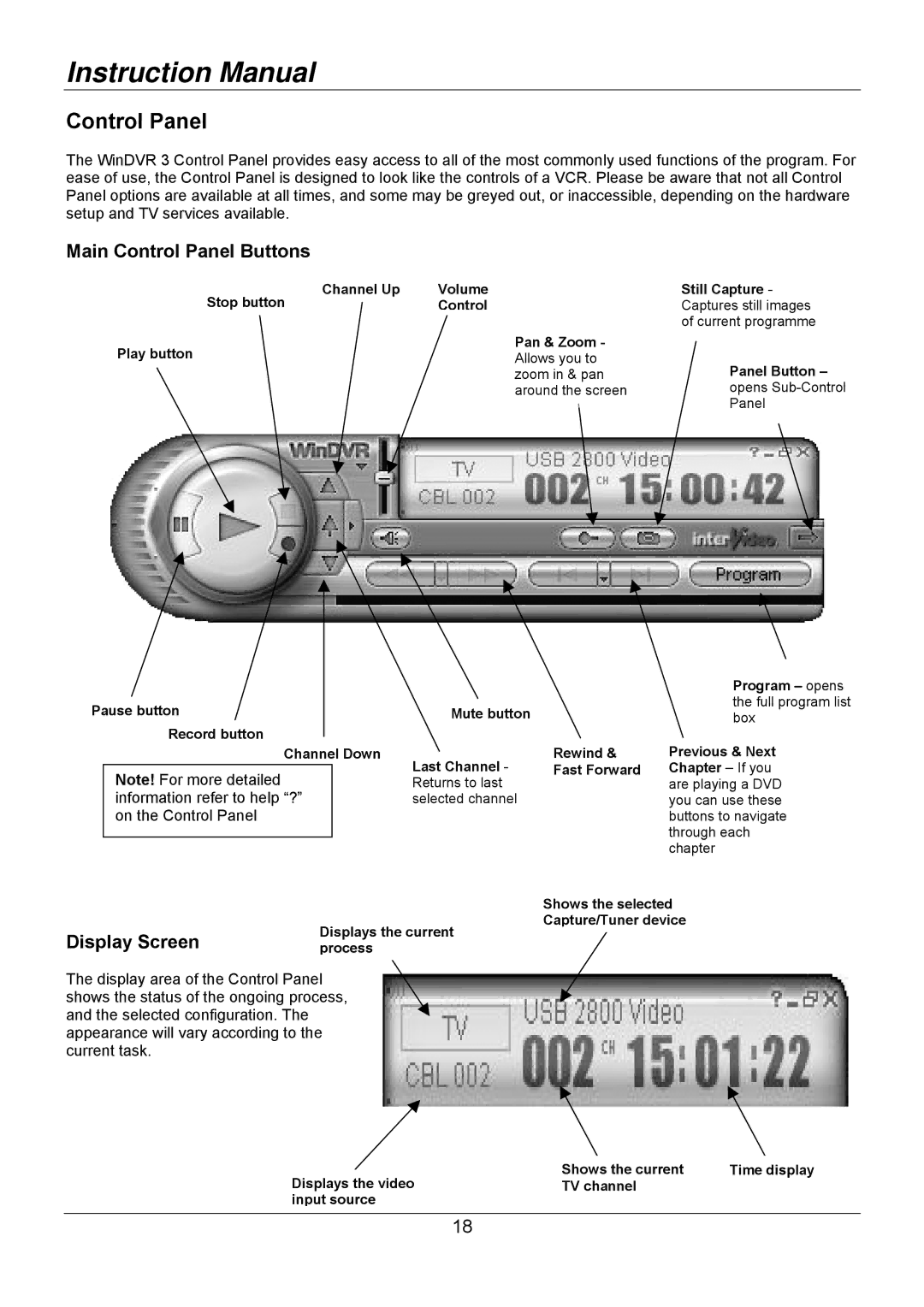Instruction Manual
Control Panel
The WinDVR 3 Control Panel provides easy access to all of the most commonly used functions of the program. For ease of use, the Control Panel is designed to look like the controls of a VCR. Please be aware that not all Control Panel options are available at all times, and some may be greyed out, or inaccessible, depending on the hardware setup and TV services available.
Main Control Panel Buttons
Stop button | Channel Up |
| Volume |
|
| Control | |
| |||
Play button |
|
| |
Pan & Zoom - Allows you to zoom in & pan around the screen
Still Capture - Captures still images of current programme
Panel Button –
opens
Pause button
Record button
Channel Down
Note! For more detailed information refer to help “?” on the Control Panel
Mute button
Rewind &
Last Channel - Fast Forward Returns to last
selected channel
Program – opens the full program list box
Previous & Next Chapter – If you are playing a DVD you can use these buttons to navigate through each chapter
Display Screen
Displays the current process
Shows the selected Capture/Tuner device
The display area of the Control Panel shows the status of the ongoing process, and the selected configuration. The appearance will vary according to the current task.
Displays the video | Shows the current | Time display |
TV channel |
| |
input source |
|
|
18