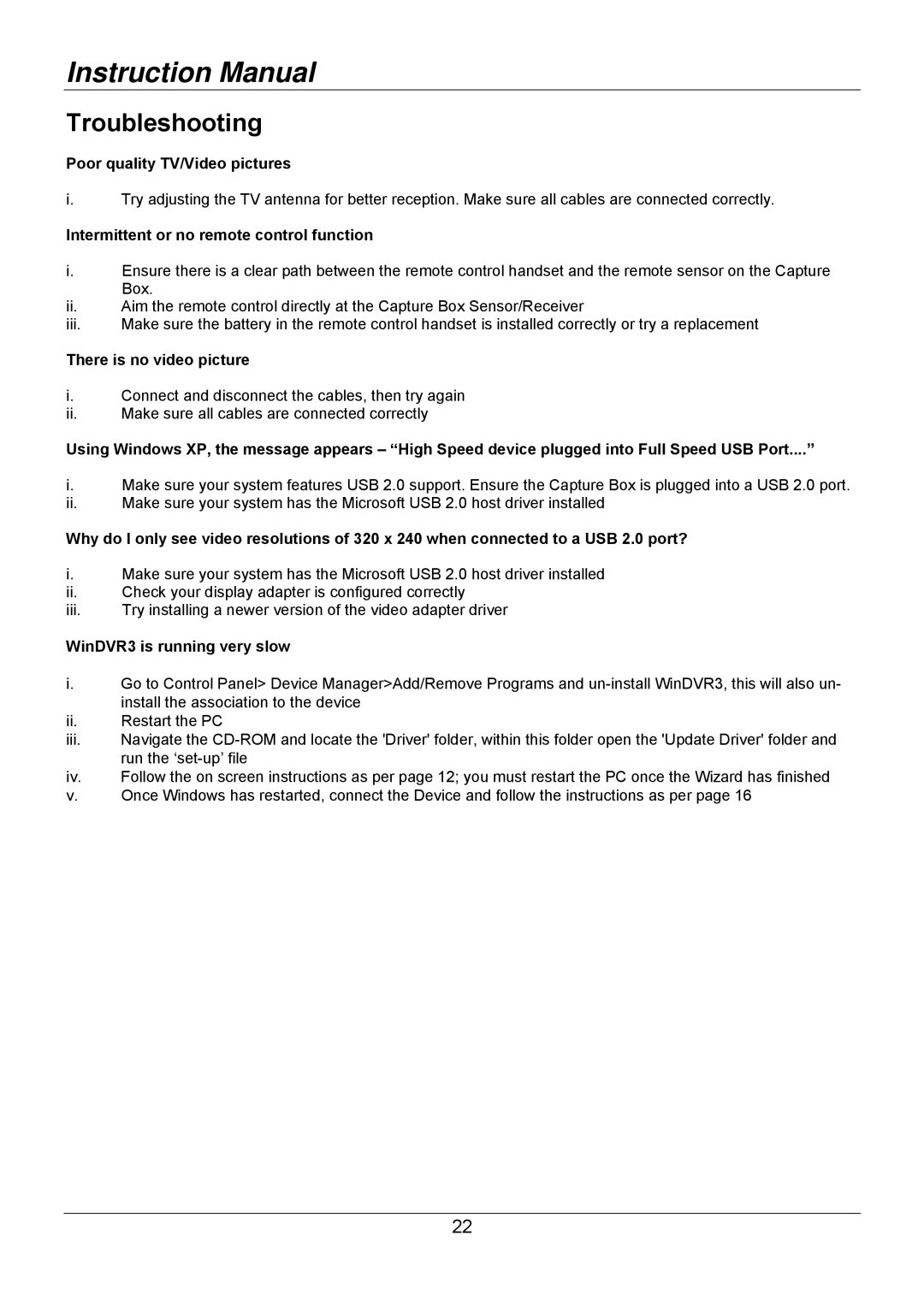Instruction Manual
Troubleshooting
Poor quality TV/Video pictures
i.Try adjusting the TV antenna for better reception. Make sure all cables are connected correctly.
Intermittent or no remote control function
i.Ensure there is a clear path between the remote control handset and the remote sensor on the Capture Box.
ii.Aim the remote control directly at the Capture Box Sensor/Receiver
iii.Make sure the battery in the remote control handset is installed correctly or try a replacement
There is no video picture
i.Connect and disconnect the cables, then try again
ii.Make sure all cables are connected correctly
Using Windows XP, the message appears – “High Speed device plugged into Full Speed USB Port....”
i.Make sure your system features USB 2.0 support. Ensure the Capture Box is plugged into a USB 2.0 port.
ii.Make sure your system has the Microsoft USB 2.0 host driver installed
Why do I only see video resolutions of 320 x 240 when connected to a USB 2.0 port?
i.Make sure your system has the Microsoft USB 2.0 host driver installed
ii.Check your display adapter is configured correctly
iii.Try installing a newer version of the video adapter driver
WinDVR3 is running very slow
i.Go to Control Panel> Device Manager>Add/Remove Programs and
ii.Restart the PC
iii.Navigate the
iv.Follow the on screen instructions as per page 12; you must restart the PC once the Wizard has finished
v.Once Windows has restarted, connect the Device and follow the instructions as per page 16
22