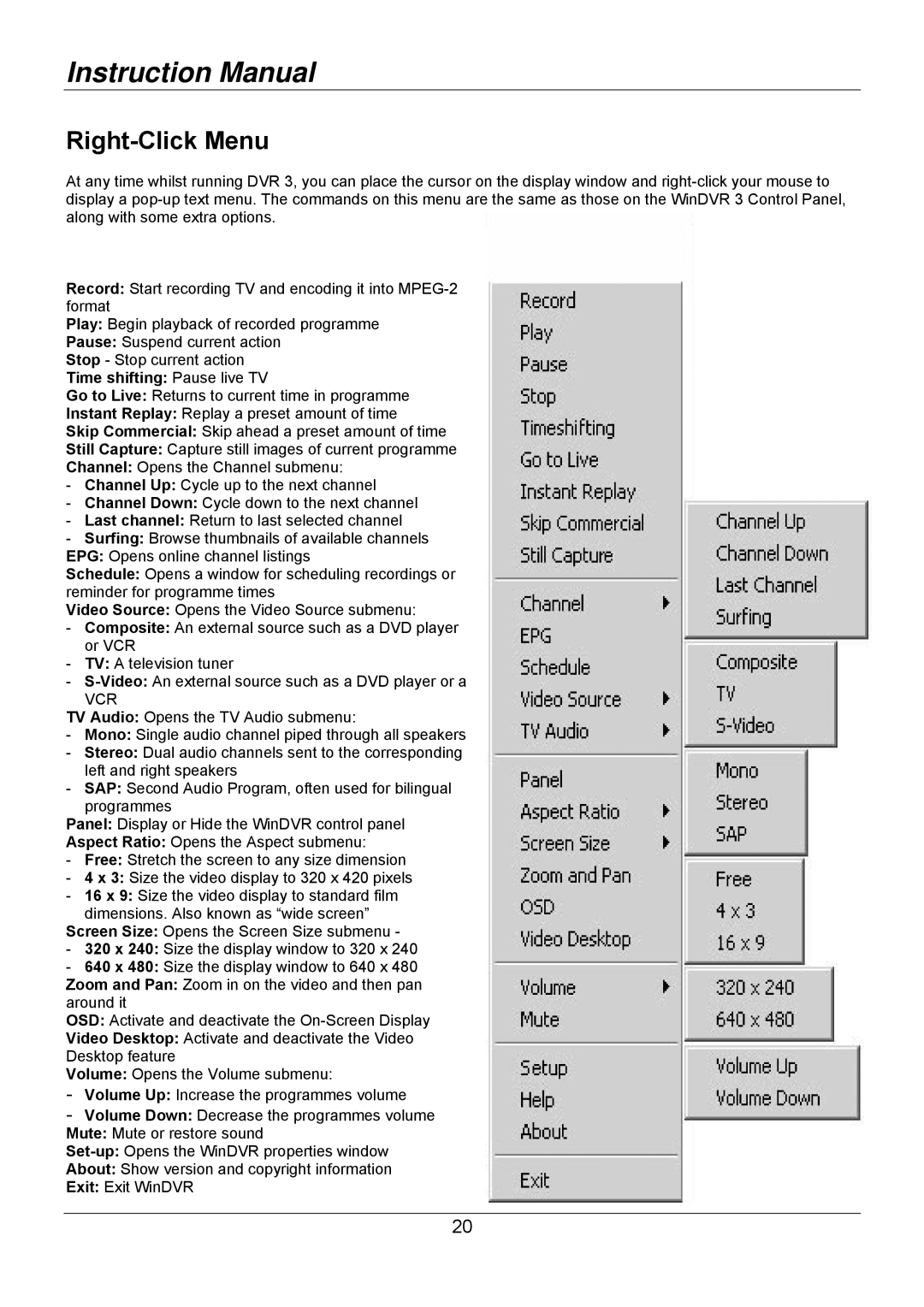Instruction Manual
Right-Click Menu
At any time whilst running DVR 3, you can place the cursor on the display window and
Record: Start recording TV and encoding it into
Play: Begin playback of recorded programme
Pause: Suspend current action Stop - Stop current action Time shifting: Pause live TV
Go to Live: Returns to current time in programme
Instant Replay: Replay a preset amount of time
Skip Commercial: Skip ahead a preset amount of time
Still Capture: Capture still images of current programme
Channel: Opens the Channel submenu:
-Channel Up: Cycle up to the next channel
-Channel Down: Cycle down to the next channel
-Last channel: Return to last selected channel
-Surfing: Browse thumbnails of available channels EPG: Opens online channel listings
Schedule: Opens a window for scheduling recordings or reminder for programme times
Video Source: Opens the Video Source submenu:
-Composite: An external source such as a DVD player or VCR
-TV: A television tuner
-
VCR
TV Audio: Opens the TV Audio submenu:
-Mono: Single audio channel piped through all speakers
-Stereo: Dual audio channels sent to the corresponding left and right speakers
-SAP: Second Audio Program, often used for bilingual programmes
Panel: Display or Hide the WinDVR control panel
Aspect Ratio: Opens the Aspect submenu:
-Free: Stretch the screen to any size dimension
-4 x 3: Size the video display to 320 x 420 pixels
-16 x 9: Size the video display to standard film dimensions. Also known as “wide screen”
Screen Size: Opens the Screen Size submenu -
-320 x 240: Size the display window to 320 x 240
-640 x 480: Size the display window to 640 x 480 Zoom and Pan: Zoom in on the video and then pan around it
OSD: Activate and deactivate the
Video Desktop: Activate and deactivate the Video Desktop feature
Volume: Opens the Volume submenu:
-Volume Up: Increase the programmes volume
-Volume Down: Decrease the programmes volume Mute: Mute or restore sound
About: Show version and copyright information
Exit: Exit WinDVR
20