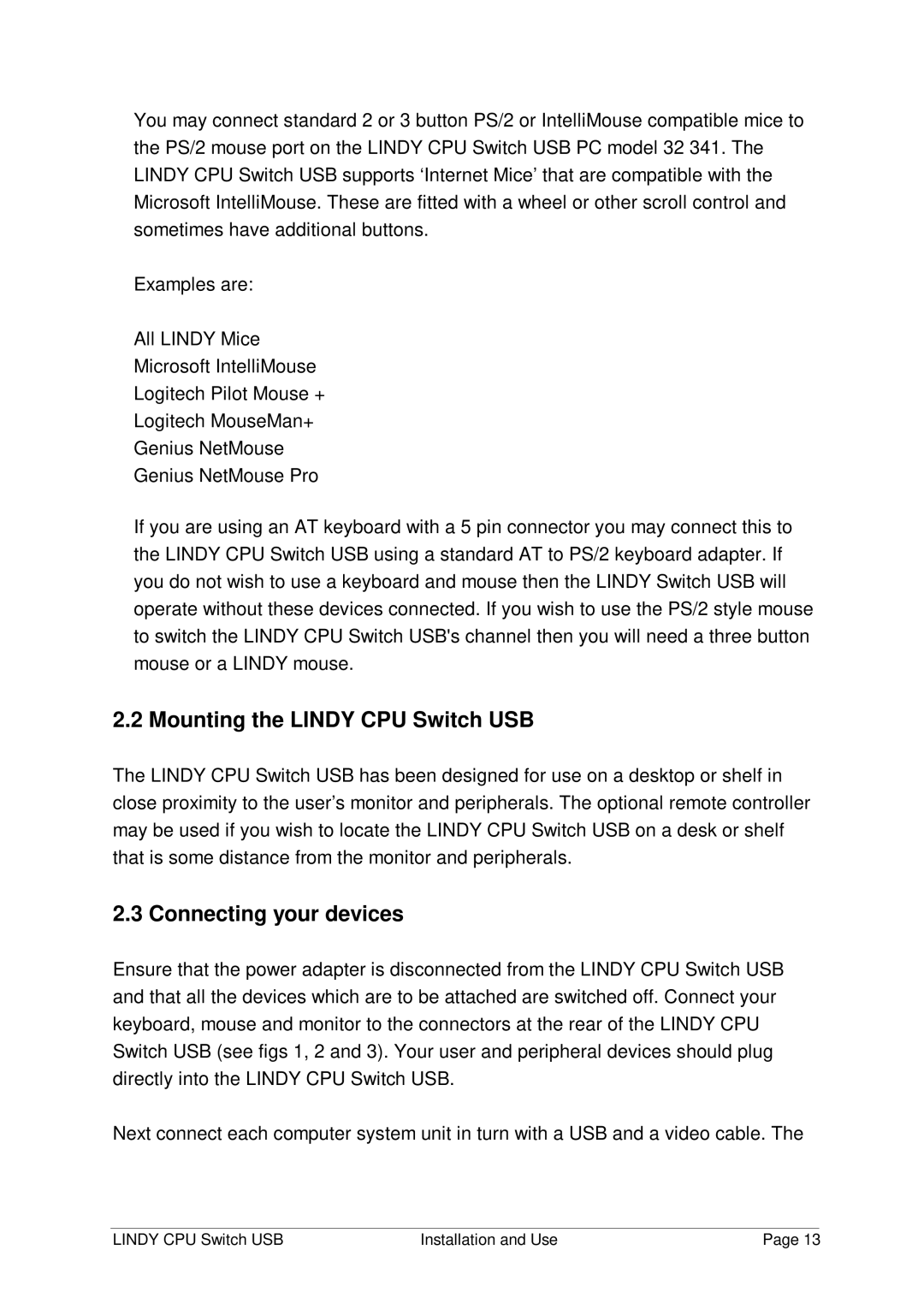You may connect standard 2 or 3 button PS/2 or IntelliMouse compatible mice to the PS/2 mouse port on the LINDY CPU Switch USB PC model 32 341. The LINDY CPU Switch USB supports ‘Internet Mice’ that are compatible with the Microsoft IntelliMouse. These are fitted with a wheel or other scroll control and sometimes have additional buttons.
Examples are:
All LINDY Mice
Microsoft IntelliMouse
Logitech Pilot Mouse +
Logitech MouseMan+
Genius NetMouse
Genius NetMouse Pro
If you are using an AT keyboard with a 5 pin connector you may connect this to the LINDY CPU Switch USB using a standard AT to PS/2 keyboard adapter. If you do not wish to use a keyboard and mouse then the LINDY Switch USB will operate without these devices connected. If you wish to use the PS/2 style mouse to switch the LINDY CPU Switch USB's channel then you will need a three button mouse or a LINDY mouse.
2.2 Mounting the LINDY CPU Switch USB
The LINDY CPU Switch USB has been designed for use on a desktop or shelf in close proximity to the user’s monitor and peripherals. The optional remote controller may be used if you wish to locate the LINDY CPU Switch USB on a desk or shelf that is some distance from the monitor and peripherals.
2.3 Connecting your devices
Ensure that the power adapter is disconnected from the LINDY CPU Switch USB and that all the devices which are to be attached are switched off. Connect your keyboard, mouse and monitor to the connectors at the rear of the LINDY CPU Switch USB (see figs 1, 2 and 3). Your user and peripheral devices should plug directly into the LINDY CPU Switch USB.
Next connect each computer system unit in turn with a USB and a video cable. The
LINDY CPU Switch USB | Installation and Use | Page 13 |