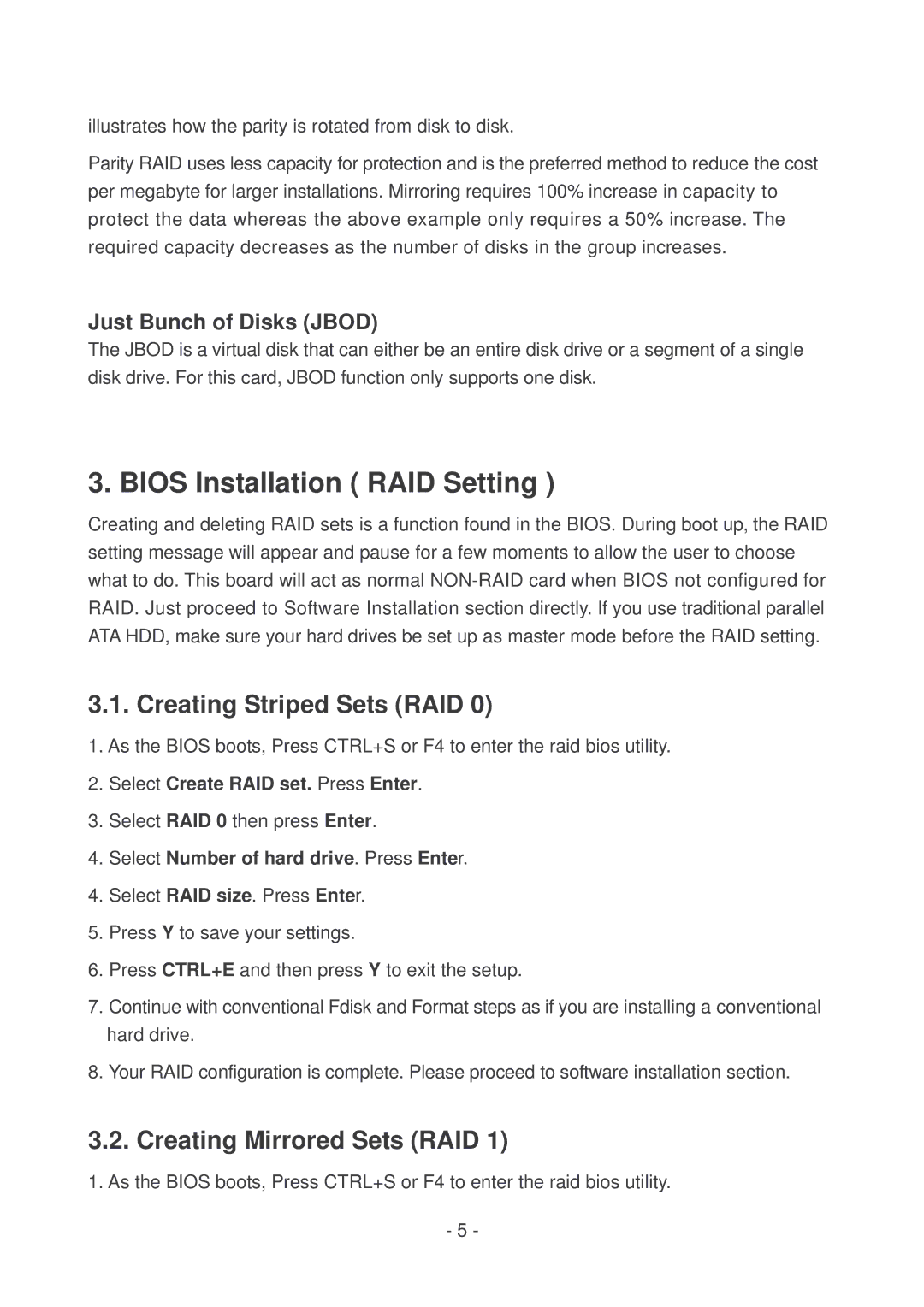illustrates how the parity is rotated from disk to disk.
Parity RAID uses less capacity for protection and is the preferred method to reduce the cost per megabyte for larger installations. Mirroring requires 100% increase in capacity to protect the data whereas the above example only requires a 50% increase. The required capacity decreases as the number of disks in the group increases.
Just Bunch of Disks (JBOD)
The JBOD is a virtual disk that can either be an entire disk drive or a segment of a single disk drive. For this card, JBOD function only supports one disk.
3. BIOS Installation ( RAID Setting )
Creating and deleting RAID sets is a function found in the BIOS. During boot up, the RAID setting message will appear and pause for a few moments to allow the user to choose what to do. This board will act as normal
3.1. Creating Striped Sets (RAID 0)
1.As the BIOS boots, Press CTRL+S or F4 to enter the raid bios utility.
2.Select Create RAID set. Press Enter.
3.Select RAID 0 then press Enter.
4.Select Number of hard drive. Press Enter.
4.Select RAID size. Press Enter.
5.Press Y to save your settings.
6.Press CTRL+E and then press Y to exit the setup.
7.Continue with conventional Fdisk and Format steps as if you are installing a conventional hard drive.
8.Your RAID configuration is complete. Please proceed to software installation section.
3.2. Creating Mirrored Sets (RAID 1)
1.As the BIOS boots, Press CTRL+S or F4 to enter the raid bios utility.
-5 -