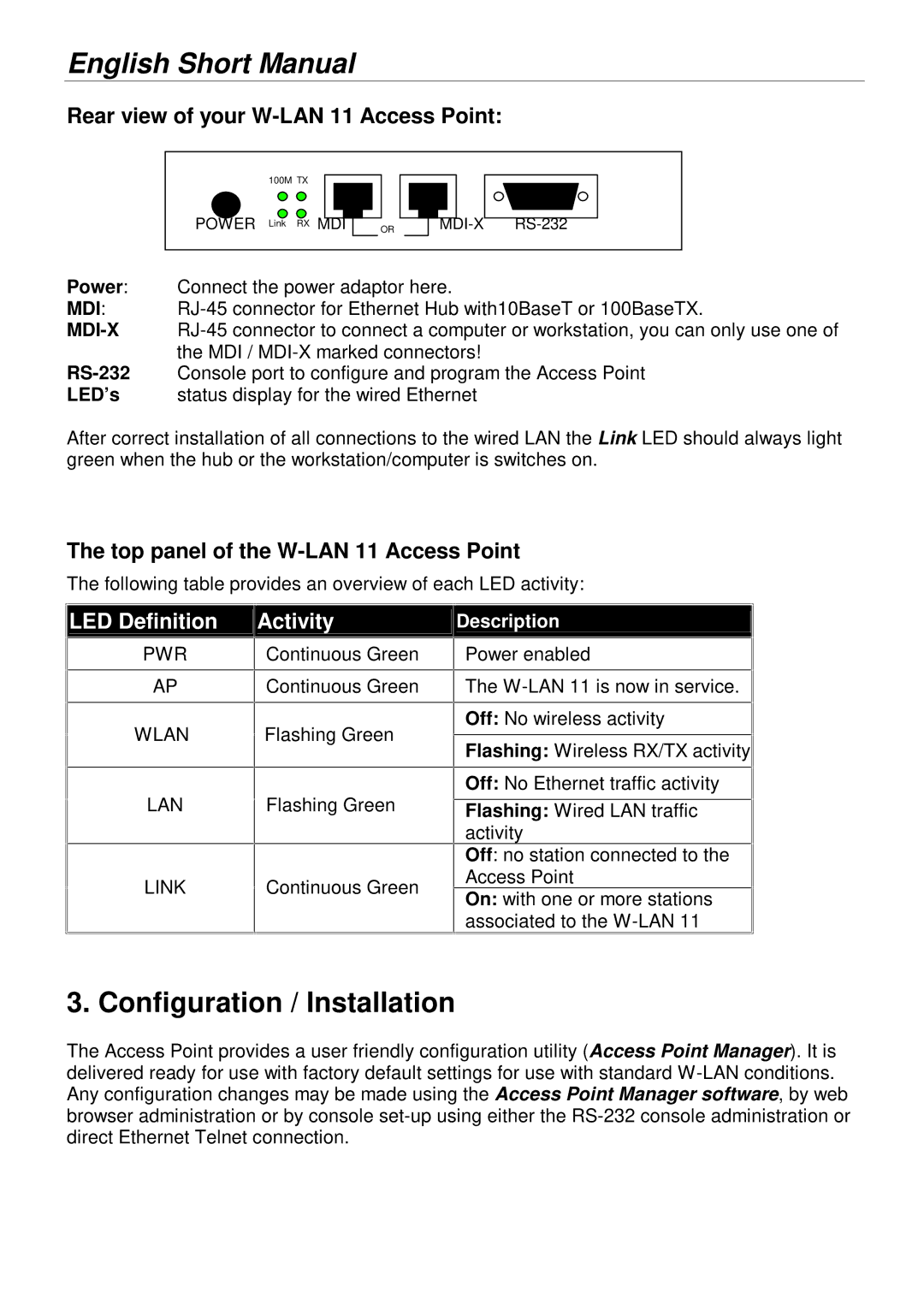English Short Manual
Rear view of your W-LAN 11 Access Point:
100M TX
POWER Link RX
MDI | OR |
Power: Connect the power adaptor here.
MDI:
LED’s status display for the wired Ethernet
After correct installation of all connections to the wired LAN the Link LED should always light green when the hub or the workstation/computer is switches on.
The top panel of the W-LAN 11 Access Point
The following table provides an overview of each LED activity:
![]()
![]() LED Definition
LED Definition
PWR
AP
WLAN
LAN
LINK
Activity
Continuous Green
Continuous Green
Flashing Green
Flashing Green
Continuous Green
Description
Power enabled
The
Off: No wireless activity
Flashing: Wireless RX/TX activity![]()
![]()
Off: No Ethernet traffic activity
Flashing: Wired LAN traffic activity
Off: no station connected to the Access Point
On: with one or more stations associated to the
3. Configuration / Installation
The Access Point provides a user friendly configuration utility (Access Point Manager). It is delivered ready for use with factory default settings for use with standard