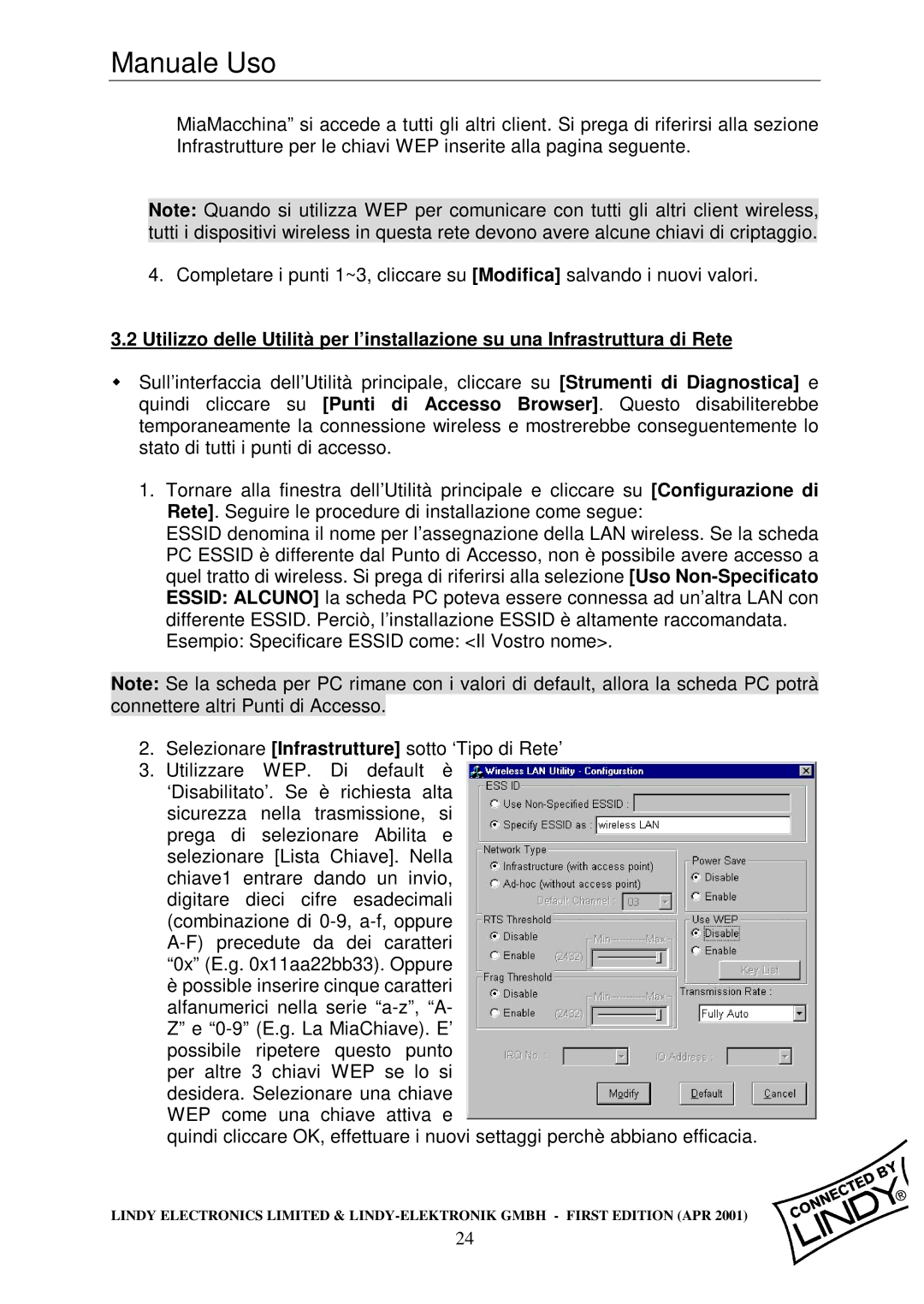Wireless LAN - 11 PCMCIA Card specifications
The Lindy Wireless LAN - 11 PCMCIA Card is a versatile and essential accessory for mobile computing, offering users the ability to connect to wireless networks efficiently and reliably. Designed specifically for laptop computers equipped with a PCMCIA (Personal Computer Memory Card International Association) slot, this card enables wireless connectivity in an increasingly mobile world.One of the primary features of the Lindy Wireless LAN - 11 card is its compliance with the 802.11b standard, which allows for data transfer rates of up to 11 Mbps. This makes it well-suited for basic web browsing, file downloads, and email communication. Although 802.11b is now considered one of the older wireless standards, its balance of speed and range ensures decent performance for users who may not need the highest bandwidth offered by newer technologies.
In addition to its speed, the Lindy Wireless card offers robust compatibility with a wide range of operating systems, including Windows, Linux, and Mac OS. This makes it an ideal choice for users who may operate different devices or may need to switch between them frequently. The card supports automatic configuration and supports infrastructure and ad-hoc networking, giving users the flexibility to connect in various scenarios, whether at a coffee shop, in a conference room, or at home.
Another key feature of the Lindy Wireless LAN - 11 PCMCIA Card is its built-in security protocols. It supports WEP (Wired Equivalent Privacy) for encryption, providing a layer of security to protect data transmitted over the network. Although WEP is considered less secure than more modern protocols like WPA and WPA2, it still offers a basic level of protection for users concerned about data privacy while using public networks.
The card is also designed with ease of use in mind. Its plug-and-play capability ensures that users can quickly install the card without the need for complicated setup processes. With its compact design, the Lindy Wireless LAN - 11 PCMCIA Card is lightweight and portable, fitting snugly into laptops without adding significant bulk.
In summary, the Lindy Wireless LAN - 11 PCMCIA Card combines essential wireless connectivity features, decent performance with 802.11b standard, extensive compatibility, and basic security measures. This card is a practical choice for users needing reliable wireless access, particularly those utilizing older devices or specific operating systems. With its straightforward installation and functionality, it remains a sensible addition to mobile computing setups even in today’s fast-paced digital landscape.