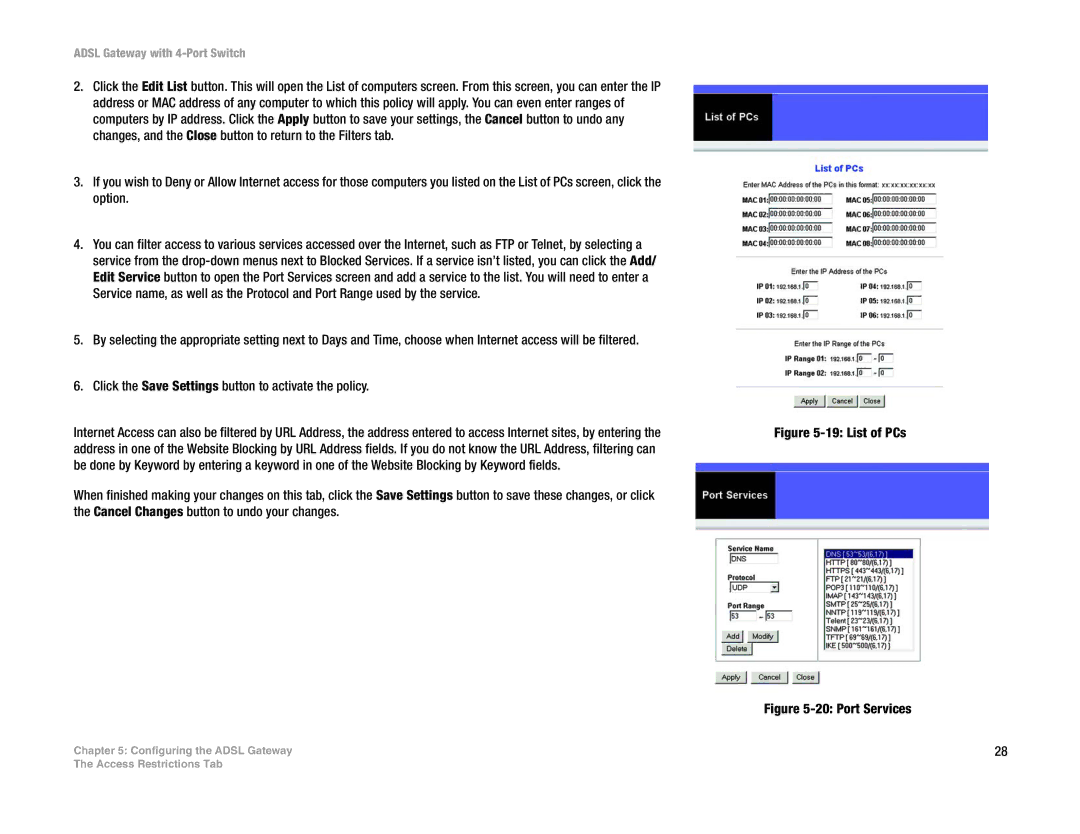ADSL Gateway with 4-Port Switch
2.Click the Edit List button. This will open the List of computers screen. From this screen, you can enter the IP address or MAC address of any computer to which this policy will apply. You can even enter ranges of computers by IP address. Click the Apply button to save your settings, the Cancel button to undo any changes, and the Close button to return to the Filters tab.
3.If you wish to Deny or Allow Internet access for those computers you listed on the List of PCs screen, click the option.
4.You can filter access to various services accessed over the Internet, such as FTP or Telnet, by selecting a service from the
5.By selecting the appropriate setting next to Days and Time, choose when Internet access will be filtered.
6.Click the Save Settings button to activate the policy.
Internet Access can also be filtered by URL Address, the address entered to access Internet sites, by entering the address in one of the Website Blocking by URL Address fields. If you do not know the URL Address, filtering can be done by Keyword by entering a keyword in one of the Website Blocking by Keyword fields.
When finished making your changes on this tab, click the Save Settings button to save these changes, or click the Cancel Changes button to undo your changes.
Chapter 5: Configuring the ADSL Gateway
Figure 5-19: List of PCs
Figure 5-20: Port Services
28
The Access Restrictions Tab