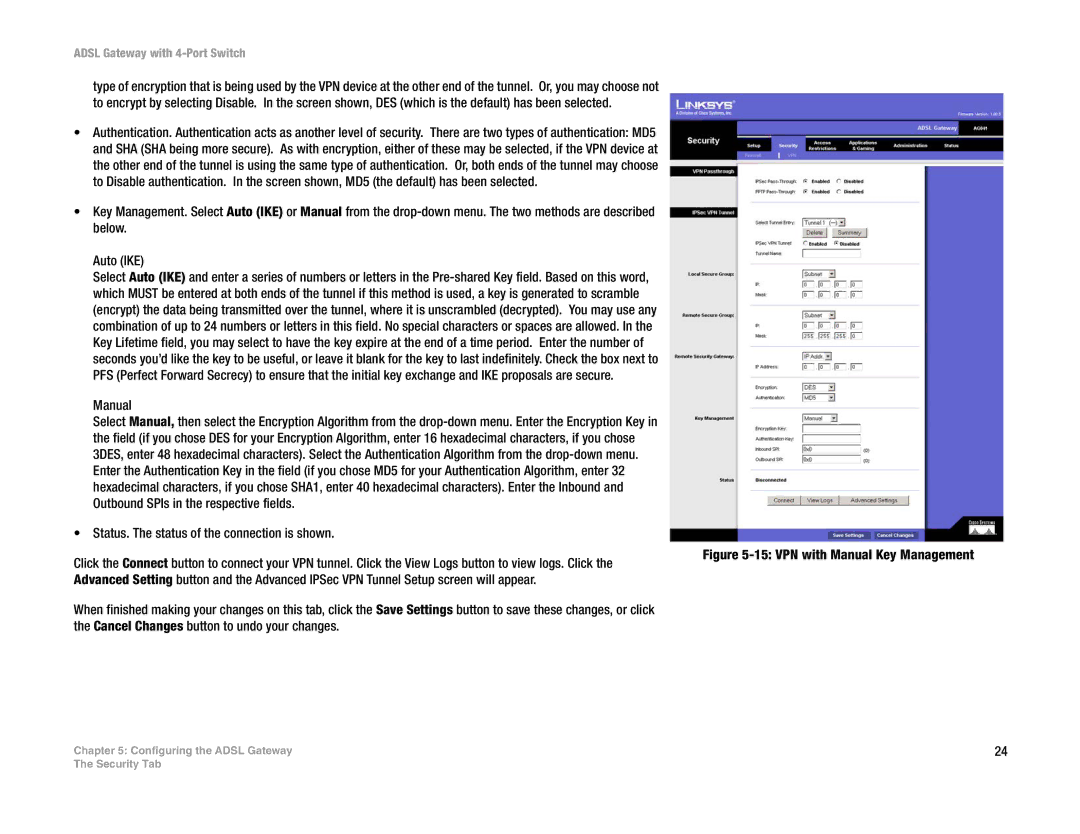ADSL Gateway with 4-Port Switch
type of encryption that is being used by the VPN device at the other end of the tunnel. Or, you may choose not to encrypt by selecting Disable. In the screen shown, DES (which is the default) has been selected.
•Authentication. Authentication acts as another level of security. There are two types of authentication: MD5 and SHA (SHA being more secure). As with encryption, either of these may be selected, if the VPN device at the other end of the tunnel is using the same type of authentication. Or, both ends of the tunnel may choose to Disable authentication. In the screen shown, MD5 (the default) has been selected.
•Key Management. Select Auto (IKE) or Manual from the
Auto (IKE)
Select Auto (IKE) and enter a series of numbers or letters in the
Manual
Select Manual, then select the Encryption Algorithm from the
•Status. The status of the connection is shown.
Click the Connect button to connect your VPN tunnel. Click the View Logs button to view logs. Click the Advanced Setting button and the Advanced IPSec VPN Tunnel Setup screen will appear.
When finished making your changes on this tab, click the Save Settings button to save these changes, or click the Cancel Changes button to undo your changes.
Chapter 5: Configuring the ADSL Gateway
Figure 5-15: VPN with Manual Key Management
24
The Security Tab