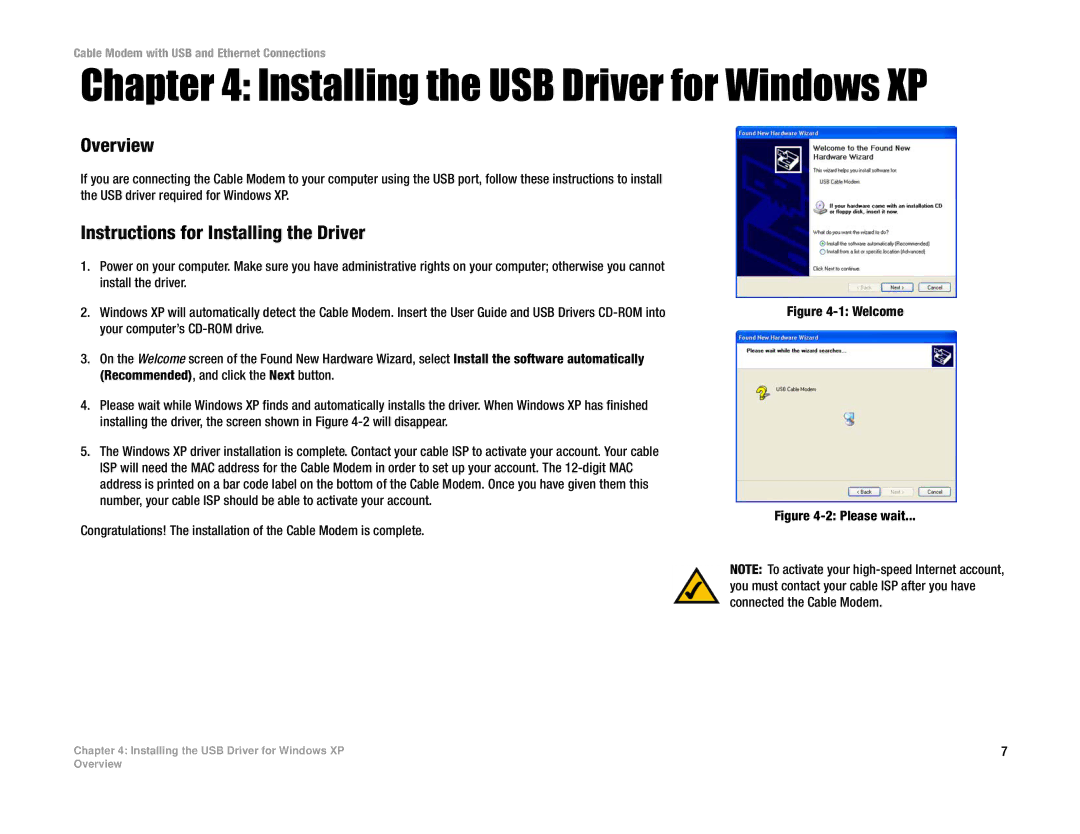Cable Modem with USB and Ethernet Connections
Chapter 4: Installing the USB Driver for Windows XP
Overview
If you are connecting the Cable Modem to your computer using the USB port, follow these instructions to install the USB driver required for Windows XP.
Instructions for Installing the Driver
1.Power on your computer. Make sure you have administrative rights on your computer; otherwise you cannot install the driver.
2.Windows XP will automatically detect the Cable Modem. Insert the User Guide and USB Drivers
3.On the Welcome screen of the Found New Hardware Wizard, select Install the software automatically (Recommended), and click the Next button.
4.Please wait while Windows XP finds and automatically installs the driver. When Windows XP has finished installing the driver, the screen shown in Figure
5.The Windows XP driver installation is complete. Contact your cable ISP to activate your account. Your cable ISP will need the MAC address for the Cable Modem in order to set up your account. The
Congratulations! The installation of the Cable Modem is complete.
Figure 4-1: Welcome
Figure 4-2: Please wait...
NOTE: To activate your
Chapter 4: Installing the USB Driver for Windows XP | 7 |
Overview