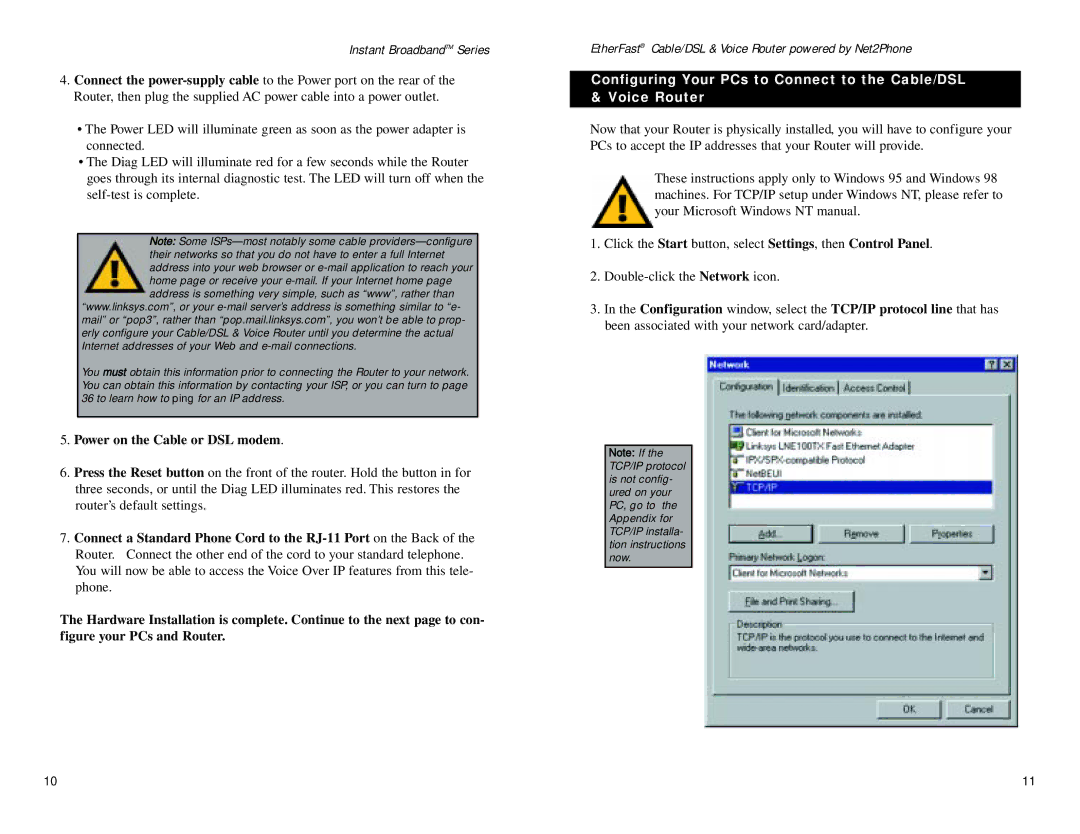Instant BroadbandTM Series
4.Connect the
•The Power LED will illuminate green as soon as the power adapter is connected.
•The Diag LED will illuminate red for a few seconds while the Router goes through its internal diagnostic test. The LED will turn off when the
Note: Some
“www.linksys.com”, or your
You must obtain this information prior to connecting the Router to your network. You can obtain this information by contacting your ISP, or you can turn to page 36 to learn how to ping for an IP address.
5.Power on the Cable or DSL modem.
6.Press the Reset button on the front of the router. Hold the button in for three seconds, or until the Diag LED illuminates red. This restores the router’s default settings.
7.Connect a Standard Phone Cord to the
The Hardware Installation is complete. Continue to the next page to con- figure your PCs and Router.
EtherFast® Cable/DSL & Voice Router powered by Net2Phone
Configuring Your PCs to Connect to the Cable/DSL & Voice Router
Now that your Router is physically installed, you will have to configure your PCs to accept the IP addresses that your Router will provide.
These instructions apply only to Windows 95 and Windows 98 machines. For TCP/IP setup under Windows NT, please refer to your Microsoft Windows NT manual.
1.Click the Start button, select Settings, then Control Panel.
2.
3.In the Configuration window, select the TCP/IP protocol line that has been associated with your network card/adapter.
Note: If the TCP/IP protocol is not config- ured on your PC, go to the Appendix for TCP/IP installa- tion instructions now.
10 | 11 |