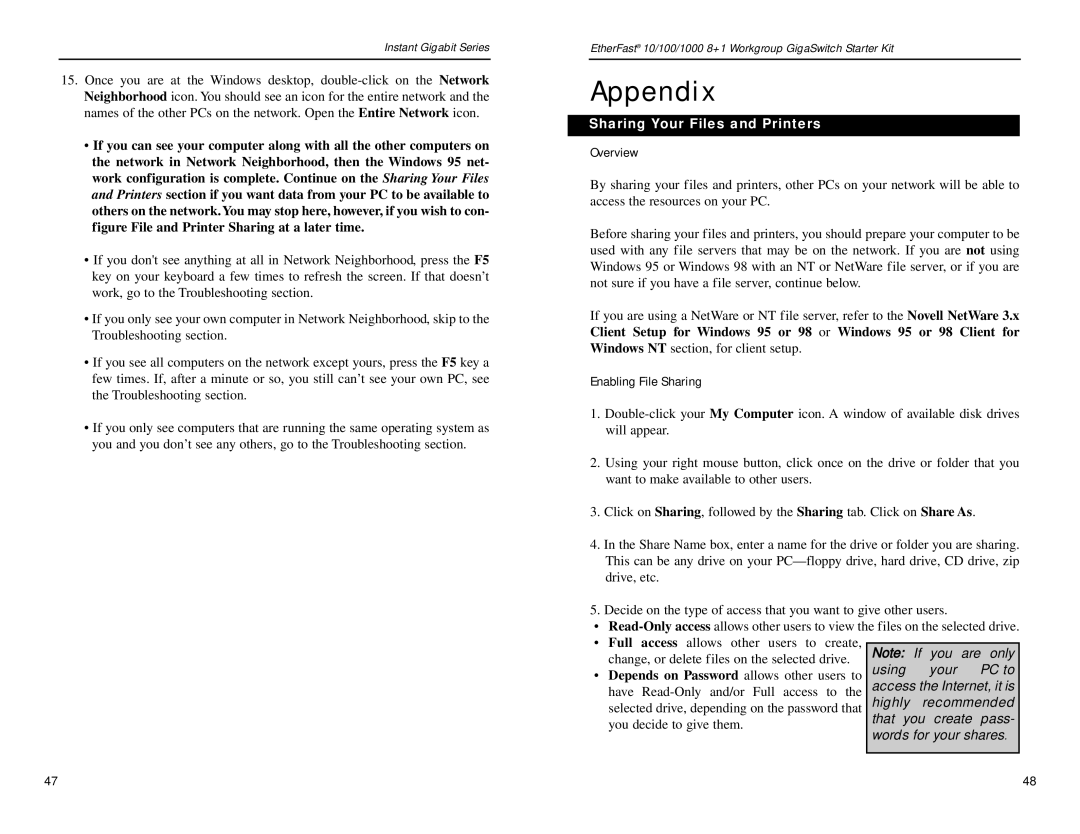EG0801SK specifications
The Linksys EG0801SK is an advanced 8-port Ethernet switch designed to provide high-performance networking solutions for small to medium-sized enterprises, home offices, or any environment requiring reliable connectivity. Combining speed, performance, and versatility, this switch is an essential component for users looking to expand their local network efficiently.The EG0801SK operates on a non-blocking architecture, ensuring that each port can handle consistent data transfer rates without interference. This is crucial for environments where multiple devices are connected simultaneously, as it guarantees minimal latency and efficient bandwidth utilization. With support for 10/100/1000 Mbps speeds, the switch is fully compatible with various devices, including computers, printers, and IP cameras, facilitating smooth communication across the network.
One of the standout features of the Linksys EG0801SK is its switch fabric that offers a high throughput. This means that it can handle burst traffic without any drops, ensuring that data-heavy applications can run uninterrupted. With Auto-MDI/MDIX support, users need not worry about the type of cables used; the switch automatically detects and adjusts, simplifying installation processes and reducing setup time.
In addition to its performance capabilities, the EG0801SK incorporates energy-efficient technologies that help reduce power consumption. The device uses energy-saving features such as "Green Ethernet," which adjusts power usage according to the number of connected devices and their respective activity levels. This makes the EG0801SK an environmentally friendly option, appealing to businesses looking to reduce their carbon footprint.
The sleek design of the Linksys EG0801SK allows it to fit seamlessly into any office environment, whether mounted on a wall, placed on a desk, or incorporated into a server rack. The switch is also equipped with LEDs for port status monitoring, providing users with real-time insights into connectivity and operation status.
In conclusion, the Linksys EG0801SK is a robust, feature-rich Ethernet switch that stands out due to its performance, reliability, and energy efficiency. It is designed to meet the demands of today's networking needs while ensuring ease of use and maintenance, making it an ideal choice for any networking environment.