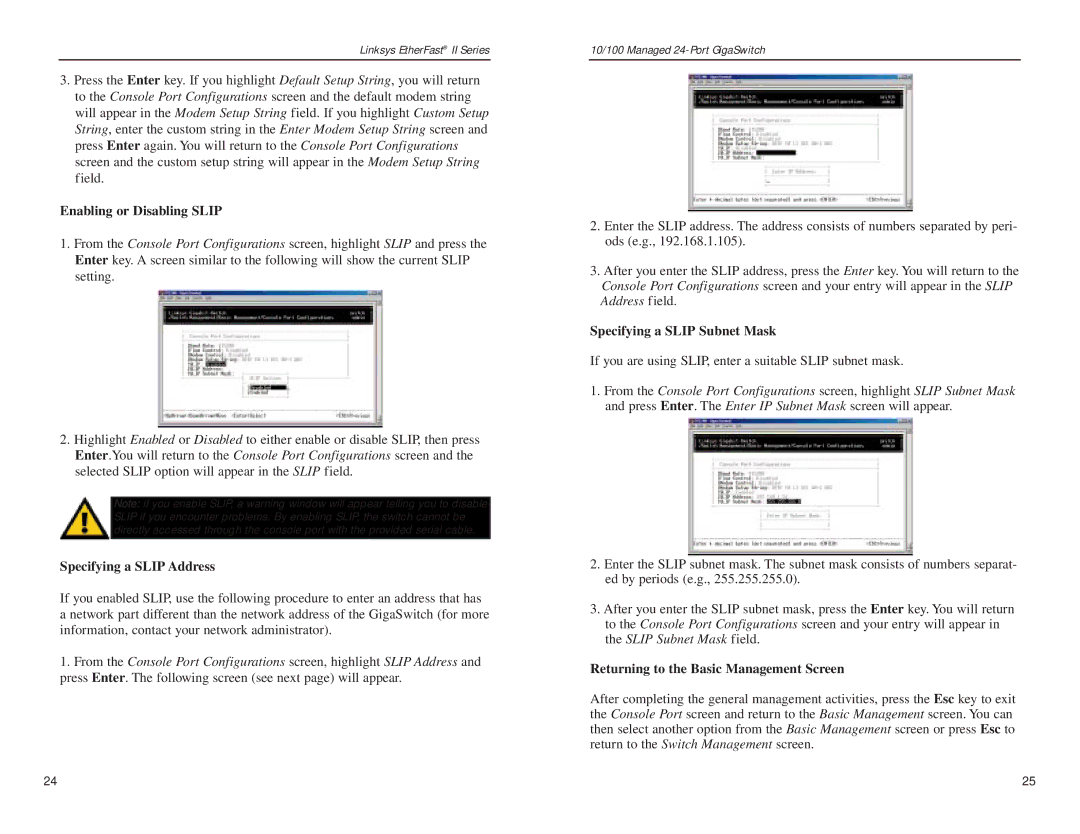EG24M specifications
The Linksys EG24M is a powerful and versatile network switch that caters to the needs of both small and medium-sized businesses. With its robust features and reliable performance, the EG24M has established itself as a go-to choice for enhancing network connectivity in diverse environments.At the heart of the Linksys EG24M are 24 Ethernet ports, all of which support Gigabit speed. This allows for rapid data transfer rates, making it ideal for bandwidth-intensive applications such as video streaming, online gaming, and large file transfers. All ports are auto-sensing and configure themselves automatically to the speed of connected devices, optimizing performance without the need for manual configurations.
One of the standout features of the EG24M is its support for Power over Ethernet (PoE). This technology enables the switch to deliver electrical power along with data over standard Ethernet cables, eliminating the need for additional power supplies for PoE-enabled devices like IP cameras, VoIP phones, and wireless access points. This simplifies installation and reduces clutter, allowing for flexible deployments in various environments.
The Linksys EG24M also incorporates advanced Layer 2 switching capabilities. It supports features such as VLANs (Virtual Local Area Networks), allowing network segmentation to enhance security and traffic management. This is particularly beneficial in larger networks where different departments or functions require isolated communication channels. Additionally, the switch supports Quality of Service (QoS) features, enabling prioritization of critical network traffic to ensure smooth performance for essential applications.
Security is another key aspect of the Linksys EG24M. It has built-in features to protect the network against unauthorized access, ensuring that sensitive data remains secure. The switch also supports storm control and broadcast control to mitigate network congestion and enhance overall performance.
In terms of design, the EG24M features a compact and robust form factor, which makes it suitable for mounting in standard racks or desktop environments. Its fanless design ensures silent operation, making it ideal for office use where noise can be a distraction.
In conclusion, the Linksys EG24M is an efficient and reliable network switch that combines high-speed connectivity with advanced features like PoE, VLAN support, and enhanced security. Its design and capabilities make it a valuable asset for any business looking to improve its network infrastructure. With Linksys backing its technology, the EG24M is poised to deliver exceptional performance and reliability for diverse networking needs.