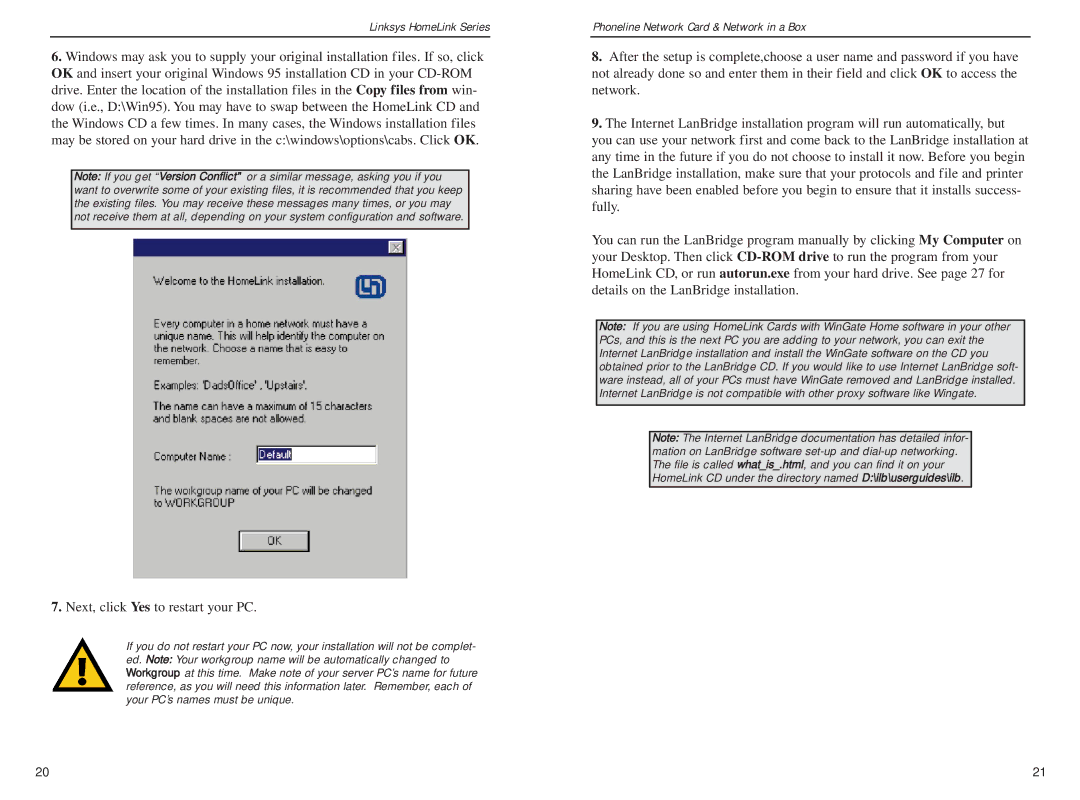Linksys HomeLink Series
6.Windows may ask you to supply your original installation files. If so, click OK and insert your original Windows 95 installation CD in your
Note: If you get “Version Conflict" or a similar message, asking you if you want to overwrite some of your existing files, it is recommended that you keep the existing files. You may receive these messages many times, or you may not receive them at all, depending on your system configuration and software.
7.Next, click Yes to restart your PC.
If you do not restart your PC now, your installation will not be complet- ed. Note: Your workgroup name will be automatically changed to Workgroup at this time. Make note of your server PC’s name for future reference, as you will need this information later. Remember, each of your PC’s names must be unique.
Phoneline Network Card & Network in a Box
8.After the setup is complete,choose a user name and password if you have not already done so and enter them in their field and click OK to access the network.
9.The Internet LanBridge installation program will run automatically, but you can use your network first and come back to the LanBridge installation at any time in the future if you do not choose to install it now. Before you begin the LanBridge installation, make sure that your protocols and file and printer sharing have been enabled before you begin to ensure that it installs success- fully.
You can run the LanBridge program manually by clicking My Computer on your Desktop. Then click
Note: If you are using HomeLink Cards with WinGate Home software in your other PCs, and this is the next PC you are adding to your network, you can exit the Internet LanBridge installation and install the WinGate software on the CD you obtained prior to the LanBridge CD. If you would like to use Internet LanBridge soft- ware instead, all of your PCs must have WinGate removed and LanBridge installed. Internet LanBridge is not compatible with other proxy software like Wingate.
Note: The Internet LanBridge documentation has detailed infor- mation on LanBridge software
20 | 21 |