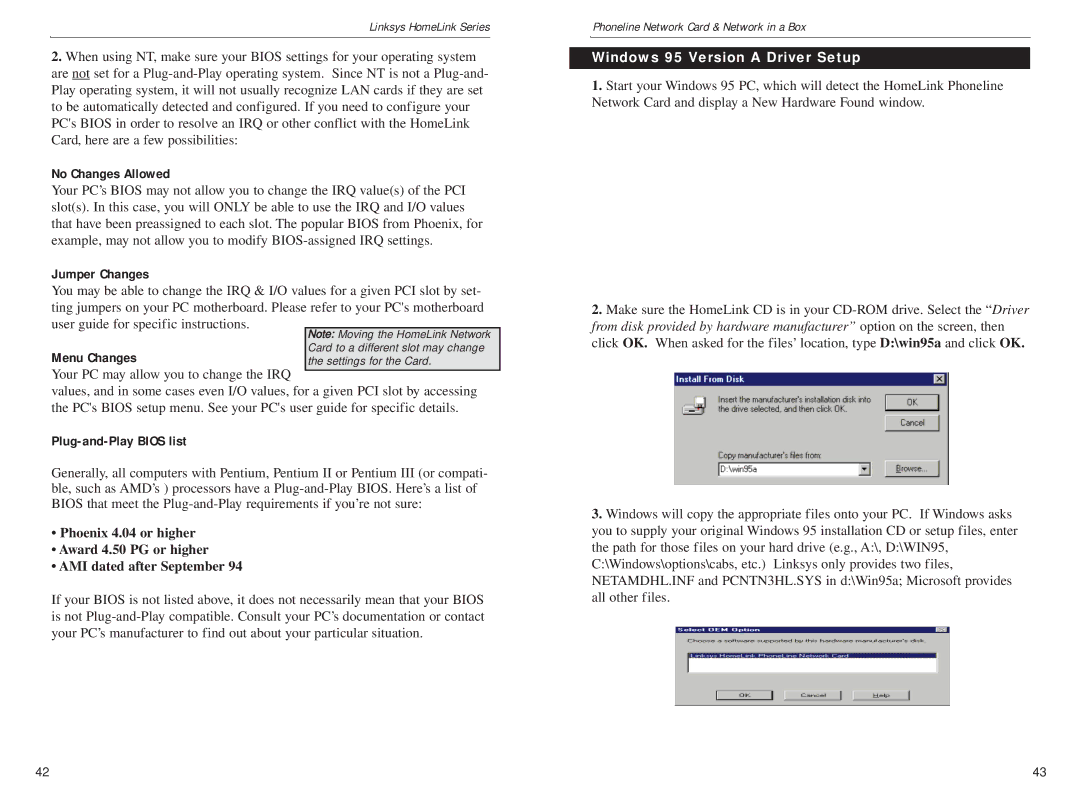Linksys HomeLink Series
2.When using NT, make sure your BIOS settings for your operating system are not set for a
No Changes Allowed
Your PC’s BIOS may not allow you to change the IRQ value(s) of the PCI slot(s). In this case, you will ONLY be able to use the IRQ and I/O values that have been preassigned to each slot. The popular BIOS from Phoenix, for example, may not allow you to modify
Jumper Changes
You may be able to change the IRQ & I/O values for a given PCI slot by set- ting jumpers on your PC motherboard. Please refer to your PC's motherboard user guide for specific instructions.
| Note: Moving the HomeLink Network |
Menu Changes | Card to a different slot may change |
the settings for the Card. |
Your PC may allow you to change the IRQ
values, and in some cases even I/O values, for a given PCI slot by accessing the PC's BIOS setup menu. See your PC's user guide for specific details.
Plug-and-Play BIOS list
Generally, all computers with Pentium, Pentium II or Pentium III (or compati- ble, such as AMD’s ) processors have a
•Phoenix 4.04 or higher
•Award 4.50 PG or higher
•AMI dated after September 94
If your BIOS is not listed above, it does not necessarily mean that your BIOS is not
Phoneline Network Card & Network in a Box
Windows 95 Version A Driver Setup
1.Start your Windows 95 PC, which will detect the HomeLink Phoneline Network Card and display a New Hardware Found window.
2.Make sure the HomeLink CD is in your
3.Windows will copy the appropriate files onto your PC. If Windows asks you to supply your original Windows 95 installation CD or setup files, enter the path for those files on your hard drive (e.g., A:\, D:\WIN95, C:\Windows\options\cabs, etc.) Linksys only provides two files, NETAMDHL.INF and PCNTN3HL.SYS in d:\Win95a; Microsoft provides all other files.
42 | 43 |