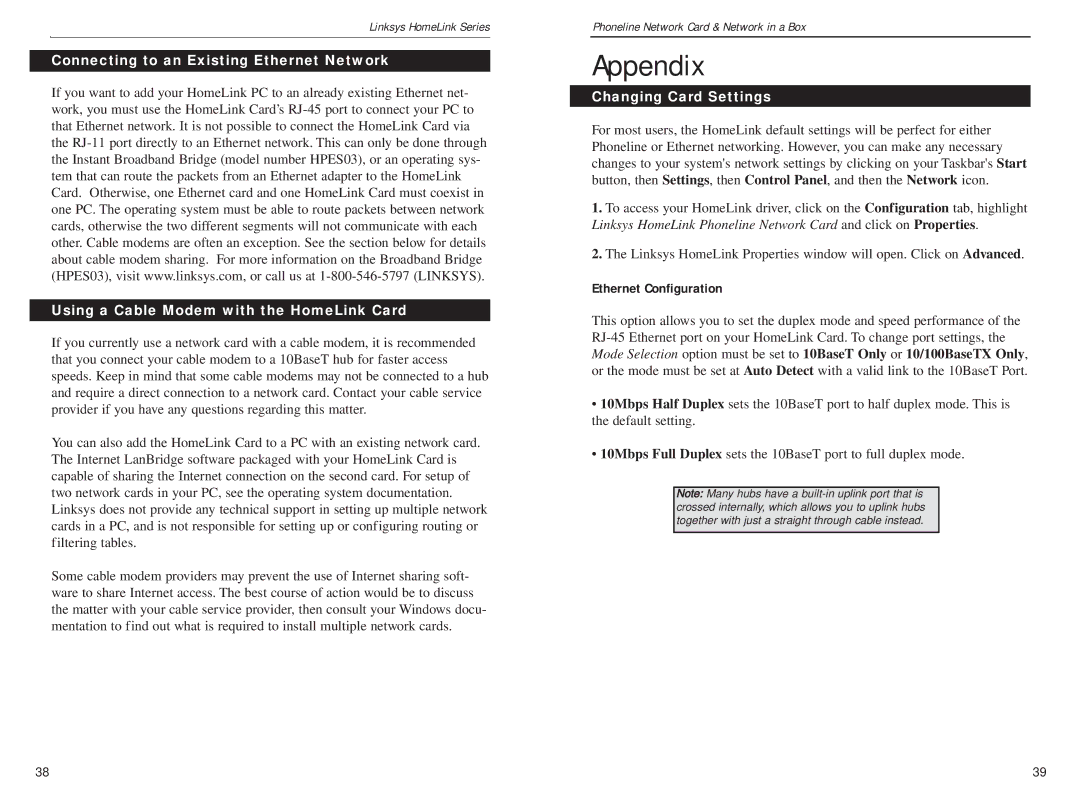Linksys HomeLink Series
Connecting to an Existing Ethernet Network
If you want to add your HomeLink PC to an already existing Ethernet net- work, you must use the HomeLink Card’s
Using a Cable Modem with the HomeLink Card
If you currently use a network card with a cable modem, it is recommended that you connect your cable modem to a 10BaseT hub for faster access speeds. Keep in mind that some cable modems may not be connected to a hub and require a direct connection to a network card. Contact your cable service provider if you have any questions regarding this matter.
You can also add the HomeLink Card to a PC with an existing network card. The Internet LanBridge software packaged with your HomeLink Card is capable of sharing the Internet connection on the second card. For setup of two network cards in your PC, see the operating system documentation. Linksys does not provide any technical support in setting up multiple network cards in a PC, and is not responsible for setting up or configuring routing or filtering tables.
Some cable modem providers may prevent the use of Internet sharing soft- ware to share Internet access. The best course of action would be to discuss the matter with your cable service provider, then consult your Windows docu- mentation to find out what is required to install multiple network cards.
Phoneline Network Card & Network in a Box
Appendix
Changing Card Settings
For most users, the HomeLink default settings will be perfect for either Phoneline or Ethernet networking. However, you can make any necessary changes to your system's network settings by clicking on your Taskbar's Start button, then Settings, then Control Panel, and then the Network icon.
1.To access your HomeLink driver, click on the Configuration tab, highlight Linksys HomeLink Phoneline Network Card and click on Properties.
2.The Linksys HomeLink Properties window will open. Click on Advanced.
Ethernet Configuration
This option allows you to set the duplex mode and speed performance of the
•10Mbps Half Duplex sets the 10BaseT port to half duplex mode. This is the default setting.
•10Mbps Full Duplex sets the 10BaseT port to full duplex mode.
Note: Many hubs have a
38 | 39 |