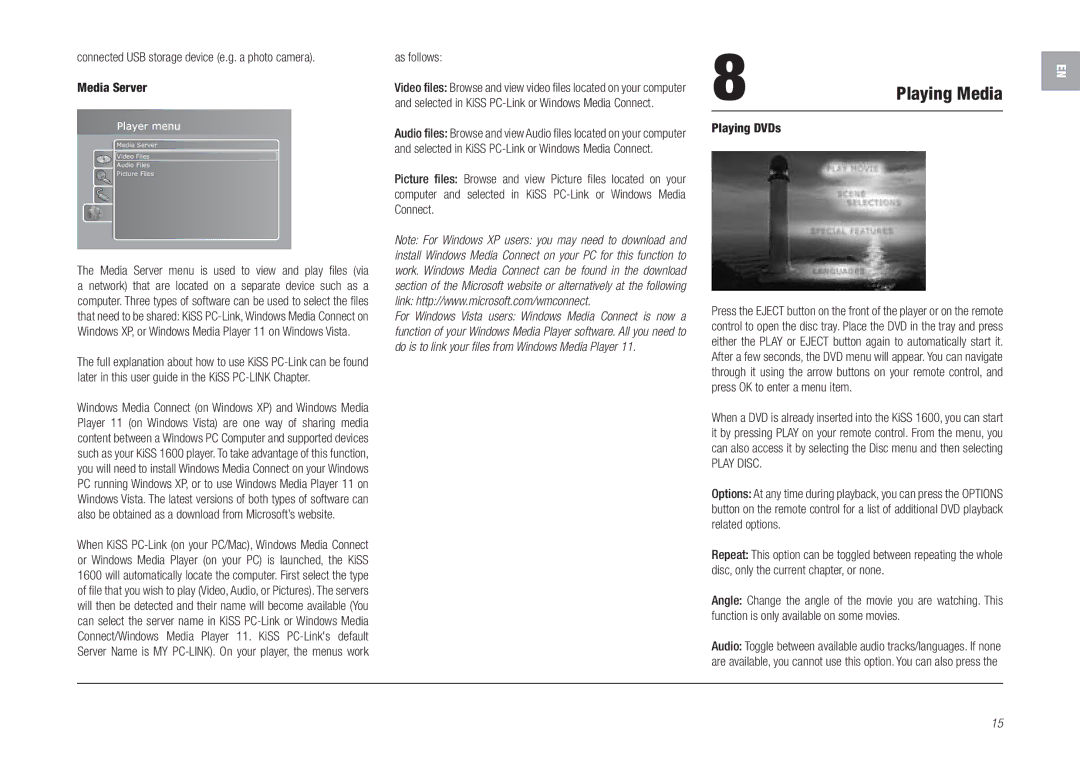connected USB storage device (e.g. a photo camera).
Media Server
Media Server
Video Files
Audio Files
Picture Files
The Media | Server menu is | used | to view and play files (via |
a network) | that are located | on a | separate device such as a |
computer. Three types of software can be used to select the files that need to be shared: KiSS
The full explanation about how to use KiSS
Windows Media Connect (on Windows XP) and Windows Media Player 11 (on Windows Vista) are one way of sharing media content between a Windows PC Computer and supported devices such as your KiSS 1600 player. To take advantage of this function, you will need to install Windows Media Connect on your Windows PC running Windows XP, or to use Windows Media Player 11 on Windows Vista. The latest versions of both types of software can also be obtained as a download from Microsoft’s website.
When KiSS
as follows:
Video files: Browse and view video files located on your computer and selected in KiSS
Audio files: Browse and view Audio files located on your computer and selected in KiSS
Picture files: Browse and view Picture files located on your computer and selected in KiSS
Note: For Windows XP users: you may need to download and install Windows Media Connect on your PC for this function to work. Windows Media Connect can be found in the download section of the Microsoft website or alternatively at the following link: http://www.microsoft.com/wmconnect.
For Windows Vista users: Windows Media Connect is now a function of your Windows Media Player software. All you need to do is to link your files from Windows Media Player 11.
8 | Playing Media |
Playing DVDs |
|
Press the EJECT button on the front of the player or on the remote control to open the disc tray. Place the DVD in the tray and press either the PLAY or EJECT button again to automatically start it. After a few seconds, the DVD menu will appear. You can navigate through it using the arrow buttons on your remote control, and press OK to enter a menu item.
When a DVD is already inserted into the KiSS 1600, you can start it by pressing PLAY on your remote control. From the menu, you can also access it by selecting the Disc menu and then selecting
PLAY DISC.
Options: At any time during playback, you can press the OPTIONS button on the remote control for a list of additional DVD playback related options.
Repeat: This option can be toggled between repeating the whole disc, only the current chapter, or none.
Angle: Change the angle of the movie you are watching. This function is only available on some movies.
Audio: Toggle between available audio tracks/languages. If none are available, you cannot use this option. You can also press the
EN
15