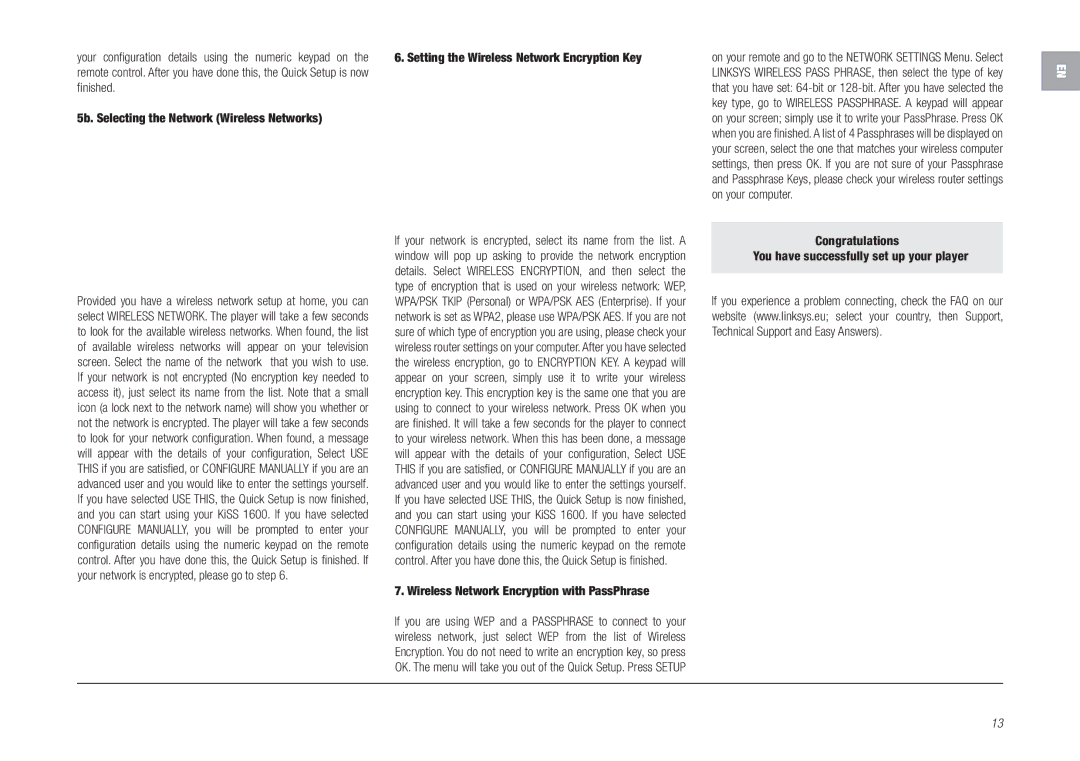your configuration details using the numeric keypad on the | 6. Setting the Wireless Network Encryption Key | on your remote and go to the NETWORK SETTINGS Menu. Select |
remote control. After you have done this, the Quick Setup is now |
| LINKSYS WIRELESS PASS PHRASE, then select the type of key |
finished. |
| that you have set: |
|
| key type, go to WIRELESS PASSPHRASE. A keypad will appear |
5b. Selecting the Network (Wireless Networks) |
| on your screen; simply use it to write your PassPhrase. Press OK |
|
| when you are finished. A list of 4 Passphrases will be displayed on |
|
| your screen, select the one that matches your wireless computer |
|
| settings, then press OK. If you are not sure of your Passphrase |
|
| and Passphrase Keys, please check your wireless router settings |
|
| on your computer. |
EN
Provided you have a wireless network setup at home, you can select WIRELESS NETWORK. The player will take a few seconds to look for the available wireless networks. When found, the list of available wireless networks will appear on your television screen. Select the name of the network that you wish to use. If your network is not encrypted (No encryption key needed to access it), just select its name from the list. Note that a small icon (a lock next to the network name) will show you whether or not the network is encrypted. The player will take a few seconds to look for your network configuration. When found, a message will appear with the details of your configuration, Select USE THIS if you are satisfied, or CONFIGURE MANUALLY if you are an advanced user and you would like to enter the settings yourself. If you have selected USE THIS, the Quick Setup is now finished, and you can start using your KiSS 1600. If you have selected CONFIGURE MANUALLY, you will be prompted to enter your configuration details using the numeric keypad on the remote control. After you have done this, the Quick Setup is finished. If your network is encrypted, please go to step 6.
If your network is encrypted, select its name from the list. A window will pop up asking to provide the network encryption details. Select WIRELESS ENCRYPTION, and then select the type of encryption that is used on your wireless network: WEP, WPA/PSK TKIP (Personal) or WPA/PSK AES (Enterprise). If your network is set as WPA2, please use WPA/PSK AES. If you are not sure of which type of encryption you are using, please check your wireless router settings on your computer. After you have selected the wireless encryption, go to ENCRYPTION KEY. A keypad will appear on your screen, simply use it to write your wireless encryption key. This encryption key is the same one that you are using to connect to your wireless network. Press OK when you are finished. It will take a few seconds for the player to connect to your wireless network. When this has been done, a message will appear with the details of your configuration, Select USE THIS if you are satisfied, or CONFIGURE MANUALLY if you are an advanced user and you would like to enter the settings yourself. If you have selected USE THIS, the Quick Setup is now finished, and you can start using your KiSS 1600. If you have selected CONFIGURE MANUALLY, you will be prompted to enter your configuration details using the numeric keypad on the remote control. After you have done this, the Quick Setup is finished.
7. Wireless Network Encryption with PassPhrase
If you are using WEP and a PASSPHRASE to connect to your wireless network, just select WEP from the list of Wireless Encryption. You do not need to write an encryption key, so press OK. The menu will take you out of the Quick Setup. Press SETUP
Congratulations!
You have successfully set up your player!
If you experience a problem connecting, check the FAQ on our website (www.linksys.eu; select your country, then Support, Technical Support and Easy Answers).
13