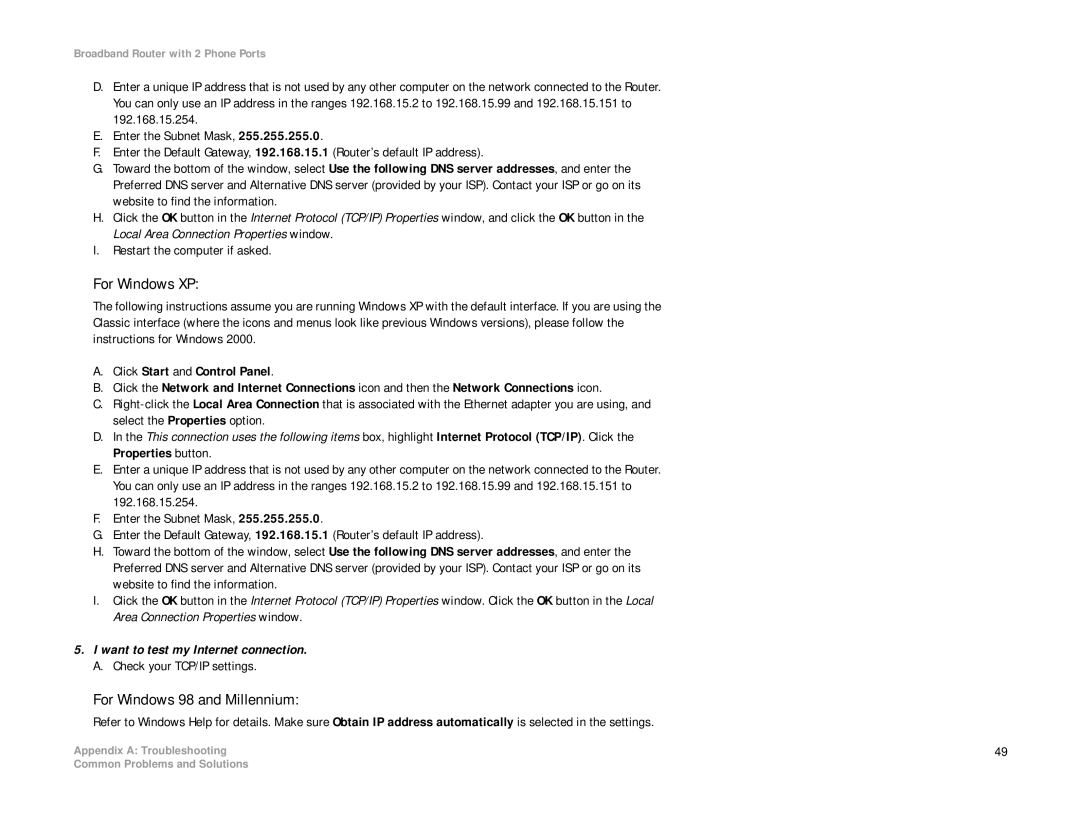RT31P2-NA specifications
The Linksys RT31P2-NA is a versatile voice-over-IP (VoIP) router designed to seamlessly combine internet connectivity with telephone services. Targeted at home users and small businesses, the device acts as a gateway through which users can connect multiple computers and internet-enabled devices while also facilitating digital phone services.One of the standout features of the RT31P2-NA is its ability to support multiple voice lines, allowing users to make and receive calls while simultaneously using the internet. This dual functionality is made possible by its built-in VoIP capabilities, which leverage Session Initiation Protocol (SIP) technology, ensuring high-quality voice calls without interruptions from internet traffic.
In terms of connectivity, the router includes a standard Ethernet WAN port and four Ethernet LAN ports, providing ample options for wired connections to various devices. This setup is ideal for households or small offices that require stable, high-speed internet access across numerous devices. Additionally, the router features two telephone ports, allowing users to connect traditional analog phones directly for VoIP services.
Security is a key characteristic of the RT31P2-NA. It incorporates advanced security protocols such as WPA2 encryption and firewall capabilities to protect users' networks from unauthorized access and cyber threats. The router also supports Quality of Service (QoS) features, enabling users to prioritize bandwidth allocation for voice calls and other critical applications, ensuring minimal lag and superior call quality.
The design of the RT31P2-NA is user-friendly, with an intuitive interface that simplifies the setup process. The integrated configuration wizard helps users connect to their internet service and set up telephony services with ease. Furthermore, firmware updates can be easily managed, keeping the device secure and running optimally.
Moreover, Linksys is known for its reliable customer support and warranty services, which enhance the overall experience for users. The RT31P2-NA is a robust option for individuals and small businesses looking to streamline their communication needs while enjoying reliable internet connectivity. Whether for personal use or office applications, this router delivers a balanced mix of performance, functionality, and ease of use.