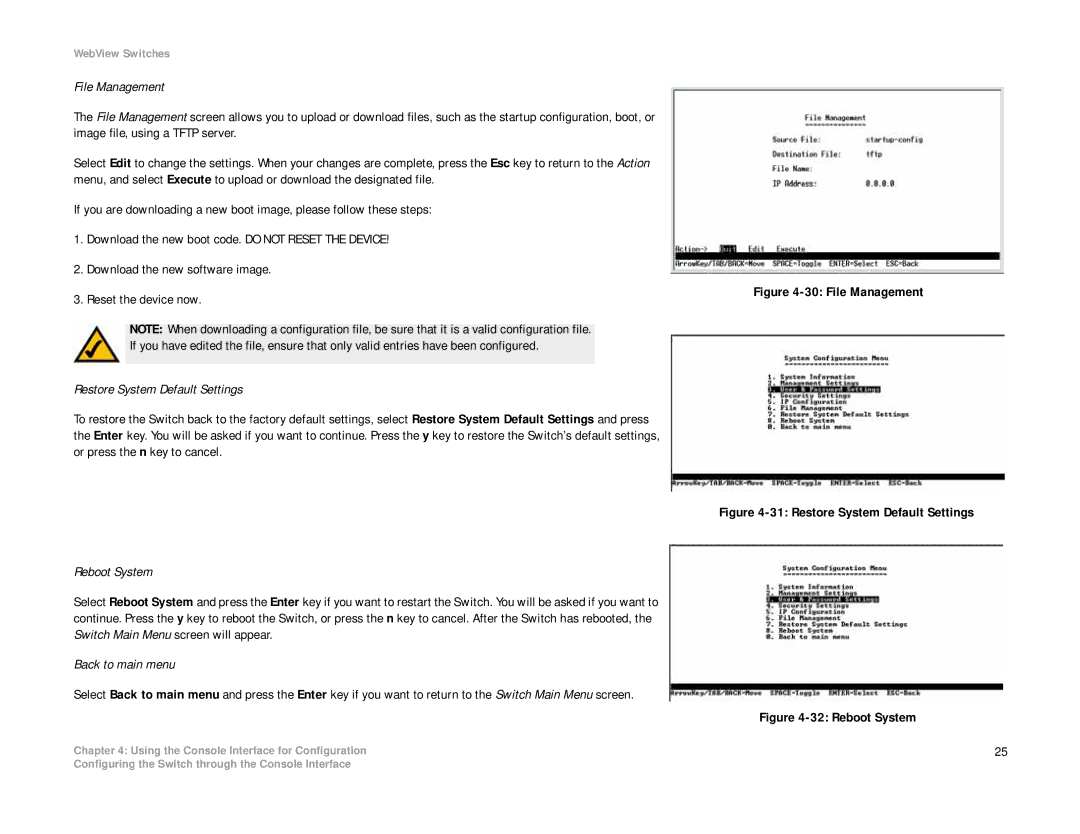SRW2008MP, SRW2008, SRW2008P specifications
The Linksys SRW2008P, SRW2008, and SRW2008MP are robust Layer 2 managed switches designed to meet the demands of small to medium-sized businesses looking for reliable networking solutions. These switches offer a range of features tailored to enhance network performance and security, making them ideal for both simple and complex networking environments.The SRW2008P is notable for its Power over Ethernet (PoE) capabilities, enabling it to deliver power and data to PoE-compatible devices such as IP cameras and VoIP phones over a single Ethernet cable. This feature simplifies cabling requirements by reducing the need for separate power outlets, thereby streamlining installation and reducing clutter. With eight 10/100 Mbps Ethernet ports, the SRW2008P can cater to multiple devices, providing flexible connectivity options.
In contrast, the SRW2008 model focuses on delivering advanced layer 2 switching features without PoE functionality. It also boasts eight 10/100 Mbps ports and offers a comprehensive set of management features that include VLAN support, port mirroring, and Quality of Service (QoS) prioritization. These capabilities are essential for creating efficient and well-organized networks, allowing administrators to segment traffic and prioritize important data streams, which is crucial for maintaining optimal network performance.
The SRW2008MP model combines the features of the SRW2008 and SRW2008P with enhanced managed capabilities. It includes more advanced management features, allowing for greater control over traffic and network performance. The SRW2008MP supports both Layer 2 and Layer 3 capabilities, making it suitable for businesses looking to implement more sophisticated routing and switching protocols. With support for static routing, businesses can optimize their network traffic and improve overall efficiency.
All three models employ advanced technologies such as Spanning Tree Protocol (STP) and Link Aggregation Control Protocol (LACP), which enhance network resilience and bandwidth utilization. Furthermore, they come equipped with user-friendly web-based interfaces for easy configuration and monitoring, ensuring that network administration is straightforward.
In summary, the Linksys SRW2008P, SRW2008, and SRW2008MP switches deliver a combination of performance, reliability, and advanced management features ideal for small to medium-sized enterprises. Their PoE capabilities, robust VLAN support, and user-friendly interfaces make them versatile solutions for businesses seeking to enhance their network infrastructure.