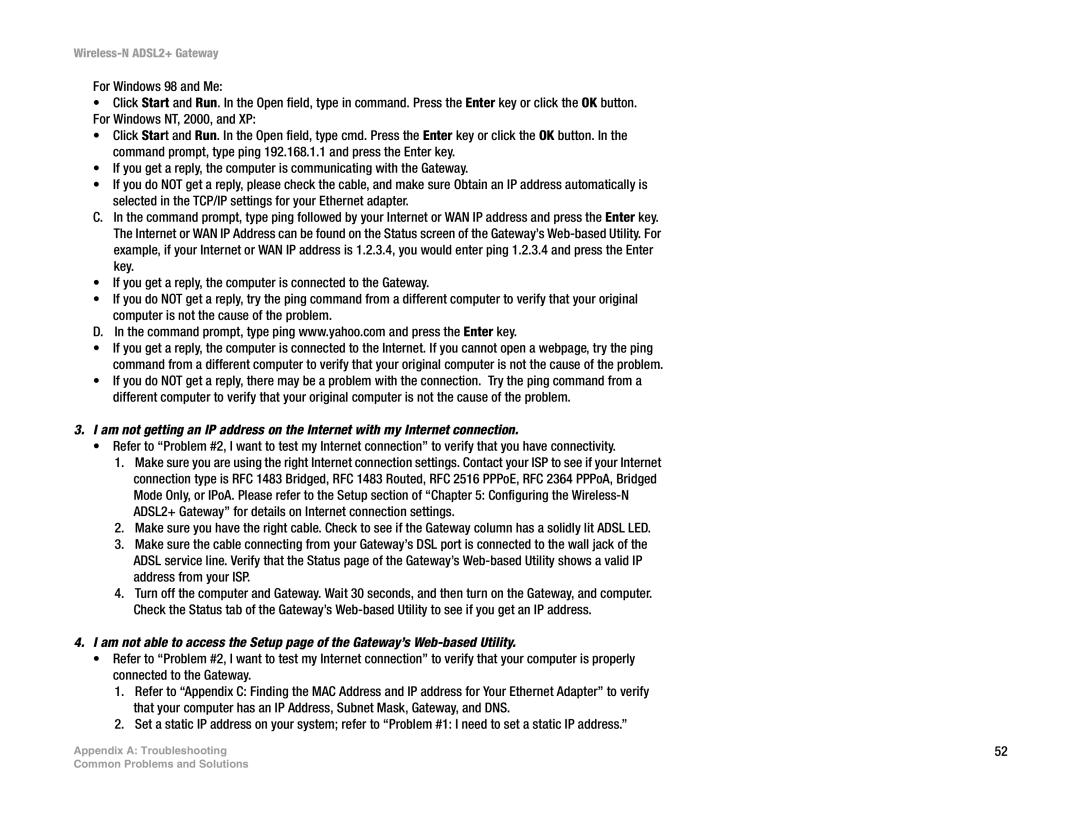WAG300N specifications
The Linksys WAG300N is a highly versatile wireless modem router, designed to meet the needs of both home and small office environments. This device combines multiple functionalities, featuring a Wireless-N access point, a 4-port Ethernet switch, and an integrated DSL modem. Its compatibility with ADSL2+ standards allows for seamless internet connectivity, ensuring that users can experience high-speed internet up to 24 Mbps, depending on their DSL connection.One of the defining characteristics of the WAG300N is its support for the IEEE 802.11n wireless standard, which provides significantly improved data transfer rates over its predecessors. This technology allows for speeds of up to 300 Mbps, making it suitable for bandwidth-intensive applications such as streaming high-definition videos, online gaming, and large file downloads. The router's MIMO (Multiple Input Multiple Output) technology enhances wireless coverage, enabling connections at greater distances and through obstacles like walls.
Security is a key concern for Linksys, and the WAG300N addresses this with a variety of robust features. It supports WPA, WPA2, and WEP encryption for secure wireless connection and includes a built-in firewall to protect the network from unwanted intrusions. Parental controls are also available, allowing users to manage internet access, ensuring a safer online environment for children.
The Linksys WAG300N is easy to set up and manage thanks to its web-based interface. Users can quickly configure the device using the installation CD or through a straightforward online setup wizard. Furthermore, firmware updates can be performed easily, allowing users to keep their devices secure and up to date with the latest features.
In terms of design, the WAG300N boasts a sleek black casing with LED indicators for power, internet connectivity, and wireless activity, enabling users to monitor device status at a glance. Its compact size ensures it does not occupy excessive space, making it an attractive addition to any office or home environment.
Overall, the Linksys WAG300N is a powerful networking device that offers great performance, advanced security features, and ease of use, making it an excellent choice for users looking to enhance their internet connectivity experience. Whether for casual browsing or resource-intensive tasks, the WAG300N stands out with its blend of speed, reliability, and versatility.