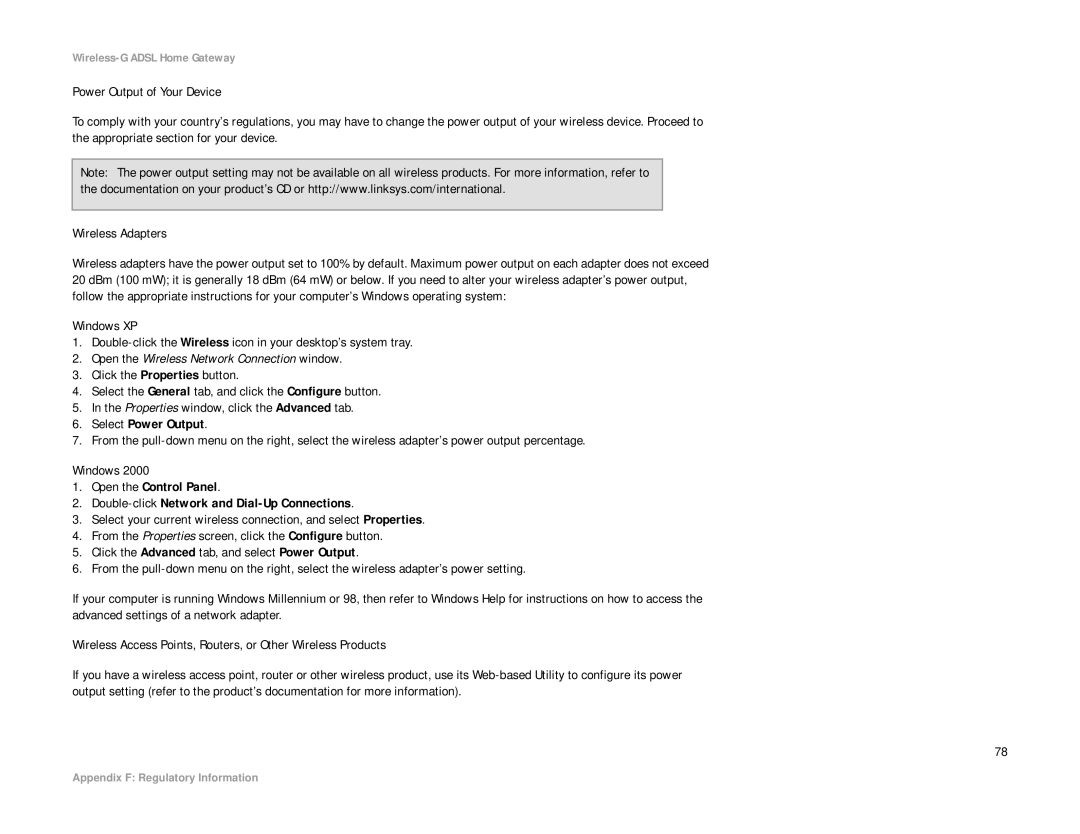802 GHz .11g Wireless- G
How to Use this Guide
Copyright and Trademarks
Word definition
Table of Contents
Ethernet Adapter
Ports and Reset Button on Side Panel
Network
21 Security
Introduction
Welcome
But what does all of this mean?
What’s in this User Guide?
Wireless-G Adsl Home Gateway
Planning Your Network
Gateway’s Functions
IP Addresses
What’s an IP Address?
Dhcp Dynamic Host Configuration Protocol Servers
Dynamic IP Addresses
Getting to Know the Wireless-G Adsl Home Gateway
Ports and Reset Button on Side Panel
LEDs on Side Panel
On the network
While the Gateway is establishing the Adsl connection
Fails
Top Panel
Antenna
Bottom Panel
Bottom Panel with Stand Closed Position
Connecting the Wireless-G Adsl Home Gateway
Overview
Wired Connection to a Computer
Connect the Adsl Line
Wireless Connection to a Computer
Setup
Wireless
Access Restrictions
Administration
Security
Applications & Gaming
How to Access the Web-based Utility
Setup Tab
Basic Setup Tab
Internet Setup
RFC 1483 Bridged Dynamic IP
Static IP
RFC 1483 Routed
RFC 2516 PPPoE
Bridged Mode Only
Optional Settings required by some ISPs
Network Setup
RFC 2364 PPPoA
Optional Settings
Ddns Tab
DynDNS.org
TZO.com
Advanced Routing Tab
Advanced Routing
13 Routing Table
Wireless Tab
Basic Wireless Settings Tab
Wireless Network
Wireless Security Tab
15 WPA Pre-Shared Key
16 WEP
Wireless Access Tab
Wireless Network Access
Advanced Wireless Settings Tab
Advanced Wireless
Security Tab
VPN Passthrough
Firewall
Additional Filters
Block WAN Requests
22 Firewall Log
Access Restrictions Tab
Internet Access Tab
25 List of PCs
Applications and Gaming Tab
Single Port Forwarding Tab
Single Port Forwarding
Port Range Forwarding Tab
28 Port Range Forwarding
Port Triggering Tab
29 Port Triggering
DMZ Tab
30 DMZ
QoS Tab
QoS
Application-based QoS
Administration Tab
Gateway Access
Management Tab
UPnP
IGMP-Proxy
Log. To enable log reporting, click Enabled
Reporting Tab
Reporting
Email Alerts
Diagnostics Tab
Backup&Restore Tab
Backup Configuration
Restore Configuration
Factory Defaults Tab
Firmware Upgrade Tab
Upgrade from LAN
Reboot Tab
Reboot
Status Tab
Gateway Tab
Gateway Information
Internet Connection
Local Network Tab
42 Local Network
45 Wireless
DSL Connection Tab
DSL Status
PVC Connection
Appendix a Troubleshooting
Common Problems and Solutions
Need to set a static IP address on a computer
Want to test my Internet connection
Wireless-G Adsl Home Gateway
Wireless-G Adsl Home Gateway
TCP UDP
IP Address
Can’t get the Internet game, server, or application to work
To start over, I need to set the Gateway to factory default
Need to upgrade the firmware
Firmware upgrade failed, and/or the Power LED is flashing
My DSL service’s PPPoE is always disconnecting
Power LED flashes continuously
Frequently Asked Questions
Where is the Gateway installed on the network?
Is IPSec Passthrough supported by the Gateway?
Does the Gateway support IPX or AppleTalk?
What is Network Address Translation and what is it used for?
Does the Gateway support ICQ send file?
What is DMZ Hosting?
Gateway allows Pptp packets to pass through
What are the advanced features of the Gateway?
What is the Ieee 802.11g standard?
Is the Gateway cross-platform compatible?
How many ports can be simultaneously forwarded?
What Ieee 802.11b and 802.11g features are supported?
What is ad-hoc mode?
What is infrastructure mode?
What is roaming?
What is the ISM band?
What is Spread Spectrum?
What is DSSS? What is FHSS? And what are their differences?
What is WEP?
How do I reset the Gateway?
How do I resolve issues with signal loss?
Have excellent signal strength, but I cannot see my network
Appendix B Wireless Security
Security Precautions
Security Threats Facing Wireless Networks
Appendix B Wireless Security
Wireless-G Adsl Home Gateway
Figure C-1 IP Configuration Screen
Windows 98 or Me Instructions
Windows 2000 or XP Instructions
Figure C-3 MAC Address/Physical Address
Figure D-1 Firmware Upgrade
Appendix D Upgrading Firmware
Appendix E Glossary
Wireless-G Adsl Home Gateway
Wireless-G Adsl Home Gateway
Wireless-G Adsl Home Gateway
Wireless-G Adsl Home Gateway
Wireless-G Adsl Home Gateway
Wireless-G Adsl Home Gateway
Radio EN 300 EMC EN 301 489-1, EN 301 Safety EN
Appendix F Regulatory Information
National Restrictions
Belgium
Applicable Power Levels in France
Location Frequency Range MHz Power Eirp
Open the Wireless Network Connection window
Wireless-G Adsl Home Gateway
Appendix G Warranty Information
Appendix H Specifications
Dimensions
51 x 5,51 x 1,06
Storage Humidity ~90% Non-Condensing
10~85% Non-Condensing
Appendix I Contact Information
Europe Mail Address
Outside of Europe Mail Address
802 GHz .11g Wireless- G
Copyright und Marken
Hinweise zur Verwendung dieses Handbuchs
Begriff Definition
Anhang B Sicherheit im Wireless-Netzwerkbetrieb
Inhaltsverzeichnis
Kapitel 1 Einführung
Kapitel 2 Planen Ihres Netzwerks
Des Ethernet-Adapters
Abbildungsverzeichnis
Wireless-G ADSL-Home-Gateway
Kapitel 1 Einführung
Willkommen
Und was genau bedeutet das?
Inhalt dieses Benutzerhandbuchs
Wireless-G ADSL-Home-Gateway
Kapitel 2 Planen Ihres Netzwerks
Die Funktionen des Gateways
IP-Adressen
Was ist eine IP-Adresse?
DHCP-Server Dynamic Host Configuration Protocol
Dynamische IP-Adressen
Kapitel 3 Beschreibung des Wireless-G ADSL-Home- Gateways
Ports und Reset-Taste an der Seitenwand
Zurück
LEDs an der Seitenwand
Gesendet oder es werden gerade Daten empfangen
Blinkt, finden Netzwerkaktivitäten statt
Gateway eine ADSL-Verbindung herstellt, blinkt die LED
Untere Gehäusekante
Kapitel 4 Anschließen des Wireless-G ADSL-Home- Gateways
Übersicht
Verdrahtete Verbindung mit einem Computer
Wireless-Verbindung mit einem Computer
Kapitel 5 Konfigurieren des Wireless-G ADSL-Home- Gateways
Setup Einrichtung
Access Restrictions Zugriffsbeschränkungen
Administration Verwaltung
Security Sicherheit
Applications & Gaming Anwendungen & Spiele
Registerkarte „Setup Einrichtung
Registerkarte „Basic Setup Grundlegende Einrichtung
Hinweis für den Zugriff auf das webbasierte Dienstprogramm
Internet-Einrichtung
RFC 1483-Überbrückung Dynamische IP-Adresse
Statische IP-Adresse
RFC 1483-Weiterleitung
Nur Überbrückungsmodus
Optionale Einstellungen für einige ISPs erforderlich
Netzwerkeinrichtung
Abbildung 5-9 Optionale Einstellungen
Registerkarte „DDNS
Abbildung 5-10 DynDNS.org Abbildung 5-11 TZO.com
Registerkarte „Advanced Routing Erweitertes Routing
Erweitertes Routing
Abbildung 5-12 Erweitertes Routing
Abbildung 5-13 Routing-Tabelle
Registerkarte „Wireless
Wireless-Netzwerk
Wireless-Kanal des Gateways automatisch
Wählen Sie Disable Deaktivieren aus
Abbildung 5-15 WPA Vorläufiger gemeinsamer Schlüssel
Abbildung 5-16 WEP
Registerkarte „Wireless Access Wireless-Zugriff
Wireless-Netzwerkzugriff
Erweitertes Wireless
Abbildung 5-20 Erweiterte Wireless-Einstellungen
Registerkarte „Security Sicherheit
VPN-Passthrough
Abbildung 5-21 Sicherheit
Zusätzliche Filter
WAN-Anfragen blockieren
Abbildung 5-22 Firewall-Protokoll
Registerkarte „Access Restrictions Zugriffsbeschränkungen
Registerkarte „Internet Access Internetzugriff
Wireless-G ADSL-Home-Gateway
Einfaches Port-Forwarding
Abbildung 5-27 Einfaches Port-Forwarding
Wireless-G ADSL-Home-Gateway
Registerkarte „Port Triggering
Abbildung 5-29 Port-Triggering
Registerkarte „DMZ
Abbildung 5-30 DMZ
Registerkarte „QoS
Anwendungsbasierte QoS
Abbildung 5-31 QoS
Registerkarte „Administration Verwaltung
Gateway Access Gateway-Zugriff
Registerkarte „Management Verwaltungsfunktionen
Device Name Gerätename Geben Sie den Gateway-Namen ein
Registerkarte „Reporting Berichtaufzeichnung
Berichtaufzeichnung
Mail-Warnungen
Registerkarte „Diagnostics Diagnose
Registerkarte „Backup & Restore Sichern & Wiederherstellen
Ping-Test
Konfiguration sichern
Registerkarte „Factory Defaults Werkseinstellungen
Registerkarte „Firmware Upgrade Aktualisieren der Firmware
Aktualisieren aus dem LAN
Registerkarte „Reboot Neustart
Neustart
Abbildung 5-40 Neustart
Registerkarte „Status
Registerkarte „Gateway
Gateway-Informationen
Internetverbindung
Registerkarte „Local Network Lokales Netzwerk
Abbildung 5-45 Wireless Abbildung 5-46 Netzwerk-Computer
Registerkarte „DSL Connection DSL-Verbindung
DSL-Status
PVC-Verbindung
Abbildung 5-47 DSL-Verbindung
Behebung häufig auftretender Probleme
Anhang a Fehlerbehebung
Wireless-G ADSL-Home-Gateway
Ich möchte meine Internetverbindung prüfen
Wireless-G ADSL-Home-Gateway
Wireless-G ADSL-Home-Gateway
Externer Anschluss
VPN/IPSEC
Wireless-G ADSL-Home-Gateway
Ich möchte die Firmware aktualisieren
Wireless-G ADSL-Home-Gateway
Die Netzstrom-LED leuchtet durchgehend
An welcher Stelle im Netzwerk wird das Gateway installiert?
Häufig gestellte Fragen
Das Gateway unterstützt bis zu 253 IP-Adressen
Unterstützt das Gateway IPSec-Passthrough?
Unterstützt das Gateway die ICQ-Dateiübertragung?
Was bedeutet DMZ-Hosting?
Ist das Gateway auch plattformübergreifend einsetzbar?
Wie viele Ports können gleichzeitig weitergeleitet werden?
Über welche erweiterten Funktionen verfügt das Gateway?
Wie viele VPN-Sitzungen unterstützt das Gateway maximal?
Was bedeutet Ad-Hoc-Modus?
Was bedeutet Infrastrukturmodus?
Was ist Roaming?
Was bedeutet ISM-Band?
Was bedeutet Bandspreizung?
Was ist DSSS? Was ist FHSS? Worin liegt der Unterschied?
Können die Daten bei der Funkübertragung abgefangen werden?
Wie behebe ich einen Signalverlust?
Was ist eine MAC-Adresse?
Wie setze ich das Gateway zurück?
Anhang B Sicherheit im Wireless-Netzwerkbetrieb
Sicherheitsrisiken bei Wireless-Netzwerken
Vorsichtsmaßnahmen
Sicherheitsrisiken bei Wireless-Netzwerken
Wireless-G ADSL-Home-Gateway
Anweisungen für Windows 98/ME
Anweisungen für Windows 2000/XP
Abbildung C-3 MAC-Adresse/physikalische
Anhang D Aktualisieren der Firmware
Anhang E Glossar
Wireless-G ADSL-Home-Gateway
Wireless-G ADSL-Home-Gateway
Wireless-G ADSL-Home-Gateway
Wireless-G ADSL-Home-Gateway
Wireless-G ADSL-Home-Gateway
Wireless-G ADSL-Home-Gateway
Wireless-G ADSL-Home-Gateway
Anhang F Zulassungsinformationen
FCC-Bestimmungen
Wireless-G ADSL-Home-Gateway
CE-Kennzeichnung
Oder
Power
Tabelle 1 In Frankreich zulässige Leistungspegel
Standort Frequenzbereich MHz
Leistung Eirp Effective Isotropic Radiated
Wireless-G ADSL-Home-Gateway
Öffnen Sie das Fenster Drahtlose Netzwerkverbindung
Anhang G Garantieinformationen
Anhang H Spezifikationen
Modellnummer
Dmt, G.992.2 G.lite, G.992.3, G.992.5, T1.413i2
ToD-Filter Blockieren des Zugriffs nach Zeit
Deaktivierung der SSID-Übertragung
Zugriffsbeschränkung nach MAC- und IP-Adressen
WEP 128/64 Bit mit Passphrasen-/WEP-Schlüsselerstellung
Anhang I Kontaktinformationen
Europa Mail-Adresse
Außerhalb von Europa Mail-Adresse
Sans fil G
Copyright et marques commerciales
Comment utiliser ce Guide de lutilisateur ?
Table des matières
Chapitre 1 Introduction
Annexe a Dépannage
Annexe B Sécurité sans fil
Modem routeur Adsl résidentiel sans fil G
Ports et bouton Reset Réinitialisation du panneau latéral
Réseau
21 Sécurité
Chapitre 1 Introduction
Accueil
Que signifie tout ceci ?
Contenu de ce Guide de lutilisateur
Modem routeur Adsl résidentiel sans fil G
Les fonctions du modem routeur
Adresses IP
Quest ce quune adresse IP ?
Adresses IP statiques
Serveurs Dhcp Dynamic Host Configuration Protocol
Adresses IP dynamiques
Ports et bouton Reset Réinitialisation du panneau latéral
Power Alimentation
Dautres périphériques réseau
Ladaptateur électrique
Wireless sans fil
Voyants du panneau latéral
Sous tension
Fournisseur daccès Internet FAI a échoué
Panneau supérieur
Panneau supérieur avec Antenne facultative
Panneau inférieur
Panneau inférieur avec support En position fermée
Présentation
Connexion câblée à un ordinateur
Connexion dune ligne Adsl
Connexion sans fil à un ordinateur
Modem routeur Adsl résidentiel sans fil G
Configuration
Sans fil
Sécurité
Restrictions daccès
Applications et jeux
Onglet Setup Configuration
Onglet Basic Setup Configuration de base
Internet Setup Configuration Internet
Comment accéder à lutilitaire Web ?
RFC 1483 Bridged Adresse IP dynamique
IP statique
RFC 1483 Routed
Bridged Mode Only Bridged Mode uniquement
Bridged Mode Only Bridged Mode uniquement
Configuration réseau
Paramètres facultatifs
Onglet Ddns
Onglet Advanced Routing Routage avancé
Advanced Routing Routage avancé
13 Routing Table Table de routage
Onglet Wireless Sans fil
Onglet Basic Wireless Settings Paramètres sans fil de base
Wireless Network Réseau sans fil
Onglet Wireless Security Sécurité sans fil
15 Clé WPA pré partagée
16 WEP
Onglet Wireless Access Accès sans fil
Wireless Network Access Accès réseau sans fil
Advanced Wireless Paramètres sans fil avancés
20 Advanced Wireless Settings Paramètres sans fil avancés
Onglet Security Sécurité
VPN Passthrough Intercommunication VPN
Firewall Pare-feu
Filtres supplémentaires
Blocage des requêtes WAN
Onglet Access Restrictions Restrictions daccès
Onglet Internet Access Accès à Internet
25 Liste des ordinateurs
Onglet Applications and Gaming Applications et jeux
Onglet Single Port Forwarding Transfert de connexion unique
Single Port Forwarding Transfert de connexion unique
Onglet Port Range Forwarding Transfert de connexion
28 Port Range Forwarding Transfert de connexion
Onglet Port Triggering Déclenchement de connexion
29 Port Triggering Déclenchement de connexion
Onglet DMZ
Onglet QoS QS
QS basée sur une application
Onglet Administration
Gateway Access Accès au modem routeur
Onglet Management Gestion
Proxy Igmp
Onglet Reporting Rapports
Reporting Rapports
Email Alerts Alertes de messagerie électronique
Onglet Diagnostics
Onglet Backup&Restore Sauvegarde&restauration
Sauvegarder la configuration
Ping Test Test Ping
Onglet Factory Defaults Paramètres usine par défaut
Onglet Firmware Upgrade Mise à jour du micrologiciel
Restaurer la configuration
Upgrade from LAN Mise à jour à partir du réseau LAN
Onglet Reboot Redémarrage
Reboot Redémarrage
Onglet Status Etat
Onglet Gateway Modem routeur
Gateway Information Informations sur le modem routeur
Connexion Internet
Onglet Local Network Réseau local
42 Local Network Réseau local
45 Wireless Sans fil
Onglet DSL Connection Connexion DSL
Etat DSL
Connexion PVC
Problèmes courants et solutions
Annexe a Dépannage
Je souhaite tester ma connexion Internet
Ouvrez une invite de commande. Windows 98 et Windows Me
Modem routeur Adsl résidentiel sans fil G
Port externe
Adresse IP
5631 192.168.1.102
Modem routeur Adsl résidentiel sans fil G
Je dois mettre le micrologiciel à niveau
Le voyant Power Alimentation clignote
1462 1400 1362 1300
Où le modem routeur est-elle installée sur le réseau ?
Questions fréquemment posées
Le modem routeur prend-elle en charge IPX ou AppleTalk ?
Modem routeur Adsl résidentiel sans fil G
Quest-ce que lhébergement DMZ ?
Non
Le modem routeur permet la transmission des paquets Pptp
Combien de ports peuvent être transférés simultanément ?
Quest-ce que le mode point à point ?
Quest-ce que le mode dinfrastructure ?
Oui. Le logiciel serveur Dhcp est intégré au modem routeur
Quest-ce que la norme Ieee 802,11g ?
Quest-ce que litinérance ?
Quest ce que la bande ISM ?
Quest-ce que la technologie détalement du spectre ?
Quest-ce que WEP ?
Quest-ce quune adresse MAC ?
Comment puis-je réinitialiser le modem routeur ?
Modem routeur Adsl résidentiel sans fil G
Annexe B Sécurité sans fil
Mesures de sécurité
Menaces liées à la sécurité des réseaux sans fil
Menaces liées à la sécurité des réseaux sans fil
Modem routeur Adsl résidentiel sans fil G
Figure C-1 Ecran Configuration IP
Instructions pour Windows 98 ou Me
Instructions pour Windows 2000 ou Windows XP
Figure C-3 Adresse MAC/Adresse Physique
Annexe D Mise à jour du micrologiciel
Figure D-1 Mise à jour du micrologiciel
Annexe E Glossaire
Cryptage codage de données transmises sur un réseau
Modem routeur Adsl résidentiel sans fil G
Modem routeur Adsl résidentiel sans fil G
Modem routeur Adsl résidentiel sans fil G
Modem routeur Adsl résidentiel sans fil G
Modem routeur Adsl résidentiel sans fil G
Modem routeur Adsl résidentiel sans fil G
Annexe F Réglementation
Modem routeur Adsl résidentiel sans fil G
Belgique
Emplacement Bande de fréquences Puissance Pire MHz
Niveaux de puissance en vigueur en France
Adaptateurs sans fil
Ouvrez la fenêtre Connexion réseau sans fil
Avertissements Relatifs a LA Securite
Annexe G Informations de garantie
Annexe H Spécifications
WEP/phrase mot de passe
Diffusion Ssid
Restriction daccès par les adresses MAC et IP
Annexe I Contacts
Europe Adresse électronique
Hors Europe Adresse électronique
Besoin de contacter Linksys ?
802 GHz .11g Wireless- G
Copyright och varumärken
Så här använder du handboken
Ord definition
Innehåll
Wireless-G ADSL-gateway för hemmet
Bilder
Wireless-G ADSL-gateway för hemmet
Kapitel 1 Introduktion
Välkommen
Vad innehåller denna användarhandbok?
Wireless-G ADSL-gateway för hemmet
Kapitel 2 Planera nätverket
Gatewayens funktioner
IP-adresser
Vad är en IP-adress?
DHCP-servrar Dynamic Host Configuration Protocol
Dynamiska IP-adresser
Portar och återställningsknapp på sidopanelen
Webbaserade konfigurationsverktyg
Lysdioder på sidopanelen
Gatewayen försöker upprätta ADSL-anslutningen
Internet-leverantören misslyckas
Toppanelen
Bild 3-4 Toppanel med tillvalsantenn
Bild 3-3 Toppanel
Bottenpanelen
Kapitel 4 Ansluta Wireless-G ADSL-gateway för hemmet
Översikt
Kabelanslutning till en dator
Trådlös anslutning till en dator
Bild 4-4 Anslut ADSL-linjen Bild 4-5 Anslut strömmen
Kapitel 5 Konfigurera Wireless-G ADSL-gateway för hemmet
Setup Konfiguration
Wireless Trådlöst
Access Restrictions Åtkomstbegränsningar
Security Säkerhet
Applications & Gaming Tillämpningar och spel
Fliken Setup Inställningar
Fliken Basic Setup Grundläggande inställningar
Internet Setup Internet-inställningar
Hur du ansluter till det webbaserade verktyget
RFC 1483 Bridged Bryggkopplad Dynamisk IP-adress
Statisk IP-adress
RFC 1483 Routed Dirigerad
Bild 5-5 RFC 1483 Routed Dirigerad Bild 5-6 RFC 2516 PPPoE
Bridged Mode Only Endast bryggkopplat läge
Network Setup Nätverksinställningar
Bild 5-7 RFC 2364 PPPoA
Bild 5-9 Optional Settings Valfria inställningar
Fliken Ddns
Bild 5-10 DynDNS.org Bild 5-11 TZO.com
Fliken Advanced Routing Avancerad routing
Advanced Routing Avancerad routing
Bild 5-12 Advanced Routing Avancerad routing
Bild 5-13 Routing Table Routingtabell
Fliken Wireless Trådlöst
Wireless Network Trådlöst nätverk
Fliken Wireless Security Trådlös säkerhet
Bild 5-15 WPA med för-delad nyckel
Bild 5-16 WEP
Fliken Wireless Access Trådlös åtkomst
Wireless Network Access Trådlös nätverksåtkomst
Advanced Wireless Avancerat trådlöst
Fliken Security Säkerhet
VPN Passthrough VPN-genomströmning
Firewall Brandvägg
Ytterligare filter
Block WAN Requests Blockera WAN-begäran
Bild 5-22 Firewall Log Brandväggslogg
Fliken Access Restrictions Åtkomstbegränsningar
Fliken Internet Access Internet-åtkomst
Bild 5-23 Internet Access Internet-åtkomst
Bild 5-25 List of PCs Lista med datorer
Fliken Applications and Gaming Tillämpningar och spel
Fliken Single Port Forwarding Vidarebefordran av en port
Single Port Forwarding Vidarebefordran av en port
Bild 5-27 Single Port Forwarding Vidarebefordran av en port
Wireless-G ADSL-gateway för hemmet
Fliken Port Triggering Portutlösare
Bild 5-29 Port Triggering Portutlösare
Fliken DMZ
Bild 5-30 DMZ
Fliken QoS
Application-based QoS Tillämpningsbaserad QoS
Bild 5-31 QoS
Fliken Administration
Gateway Access Gateway-åtkomst
Fliken Management Hantering
Snmp
Fliken Reporting Rapportering
Reporting Rapportering
Email Alerts Varningsmeddelanden via e-post
Fliken Diagnostics Diagnostik
Fliken Backup&Restore Säkerhetskopiering och återställning
Backup Configuration Konfiguration av säkerhetskopiering
Restore Configuration Återställ konfiguration
Fliken Factory Defaults Fabriksinställningar
Fliken Firmware Upgrade Uppgradera fast programvara
Upgrade from LAN Uppgradera från LAN
Fliken Reboot Omstart
Reboot Omstart
Bild 5-40 Reboot Omstart
Fliken Status
Fliken Gateway
Gateway Information Gatewayinformation
Internet Connection Internet-anslutning
Fliken Local Network Lokalt nätverk
Fliken Wireless Trådlöst
Fliken DSL Connection DSL-anslutning
DSL Status DSL-status
PVC Connection PVC-anslutning
Bild 5-47 DSL Connection DSL-anslutning
Lösningar på vanliga problem
Bilaga a Felsökning
Jag vill testa min Internet-anslutning
Wireless-G ADSL-gateway för hemmet
Wireless-G ADSL-gateway för hemmet
IP-adress
Internet-spelet, -servern eller -programmet fungerar inte
Jag behöver uppgradera den fasta programvaran
Min DSL-tjänsts PPPoE-anslutning kopplas alltid ned
Strömlysdioden blinkar kontinuerligt
Var är gatewayen installerad i nätverket?
Vanliga frågor
Gatewayen kan användas med upp till 253 IP-adresser
Kan IPSec-genomströmning användas med gatewayen?
Går det att skicka filer via ICQ med gatewayen?
Wireless-G ADSL-gateway för hemmet
Vad är en DMZ-värd?
Hur många portar kan vidarebefordras samtidigt?
Vilka är de avancerade funktionerna hos gatewayen?
Hur får jag mIRC att fungera med gatewayen?
Vad är standarden Ieee 802.11g?
Vilka Ieee 802.11b- och 802.11g-funktioner kan användas?
Vad är ad-hoc-läge?
Vad är infrastruktursläge?
Vad är ISM-bandet?
Vad är Spread Spectrum?
Vad är DSSS? Vad är FHSS? Vad är skillnaden?
Kan informationen fångas upp medan den färdas genom luften?
Hur avhjälper jag problemet med signalförlust?
Vad är en MAC-adress?
Hur återställer jag gatewayen?
Hur många kanaler/frekvenser är tillgängliga med gatewayen?
Bilaga B Trådlös säkerhet
Säkerhetsåtgärder
Säkerhetshot mot trådlösa nätverk
Säkerhetshot mot trådlösa nätverk
Bilaga B Trådlös säkerhet Säkerhetshot mot trådlösa nätverk
Anvisningar för Windows 98 och Me
Anvisningar för Windows 2000 och XP
Bild C-3 MAC-adress/fysisk adress
Bilaga D Uppgradera fast programvara
Bilaga E Ordlista
Wireless-G ADSL-gateway för hemmet
Wireless-G ADSL-gateway för hemmet
Wireless-G ADSL-gateway för hemmet
Wireless-G ADSL-gateway för hemmet
Wireless-G ADSL-gateway för hemmet
Wireless-G ADSL-gateway för hemmet
Bilaga F Information om regler
Radio EN 300 EMC EN 301 489-1, EN 301 Säkerhet EN
Belgien
Tabell 1 Tillämpliga effektnivåer i Frankrike
Plats Frekvensomfång MHz Effekt Eirp
Trådlösa nätverksadaptrar
Öppna fönstret Trådlös nätverksanslutning
Säkerhet
Bilaga G Garantiinformation
Bilaga H Specifikationer
Dimensioner
Luftfuktighet vid förvaring
Mm x 140 mm x 27 mm
~90 % icke-kondenserande
Bilaga I Kontaktinformation
Europa Postadress
Utanför Europa Postadress
Declaration of Conformity
Linksys WAG354G / Wireless-G Adsl Home Gateway Annex B