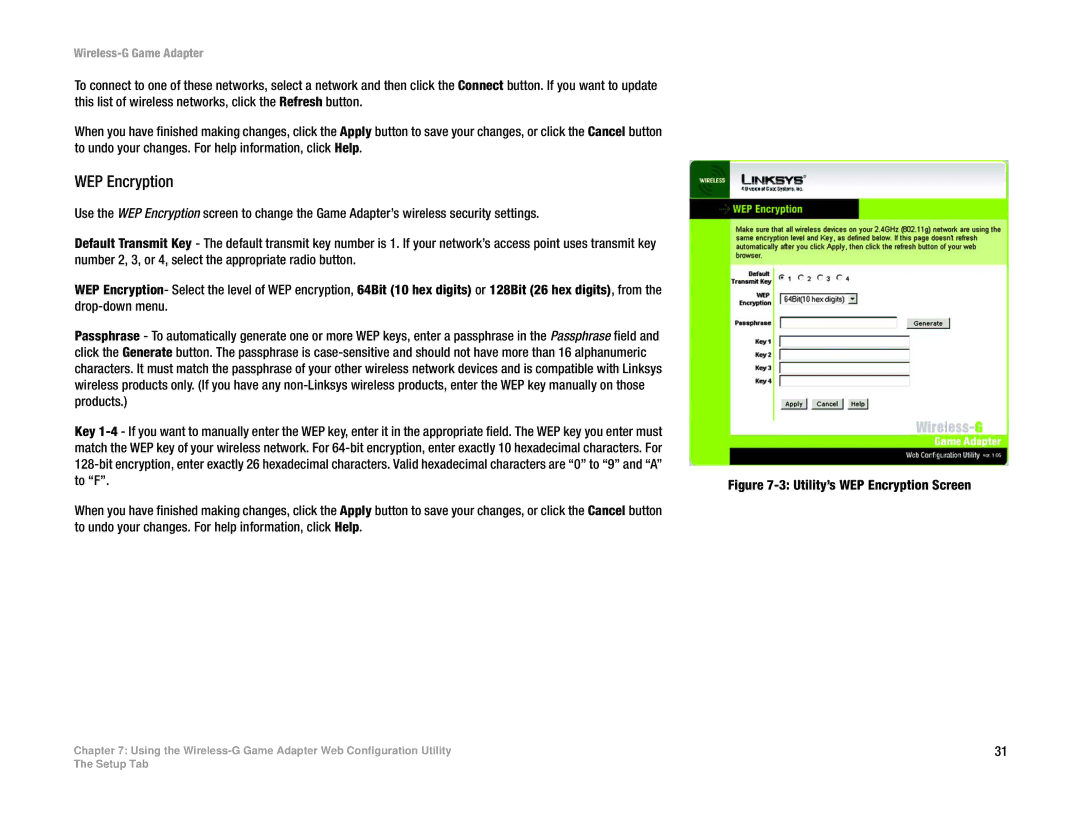Wireless-G Game Adapter
To connect to one of these networks, select a network and then click the Connect button. If you want to update this list of wireless networks, click the Refresh button.
When you have finished making changes, click the Apply button to save your changes, or click the Cancel button to undo your changes. For help information, click Help.
WEP Encryption
Use the WEP Encryption screen to change the Game Adapter’s wireless security settings.
Default Transmit Key - The default transmit key number is 1. If your network’s access point uses transmit key number 2, 3, or 4, select the appropriate radio button.
WEP Encryption- Select the level of WEP encryption, 64Bit (10 hex digits) or 128Bit (26 hex digits), from the
Passphrase - To automatically generate one or more WEP keys, enter a passphrase in the Passphrase field and click the Generate button. The passphrase is
Key
When you have finished making changes, click the Apply button to save your changes, or click the Cancel button to undo your changes. For help information, click Help.
Chapter 7: Using the
Figure 7-3: Utility’s WEP Encryption Screen
31
The Setup Tab