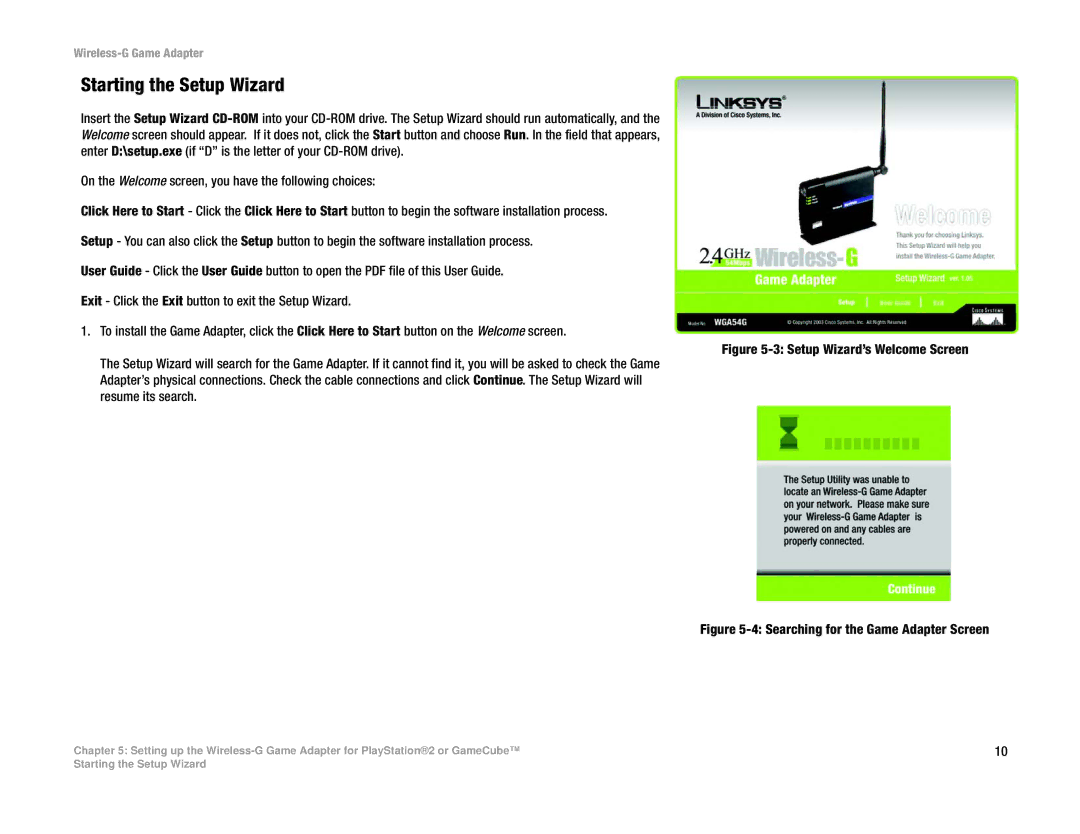Wireless-G Game Adapter
Starting the Setup Wizard
Insert the Setup Wizard
On the Welcome screen, you have the following choices:
Click Here to Start - Click the Click Here to Start button to begin the software installation process.
Setup - You can also click the Setup button to begin the software installation process.
User Guide - Click the User Guide button to open the PDF file of this User Guide.
Exit - Click the Exit button to exit the Setup Wizard.
1. To install the Game Adapter, click the Click Here to Start button on the Welcome screen.
Figure 5-3: Setup Wizard’s Welcome Screen
The Setup Wizard will search for the Game Adapter. If it cannot find it, you will be asked to check the Game Adapter’s physical connections. Check the cable connections and click Continue. The Setup Wizard will resume its search.
Figure 5-4: Searching for the Game Adapter Screen
Chapter 5: Setting up the | 10 |
Starting the Setup Wizard