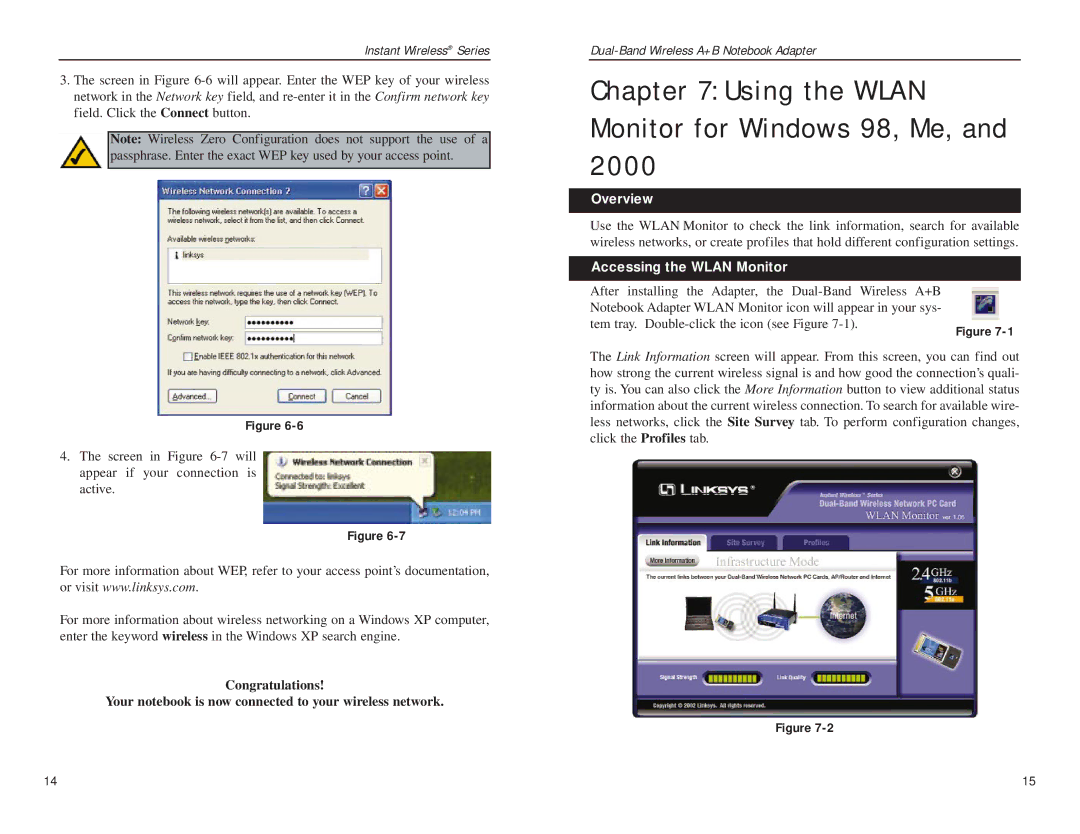Instant Wireless® Series
3.The screen in Figure
Note: Wireless Zero Configuration does not support the use of a passphrase. Enter the exact WEP key used by your access point.
Figure
4.The screen in Figure
Figure
For more information about WEP, refer to your access point’s documentation, or visit www.linksys.com.
For more information about wireless networking on a Windows XP computer, enter the keyword wireless in the Windows XP search engine.
Congratulations!
Your notebook is now connected to your wireless network.
Chapter 7: Using the WLA N Monitor for Windows 98, Me, and 2000
Overview
Use the WLAN Monitor to check the link information, search for available wireless networks, or create profiles that hold different configuration settings.
Accessing the WLAN Monitor
After installing the Adapter, the
Figure
The Link Information screen will appear. From this screen, you can find out how strong the current wireless signal is and how good the connection’s quali- ty is. You can also click the More Information button to view additional status information about the current wireless connection. To search for available wire- less networks, click the Site Survey tab. To perform configuration changes, click the Profiles tab.
Figure
14 | 15 |