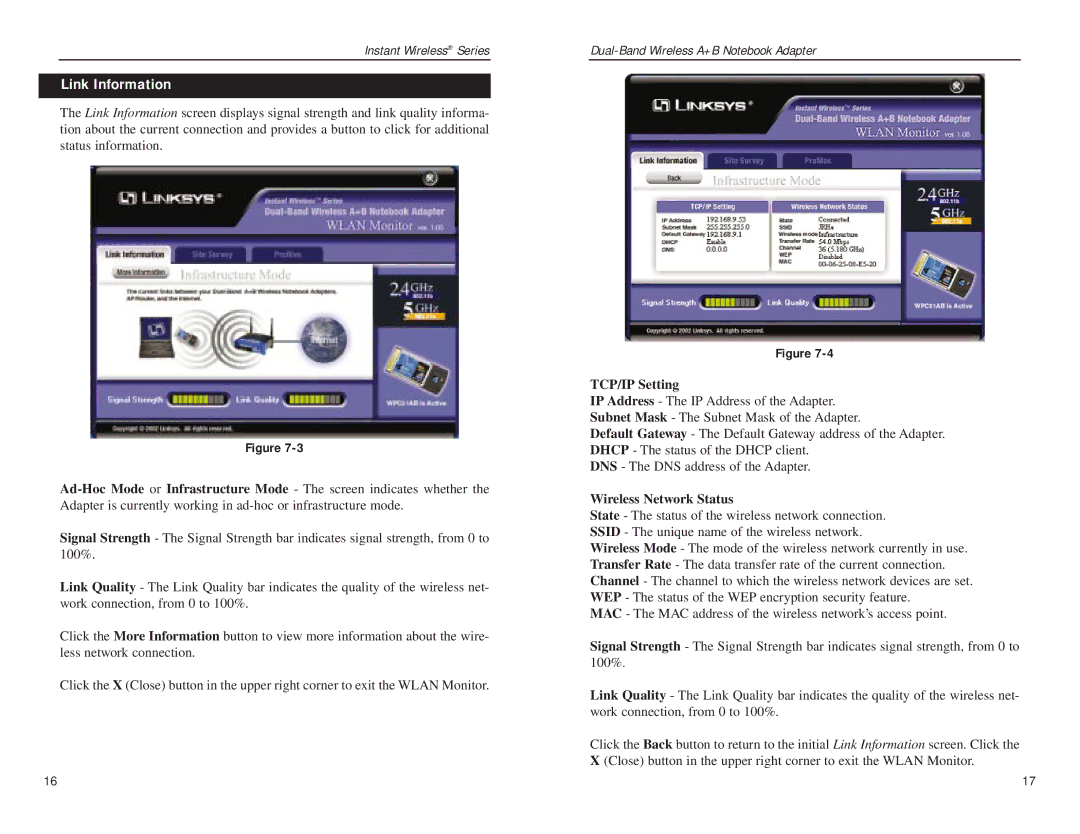Instant Wireless® Series
Link Information
The Link Information screen displays signal strength and link quality informa- tion about the current connection and provides a button to click for additional status information.
Figure
Signal Strength - The Signal Strength bar indicates signal strength, from 0 to 100%.
Link Quality - The Link Quality bar indicates the quality of the wireless net- work connection, from 0 to 100%.
Click the More Information button to view more information about the wire- less network connection.
Click the X (Close) button in the upper right corner to exit the WLAN Monitor.
Figure
TCP/IP Setting
IP Address - The IP Address of the Adapter. Subnet Mask - The Subnet Mask of the Adapter.
Default Gateway - The Default Gateway address of the Adapter. DHCP - The status of the DHCP client.
DNS - The DNS address of the Adapter.
Wireless Network Status
State - The status of the wireless network connection. SSID - The unique name of the wireless network.
Wireless Mode - The mode of the wireless network currently in use. Transfer Rate - The data transfer rate of the current connection. Channel - The channel to which the wireless network devices are set. WEP - The status of the WEP encryption security feature.
MAC - The MAC address of the wireless network’s access point.
Signal Strength - The Signal Strength bar indicates signal strength, from 0 to 100%.
Link Quality - The Link Quality bar indicates the quality of the wireless net- work connection, from 0 to 100%.
Click the Back button to return to the initial Link Information screen. Click the X (Close) button in the upper right corner to exit the WLAN Monitor.
16 | 17 |