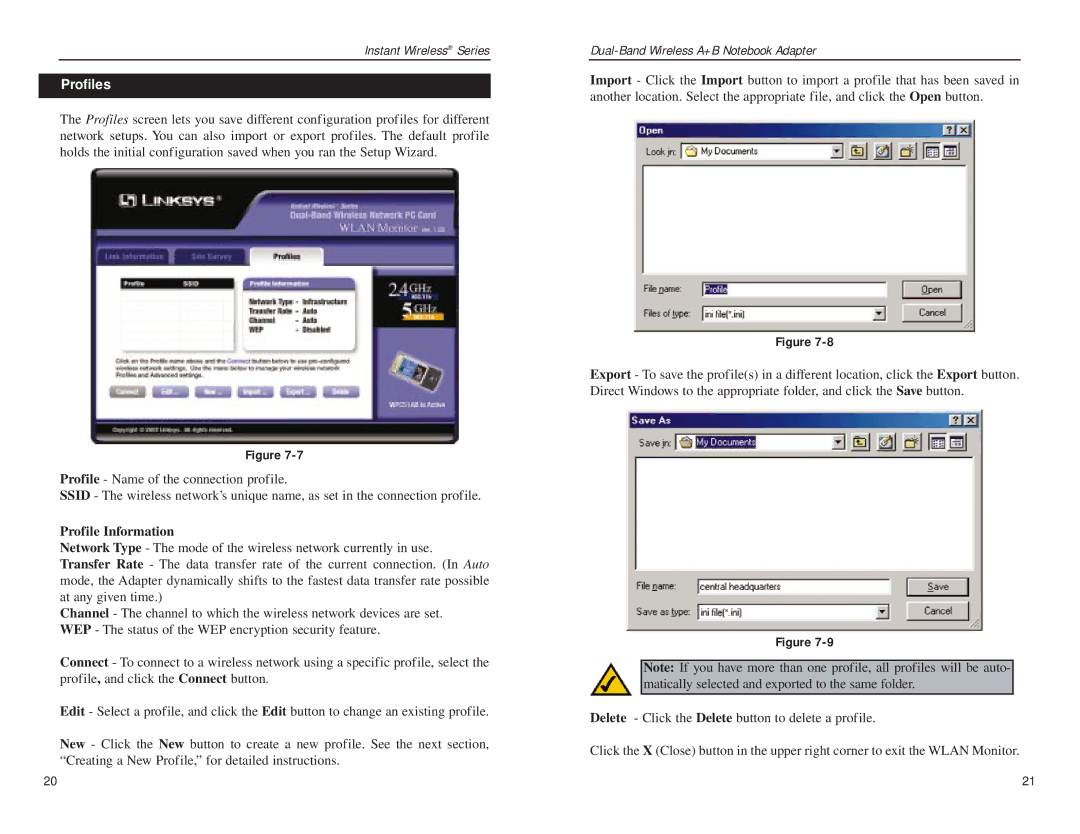Instant Wireless® Series
Profiles
The Profiles screen lets you save different configuration profiles for different network setups. You can also import or export profiles. The default profile holds the initial configuration saved when you ran the Setup Wizard.
Figure
Profile - Name of the connection profile.
SSID - The wireless network’s unique name, as set in the connection profile.
Profile Information
Network Type - The mode of the wireless network currently in use. Transfer Rate - The data transfer rate of the current connection. (In Auto mode, the Adapter dynamically shifts to the fastest data transfer rate possible at any given time.)
Channel - The channel to which the wireless network devices are set. WEP - The status of the WEP encryption security feature.
Connect - To connect to a wireless network using a specific profile, select the profile, and click the Connect button.
Edit - Select a profile, and click the Edit button to change an existing profile.
New - Click the New button to create a new profile. See the next section, “Creating a New Profile,” for detailed instructions.
Import - Click the Import button to import a profile that has been saved in another location. Select the appropriate file, and click the Open button.
Figure
Export - To save the profile(s) in a different location, click the Export button. Direct Windows to the appropriate folder, and click the Save button.
Figure
Note: If you have more than one profile, all profiles will be auto- matically selected and exported to the same folder.
Delete - Click the Delete button to delete a profile.
Click the X (Close) button in the upper right corner to exit the WLAN Monitor.
20 | 21 |