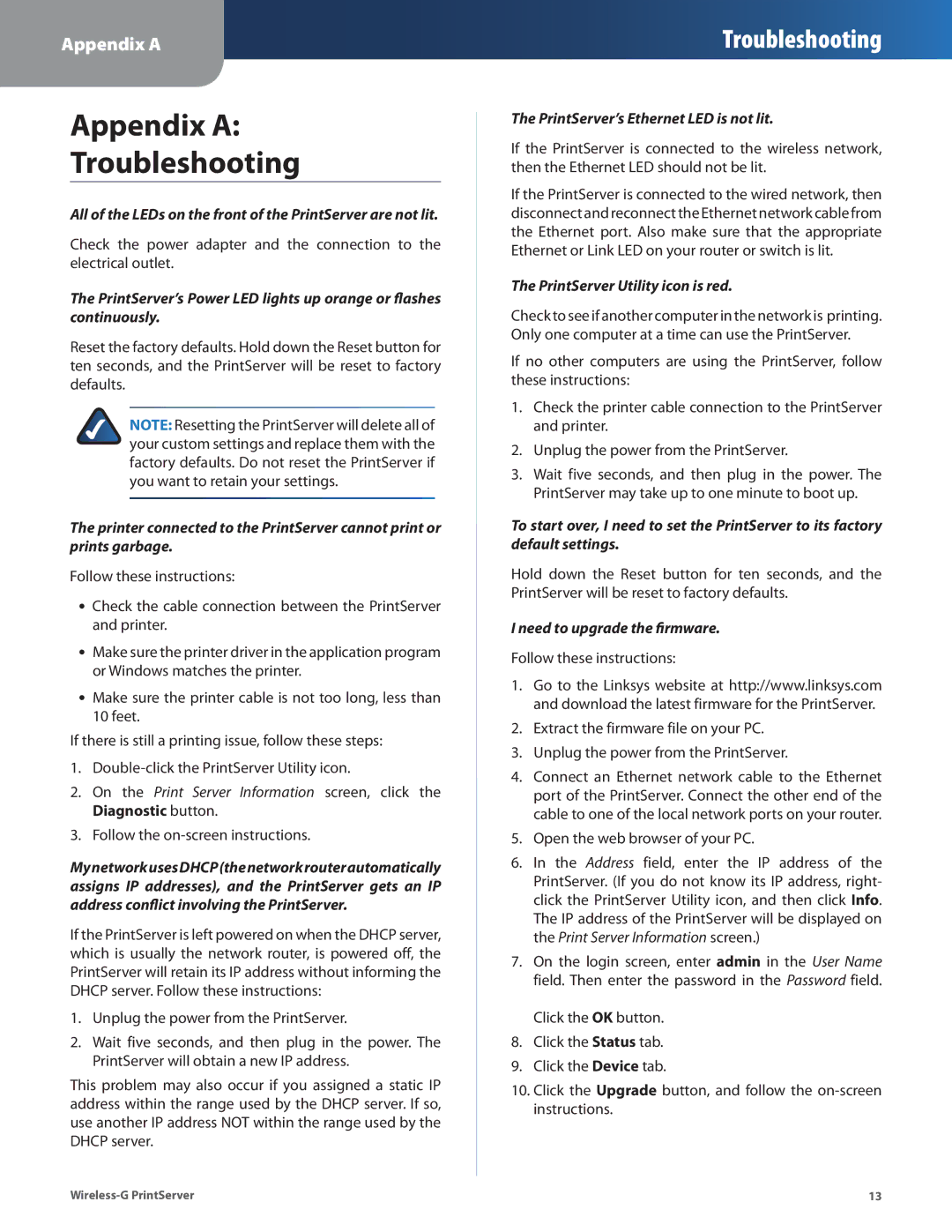Appendix A
Troubleshooting
Appendix A:
Troubleshooting
All of the LEDs on the front of the PrintServer are not lit.
Check the power adapter and the connection to the electrical outlet.
The PrintServer’s Power LED lights up orange or flashes continuously.
Reset the factory defaults. Hold down the Reset button for ten seconds, and the PrintServer will be reset to factory defaults.
NOTE: Resetting the PrintServer will delete all of your custom settings and replace them with the factory defaults. Do not reset the PrintServer if you want to retain your settings.
The printer connected to the PrintServer cannot print or prints garbage.
Follow these instructions:
•• Check the cable connection between the PrintServer and printer.
•• Make sure the printer driver in the application program or Windows matches the printer.
•• Make sure the printer cable is not too long, less than 10 feet.
If there is still a printing issue, follow these steps:
1.
2.On the Print Server Information screen, click the Diagnostic button.
3.Follow the
MynetworkusesDHCP(thenetworkrouterautomatically assigns IP addresses), and the PrintServer gets an IP address conflict involving the PrintServer.
If the PrintServer is left powered on when the DHCP server, which is usually the network router, is powered off, the PrintServer will retain its IP address without informing the DHCP server. Follow these instructions:
1.Unplug the power from the PrintServer.
2.Wait five seconds, and then plug in the power. The PrintServer will obtain a new IP address.
This problem may also occur if you assigned a static IP address within the range used by the DHCP server. If so, use another IP address NOT within the range used by the DHCP server.
The PrintServer’s Ethernet LED is not lit.
If the PrintServer is connected to the wireless network, then the Ethernet LED should not be lit.
If the PrintServer is connected to the wired network, then disconnect and reconnect the Ethernet network cable from the Ethernet port. Also make sure that the appropriate Ethernet or Link LED on your router or switch is lit.
The PrintServer Utility icon is red.
Check to see if another computer in the network is printing. Only one computer at a time can use the PrintServer.
If no other computers are using the PrintServer, follow these instructions:
1.Check the printer cable connection to the PrintServer and printer.
2.Unplug the power from the PrintServer.
3.Wait five seconds, and then plug in the power. The PrintServer may take up to one minute to boot up.
To start over, I need to set the PrintServer to its factory default settings.
Hold down the Reset button for ten seconds, and the PrintServer will be reset to factory defaults.
I need to upgrade the firmware.
Follow these instructions:
1.Go to the Linksys website at http://www.linksys.com and download the latest firmware for the PrintServer.
2.Extract the firmware file on your PC.
3.Unplug the power from the PrintServer.
4.Connect an Ethernet network cable to the Ethernet port of the PrintServer. Connect the other end of the cable to one of the local network ports on your router.
5.Open the web browser of your PC.
6.In the Address field, enter the IP address of the PrintServer. (If you do not know its IP address, right- click the PrintServer Utility icon, and then click Info. The IP address of the PrintServer will be displayed on the Print Server Information screen.)
7.On the login screen, enter admin in the User Name field. Then enter the password in the Password field.
Click the OK button.
8.Click the Status tab.
9.Click the Device tab.
10.Click the Upgrade button, and follow the
13 |