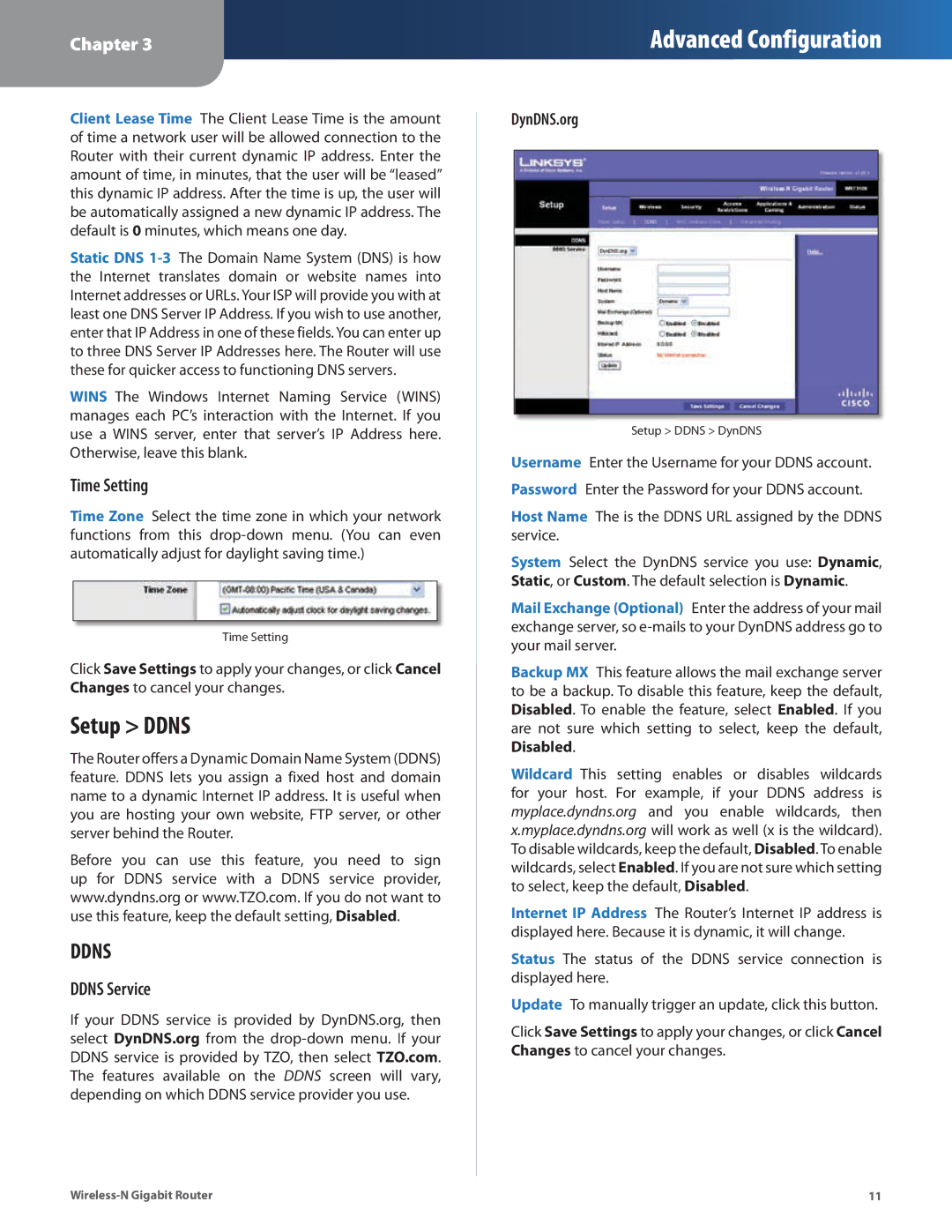Chapter 3
Advanced Configuration
Client Lease Time The Client Lease Time is the amount of time a network user will be allowed connection to the Router with their current dynamic IP address. Enter the amount of time, in minutes, that the user will be “leased” this dynamic IP address. After the time is up, the user will be automatically assigned a new dynamic IP address. The default is 0 minutes, which means one day.
Static DNS
WINS The Windows Internet Naming Service (WINS) manages each PC’s interaction with the Internet. If you use a WINS server, enter that server’s IP Address here. Otherwise, leave this blank.
Time Setting
Time Zone Select the time zone in which your network functions from this
Time Setting
Click Save Settings to apply your changes, or click Cancel Changes to cancel your changes.
Setup > DDNS
The Router offers a Dynamic Domain Name System (DDNS) feature. DDNS lets you assign a fixed host and domain name to a dynamic Internet IP address. It is useful when you are hosting your own website, FTP server, or other server behind the Router.
Before you can use this feature, you need to sign up for DDNS service with a DDNS service provider, www.dyndns.org or www.TZO.com. If you do not want to use this feature, keep the default setting, Disabled.
DDNS
DDNS Service
If your DDNS service is provided by DynDNS.org, then select DynDNS.org from the
DynDNS.org
Setup > DDNS > DynDNS
Username Enter the Username for your DDNS account. Password Enter the Password for your DDNS account.
Host Name The is the DDNS URL assigned by the DDNS service.
System Select the DynDNS service you use: Dynamic, Static, or Custom. The default selection is Dynamic.
Mail Exchange (Optional) Enter the address of your mail exchange server, so
Backup MX This feature allows the mail exchange server to be a backup. To disable this feature, keep the default, Disabled. To enable the feature, select Enabled. If you are not sure which setting to select, keep the default,
Disabled.
Wildcard This setting enables or disables wildcards for your host. For example, if your DDNS address is myplace.dyndns.org and you enable wildcards, then x.myplace.dyndns.org will work as well (x is the wildcard). To disable wildcards, keep the default, Disabled. To enable wildcards, select Enabled. If you are not sure which setting to select, keep the default, Disabled.
Internet IP Address The Router’s Internet IP address is displayed here. Because it is dynamic, it will change.
Status The status of the DDNS service connection is displayed here.
Update To manually trigger an update, click this button.
Click Save Settings to apply your changes, or click Cancel Changes to cancel your changes.
11 |