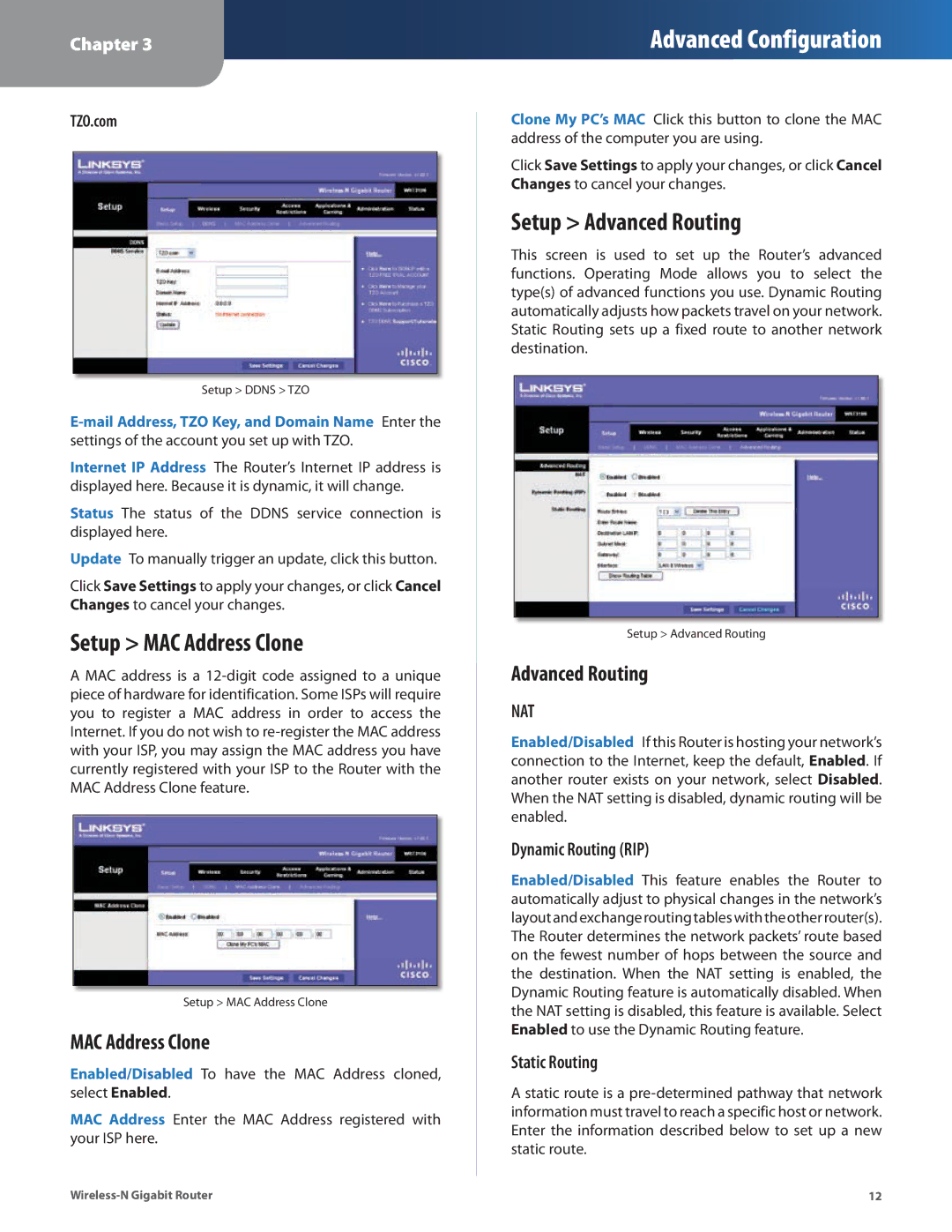Chapter 3
Advanced Configuration
TZO.com
Setup > DDNS > TZO
Internet IP Address The Router’s Internet IP address is displayed here. Because it is dynamic, it will change.
Status The status of the DDNS service connection is displayed here.
Update To manually trigger an update, click this button.
Click Save Settings to apply your changes, or click Cancel Changes to cancel your changes.
Setup > MAC Address Clone
A MAC address is a
Setup > MAC Address Clone
MAC Address Clone
Enabled/Disabled To have the MAC Address cloned, select Enabled.
MAC Address Enter the MAC Address registered with your ISP here.
Clone My PC’s MAC Click this button to clone the MAC address of the computer you are using.
Click Save Settings to apply your changes, or click Cancel Changes to cancel your changes.
Setup > Advanced Routing
This screen is used to set up the Router’s advanced functions. Operating Mode allows you to select the type(s) of advanced functions you use. Dynamic Routing automatically adjusts how packets travel on your network. Static Routing sets up a fixed route to another network destination.
Setup > Advanced Routing
Advanced Routing
NAT
Enabled/Disabled If this Router is hosting your network’s connection to the Internet, keep the default, Enabled. If another router exists on your network, select Disabled. When the NAT setting is disabled, dynamic routing will be enabled.
Dynamic Routing (RIP)
Enabled/Disabled This feature enables the Router to automatically adjust to physical changes in the network’s layoutandexchangeroutingtableswiththeotherrouter(s). The Router determines the network packets’ route based on the fewest number of hops between the source and the destination. When the NAT setting is enabled, the Dynamic Routing feature is automatically disabled. When the NAT setting is disabled, this feature is available. Select Enabled to use the Dynamic Routing feature.
Static Routing
Astatic route is a
12 |