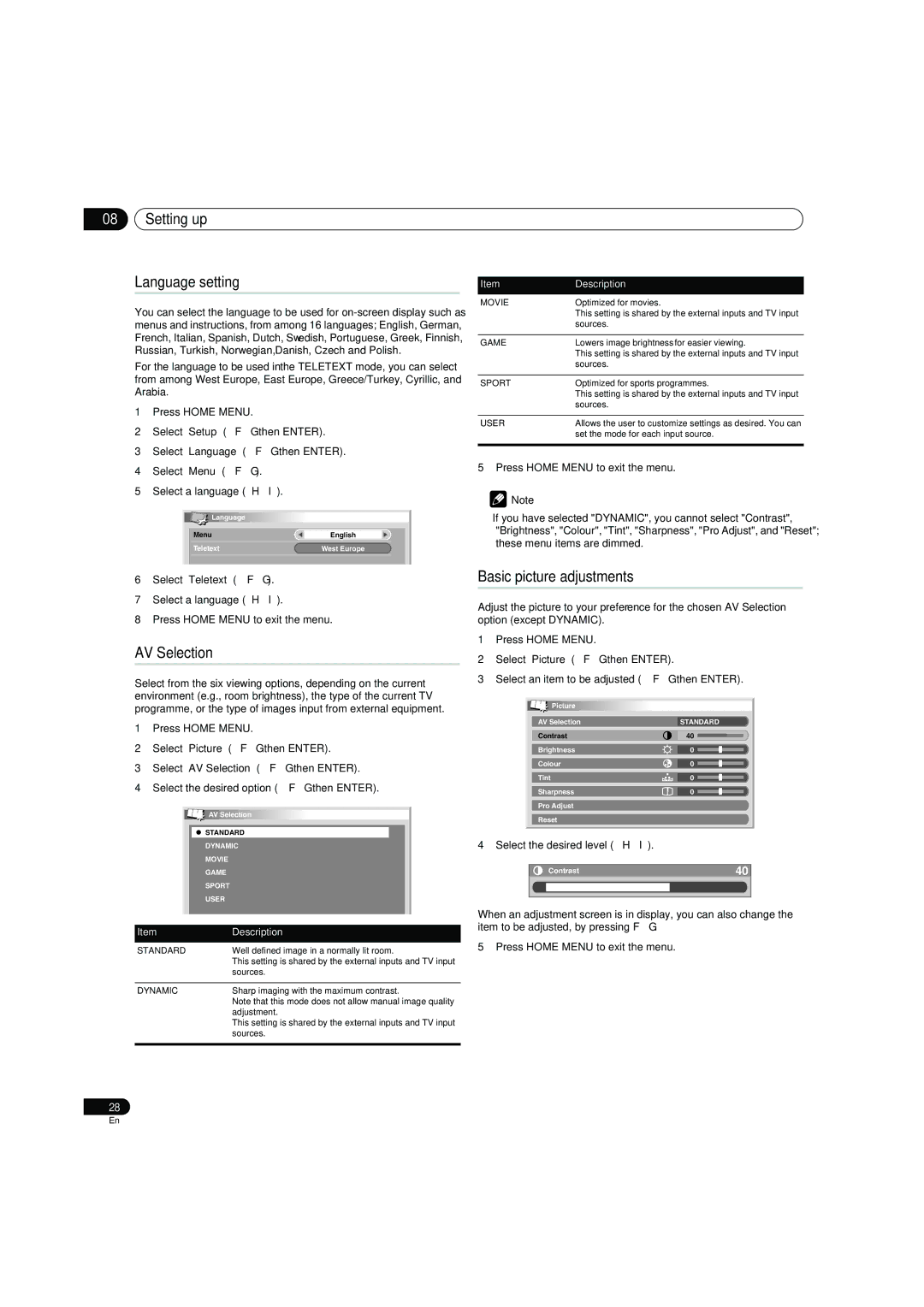08Setting up
Language setting
You can select the language to be used for
For the language to be used in the TELETEXT mode, you can select from among West Europe, East Europe, Greece/Turkey, Cyrillic, and Arabia.
1Press HOME MENU.
2Select “Setup“ (/ then ENTER).
3Select “Language“ (/ then ENTER).
4Select “Menu“ (/).
5Select a language (/).
![]() Language
Language
Menu | English |
|
|
Teletext | West Europe |
|
|
|
|
6Select “Teletext“ (/).
7Select a language (/).
8Press HOME MENU to exit the menu.
AV Selection
Select from the six viewing options, depending on the current environment (e.g., room brightness), the type of the current TV programme, or the type of images input from external equipment.
1Press HOME MENU.
2Select “Picture“ (/ then ENTER).
3Select “AV Selection“ (/ then ENTER).
4Select the desired option (/ then ENTER).
![]()
![]() AV Selection
AV Selection
| STANDARD |
|
| DYNAMIC | |
| MOVIE | |
| GAME | |
| SPORT | |
| USER | |
|
|
|
Item | Description | |
|
|
|
STANDARD | Well defined image in a normally lit room. | |
| This setting is shared by the external inputs and TV input | |
| sources. | |
|
|
|
DYNAMIC | Sharp imaging with the maximum contrast. | |
| Note that this mode does not allow manual image quality | |
| adjustment. | |
| This setting is shared by the external inputs and TV input | |
| sources. | |
|
|
|
Item | Description |
MOVIE | Optimized for movies. |
| This setting is shared by the external inputs and TV input |
| sources. |
|
|
GAME | Lowers image brightness for easier viewing. |
| This setting is shared by the external inputs and TV input |
| sources. |
|
|
SPORT | Optimized for sports programmes. |
| This setting is shared by the external inputs and TV input |
| sources. |
|
|
USER | Allows the user to customize settings as desired. You can |
| set the mode for each input source. |
|
|
5 Press HOME MENU to exit the menu.
![]() Note
Note
•If you have selected "DYNAMIC", you cannot select "Contrast", "Brightness", "Colour", "Tint", "Sharpness", "Pro Adjust", and "Reset"; these menu items are dimmed.
Basic picture adjustments
Adjust the picture to your preference for the chosen AV Selection option (except DYNAMIC).
1Press HOME MENU.
2Select “Picture“ (/ then ENTER).
3Select an item to be adjusted (/ then ENTER).
Picture |
|
AV Selection | STANDARD |
Contrast | 40 |
Brightness | 0 |
Colour | 0 |
Tint | 0 |
Sharpness | 0 |
Pro Adjust |
|
Reset |
|
4 Select the desired level (/).
Contrast | 40 |
When an adjustment screen is in display, you can also change the item to be adjusted, by pressing /.
5 Press HOME MENU to exit the menu.
28
En