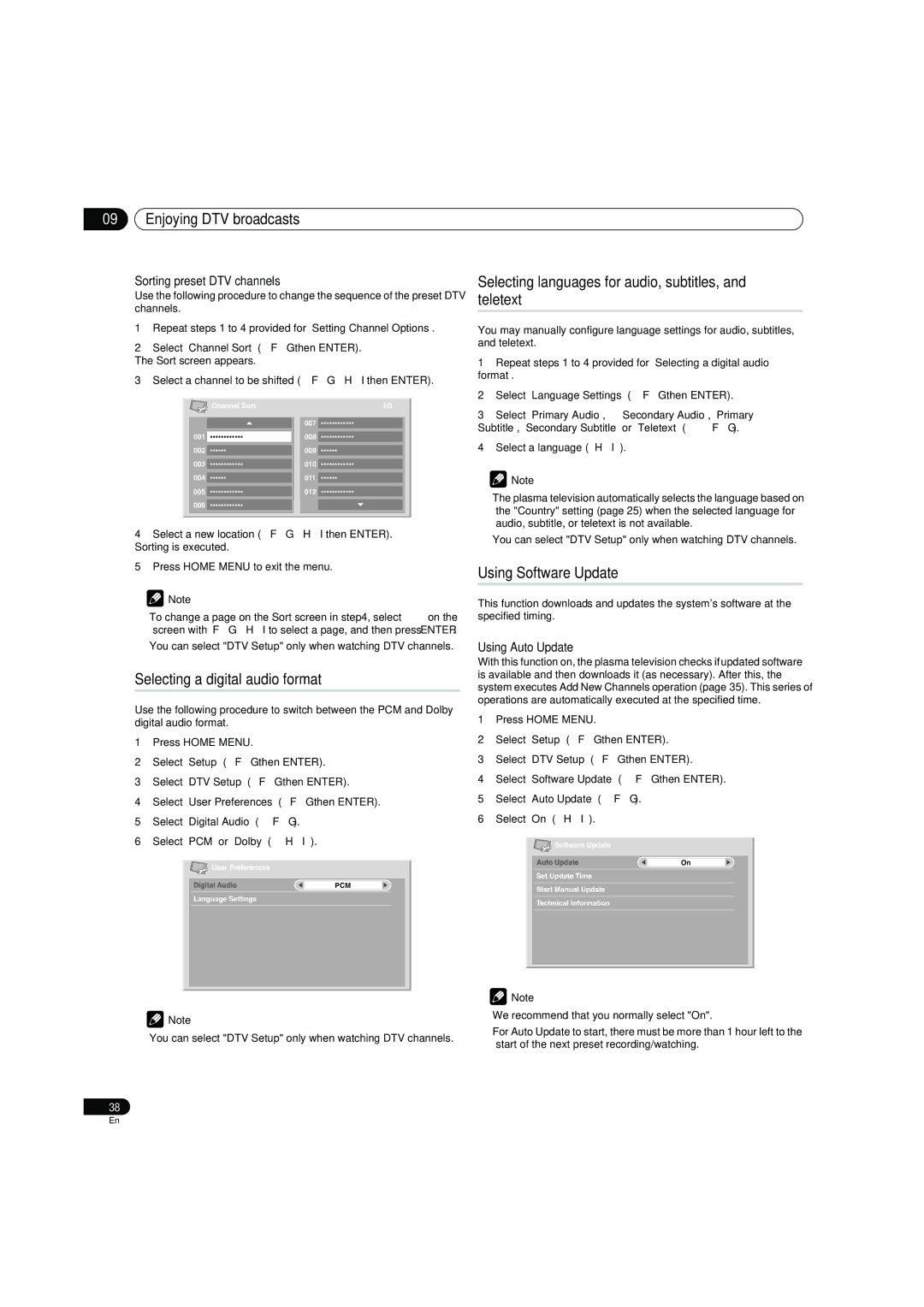09Enjoying DTV broadcasts
Sorting preset DTV channels
Use the following procedure to change the sequence of the preset DTV channels.
1Repeat steps 1 to 4 provided for “Setting Channel Options“.
2Select “Channel Sort“ (/ then ENTER).
The Sort screen appears.
3 Select a channel to be shifted (/// then ENTER).
| Channel Sort |
| 1/3 |
|
| 007 | ************ |
001 | ************ | 008 | ************ |
002 | ****** | 009 | ****** |
003 | ************ | 010 | ************ |
004 | ****** | 011 | ****** |
005 | ************ | 012 | ************ |
006 | ************ |
|
|
4Select a new location (/// then ENTER).
Sorting is executed.
5Press HOME MENU to exit the menu.
![]() Note
Note
•To change a page on the Sort screen in step 4, select / on the screen with /// to select a page, and then press ENTER.
•You can select "DTV Setup" only when watching DTV channels.
Selecting a digital audio format
Use the following procedure to switch between the PCM and Dolby digital audio format.
1Press HOME MENU.
2Select “Setup“ (/ then ENTER).
3Select “DTV Setup“ (/ then ENTER).
4Select “User Preferences“ (/ then ENTER).
5Select “Digital Audio“ (/).
6Select “PCM“ or “Dolby“ (/).
![]() User Preferences
User Preferences
Digital Audio | PCM |
Language Settings
![]() Note
Note
• You can select "DTV Setup" only when watching DTV channels.
Selecting languages for audio, subtitles, and teletext
You may manually configure language settings for audio, subtitles, and teletext.
1Repeat steps 1 to 4 provided for “Selecting a digital audio format“.
2Select “Language Settings“ (/ then ENTER).
3Select “Primary Audio“, “Secondary Audio“, “Primary Subtitle“, “Secondary Subtitle“ or “Teletext“ (/).
4Select a language (/).
![]() Note
Note
•The plasma television automatically selects the language based on the "Country" setting (page 25) when the selected language for audio, subtitle, or teletext is not available.
•You can select "DTV Setup" only when watching DTV channels.
Using Software Update
This function downloads and updates the system's software at the specified timing.
Using Auto Update
With this function on, the plasma television checks if updated software is available and then downloads it (as necessary). After this, the system executes Add New Channels operation (page 35). This series of operations are automatically executed at the specified time.
1Press HOME MENU.
2Select “Setup“ (/ then ENTER).
3Select “DTV Setup“ (/ then ENTER).
4Select “Software Update“ (/ then ENTER).
5Select “Auto Update“ (/).
6Select “On“ (/).
![]() Software Update
Software Update
Auto Update | On |
Set Update Time
Start Manual Update
Technical Information
![]() Note
Note
•We recommend that you normally select "On".
•For Auto Update to start, there must be more than 1 hour left to the start of the next preset recording/watching.
38
En