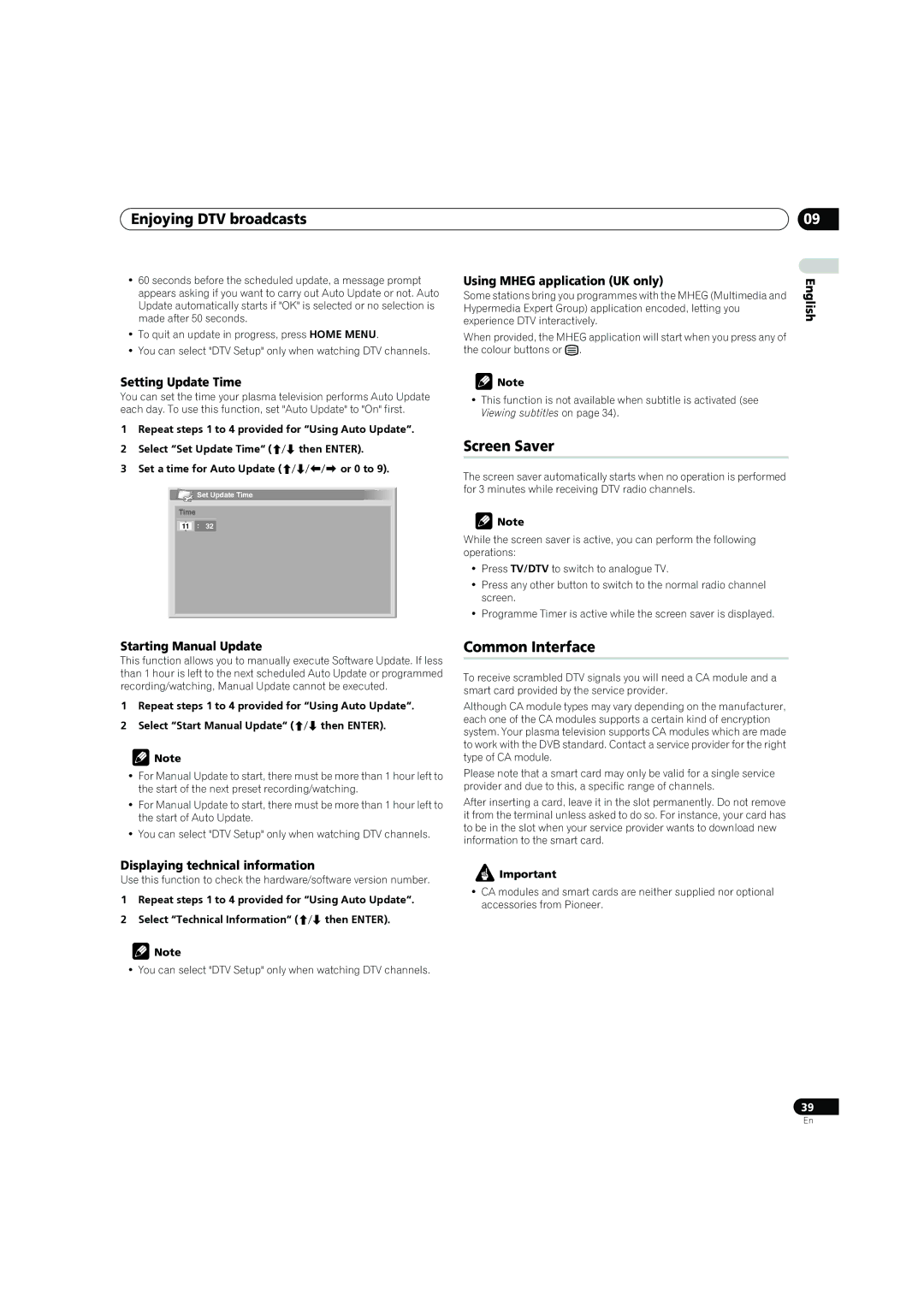Enjoying DTV broadcasts | 09 |
•60 seconds before the scheduled update, a message prompt appears asking if you want to carry out Auto Update or not. Auto Update automatically starts if "OK" is selected or no selection is made after 50 seconds.
•To quit an update in progress, press HOME MENU.
•You can select "DTV Setup" only when watching DTV channels.
Setting Update Time
You can set the time your plasma television performs Auto Update each day. To use this function, set "Auto Update" to "On" first.
1Repeat steps 1 to 4 provided for “Using Auto Update“.
2Select “Set Update Time“ (/ then ENTER).
3Set a time for Auto Update (/// or 0 to 9).
![]() Set Update Time
Set Update Time
Time
11 : 32
Using MHEG application (UK only)
Some stations bring you programmes with the MHEG (Multimedia and Hypermedia Expert Group) application encoded, letting you experience DTV interactively.
When provided, the MHEG application will start when you press any of the colour buttons or m.
![]() Note
Note
•This function is not available when subtitle is activated (see Viewing subtitles on page 34).
Screen Saver
The screen saver automatically starts when no operation is performed for 3 minutes while receiving DTV radio channels.
![]() Note
Note
While the screen saver is active, you can perform the following operations:
•Press TV/DTV to switch to analogue TV.
•Press any other button to switch to the normal radio channel screen.
•Programme Timer is active while the screen saver is displayed.
English
Starting Manual Update
This function allows you to manually execute Software Update. If less than 1 hour is left to the next scheduled Auto Update or programmed recording/watching, Manual Update cannot be executed.
1Repeat steps 1 to 4 provided for “Using Auto Update“.
2Select “Start Manual Update“ (/ then ENTER).
![]() Note
Note
•For Manual Update to start, there must be more than 1 hour left to the start of the next preset recording/watching.
•For Manual Update to start, there must be more than 1 hour left to the start of Auto Update.
•You can select "DTV Setup" only when watching DTV channels.
Displaying technical information
Use this function to check the hardware/software version number.
1Repeat steps 1 to 4 provided for “Using Auto Update“.
2Select “Technical Information“ (/ then ENTER).
![]() Note
Note
• You can select "DTV Setup" only when watching DTV channels.
Common Interface
To receive scrambled DTV signals you will need a CA module and a smart card provided by the service provider.
Although CA module types may vary depending on the manufacturer, each one of the CA modules supports a certain kind of encryption system. Your plasma television supports CA modules which are made to work with the DVB standard. Contact a service provider for the right type of CA module.
Please note that a smart card may only be valid for a single service provider and due to this, a specific range of channels.
After inserting a card, leave it in the slot permanently. Do not remove it from the terminal unless asked to do so. For instance, your card has to be in the slot when your service provider wants to download new information to the smart card.
![]() Important
Important
•CA modules and smart cards are neither supplied nor optional accessories from Pioneer.
39
En