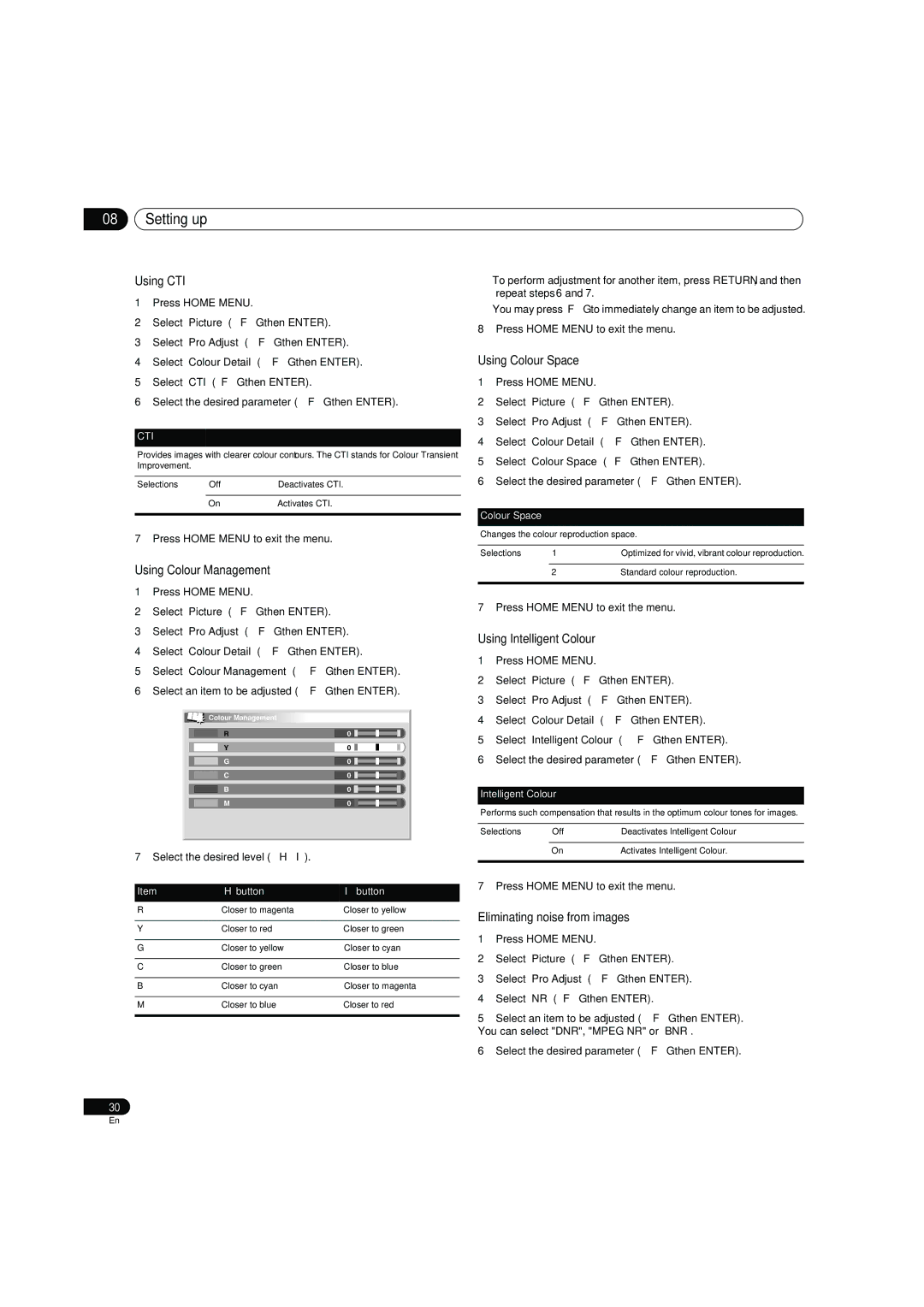08Setting up
Using CTI
1Press HOME MENU.
2Select “Picture“ (/ then ENTER).
3Select “Pro Adjust“ (/ then ENTER).
4Select “Colour Detail“ (/ then ENTER).
5Select “CTI“ (/ then ENTER).
6Select the desired parameter (/ then ENTER).
CTI
Provides images with clearer colour contours. The CTI stands for Colour Transient Improvement.
Selections | Off | Deactivates CTI. |
|
|
|
| On | Activates CTI. |
|
|
|
7 Press HOME MENU to exit the menu.
Using Colour Management
1Press HOME MENU.
2Select “Picture“ (/ then ENTER).
3Select “Pro Adjust“ (/ then ENTER).
4Select “Colour Detail“ (/ then ENTER).
5Select “Colour Management“ (/ then ENTER).
6Select an item to be adjusted (/ then ENTER).
Colour Management |
|
R | 0 |
Y | 0 |
G | 0 |
C | 0 |
B | 0 |
M | 0 |
7 Select the desired level (/).
Item | button | button |
R | Closer to magenta | Closer to yellow |
|
|
|
Y | Closer to red | Closer to green |
|
|
|
G | Closer to yellow | Closer to cyan |
|
|
|
C | Closer to green | Closer to blue |
|
|
|
B | Closer to cyan | Closer to magenta |
|
|
|
M | Closer to blue | Closer to red |
|
|
|
•To perform adjustment for another item, press RETURN, and then repeat steps 6 and 7.
•You may press / to immediately change an item to be adjusted.
8 Press HOME MENU to exit the menu.
Using Colour Space
1Press HOME MENU.
2Select “Picture“ (/ then ENTER).
3Select “Pro Adjust“ (/ then ENTER).
4Select “Colour Detail“ (/ then ENTER).
5Select “Colour Space“ (/ then ENTER).
6Select the desired parameter (/ then ENTER).
Colour Space
Changes the colour reproduction space.
Selections | 1 | Optimized for vivid, vibrant colour reproduction. |
|
|
|
| 2 | Standard colour reproduction. |
|
|
|
7 Press HOME MENU to exit the menu.
Using Intelligent Colour
1Press HOME MENU.
2Select “Picture“ (/ then ENTER).
3Select “Pro Adjust“ (/ then ENTER).
4Select “Colour Detail“ (/ then ENTER).
5Select “Intelligent Colour“ (/ then ENTER).
6Select the desired parameter (/ then ENTER).
Intelligent Colour
Performs such compensation that results in the optimum colour tones for images.
Selections | Off | Deactivates Intelligent Colour |
|
|
|
| On | Activates Intelligent Colour. |
|
|
|
7 Press HOME MENU to exit the menu.
Eliminating noise from images
1Press HOME MENU.
2Select “Picture“ (/ then ENTER).
3Select “Pro Adjust“ (/ then ENTER).
4Select “NR“ (/ then ENTER).
5Select an item to be adjusted (/ then ENTER).
You can select "DNR", "MPEG NR" or “BNR”.
6Select the desired parameter (/ then ENTER).
30
En