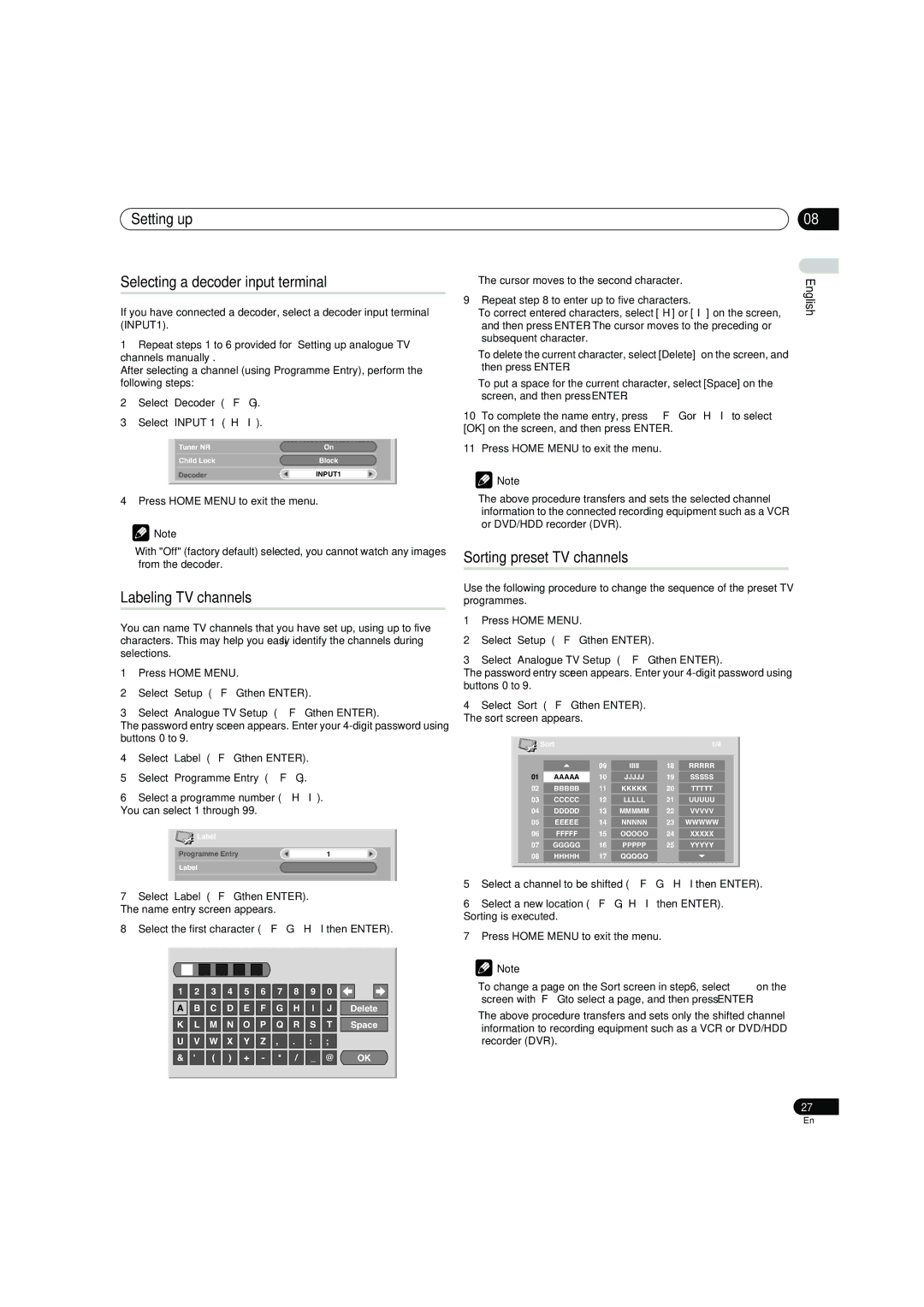Setting up
Selecting a decoder input terminal
If you have connected a decoder, select a decoder input terminal (INPUT1).
1Repeat steps 1 to 6 provided for “Setting up analogue TV channels manually“.
After selecting a channel (using Programme Entry), perform the following steps:
2Select “Decoder“ (/).
3Select “INPUT 1“ (/).
| Tuner NR | On |
|
|
|
|
|
| Child Lock | Block |
|
|
|
|
|
| Decoder | INPUT1 |
|
|
|
|
|
4 Press HOME MENU to exit the menu.
![]() Note
Note
•With "Off" (factory default) selected, you cannot watch any images from the decoder.
Labeling TV channels
You can name TV channels that you have set up, using up to five characters. This may help you easily identify the channels during selections.
1Press HOME MENU.
2Select “Setup“ (/ then ENTER).
3Select “Analogue TV Setup“ (/ then ENTER).
The password entry screen appears. Enter your
4Select “Label“ (/ then ENTER).
5Select “Programme Entry“ (/).
6Select a programme number (/).
You can select 1 through 99.
![]() Label
Label
Programme Entry | 1 |
Label
7Select “Label“ (/ then ENTER).
The name entry screen appears.
8Select the first character (/// then ENTER).
1 |
| 2 |
| 3 |
| 4 |
| 5 |
| 6 |
| 7 |
| 8 |
| 9 |
| 0 |
|
|
|
|
|
|
|
|
|
|
|
|
|
|
|
|
|
|
|
|
|
|
|
| |||
A |
| B |
| C |
| D |
| E |
| F |
| G |
| H |
| I |
| J |
| Delete | ||
|
|
|
|
|
|
|
|
|
|
|
|
|
|
|
|
|
|
|
| |||
K |
| L |
| M |
| N |
| O |
| P |
| Q |
| R |
| S |
| T |
| Space | ||
|
|
|
|
|
|
|
|
|
|
|
|
|
|
|
|
| ||||||
U |
| V |
| W |
| X |
| Y |
| Z |
| , |
| . |
| : |
| ; |
|
|
|
|
|
|
|
|
|
| |||||||||||||||||
& |
| ' |
| ( |
| ) |
| + |
| - |
| * |
| / |
| _ |
| @ |
|
| OK | |
|
|
|
|
|
|
|
|
|
|
|
|
|
|
|
|
|
|
|
|
|
|
|
08
• The cursor moves to the second character. | English | ||
9 | Repeat step 8 to enter up to five characters. | ||
| |||
• To correct entered characters, select [] or [] on the screen, |
| ||
| and then press ENTER. The cursor moves to the preceding or |
| |
| subsequent character. |
| |
• To delete the current character, select [Delete] on the screen, and |
| ||
| then press ENTER. |
| |
• To put a space for the current character, select [Space] on the |
| ||
| screen, and then press ENTER. |
| |
10 | To complete the name entry, press / or / to select |
| |
[OK] on the screen, and then press ENTER. |
| ||
11 | Press HOME MENU to exit the menu. |
| |
![]() Note
Note
•The above procedure transfers and sets the selected channel information to the connected recording equipment such as a VCR or DVD/HDD recorder (DVR).
Sorting preset TV channels
Use the following procedure to change the sequence of the preset TV programmes.
1Press HOME MENU.
2Select “Setup“ (/ then ENTER).
3Select “Analogue TV Setup“ (/ then ENTER).
The password entry screen appears. Enter your
4Select “Sort“ (/ then ENTER).
The sort screen appears.
|
| Sort |
|
|
| 1/4 |
|
| |
|
|
|
|
|
|
|
|
|
|
|
|
|
|
|
|
|
|
|
|
|
|
|
| 09 | IIIII | 18 | RRRRR |
|
|
| 01 |
| AAAAA | 10 | JJJJJ | 19 | SSSSS |
|
|
| 02 |
| BBBBB | 11 | KKKKK | 20 | TTTTT |
|
|
| 03 |
| CCCCC | 12 | LLLLL | 21 | UUUUU |
|
|
| 04 |
| DDDDD | 13 | MMMMM | 22 | VVVVV |
|
|
| 05 |
| EEEEE | 14 | NNNNN | 23 | WWWWW |
|
|
| 06 |
| FFFFF | 15 | OOOOO | 24 | XXXXX |
|
|
| 07 |
| GGGGG | 16 | PPPPP | 25 | YYYYY |
|
|
| 08 |
| HHHHH | 17 | QQQQQ |
|
|
|
|
|
|
|
|
|
|
|
|
|
|
5Select a channel to be shifted (/// then ENTER).
6Select a new location (/, / then ENTER).
Sorting is executed.
7Press HOME MENU to exit the menu.
![]() Note
Note
•To change a page on the Sort screen in step 6, select / on the screen with / to select a page, and then press ENTER.
•The above procedure transfers and sets only the shifted channel information to recording equipment such as a VCR or DVD/HDD recorder (DVR).
27
En