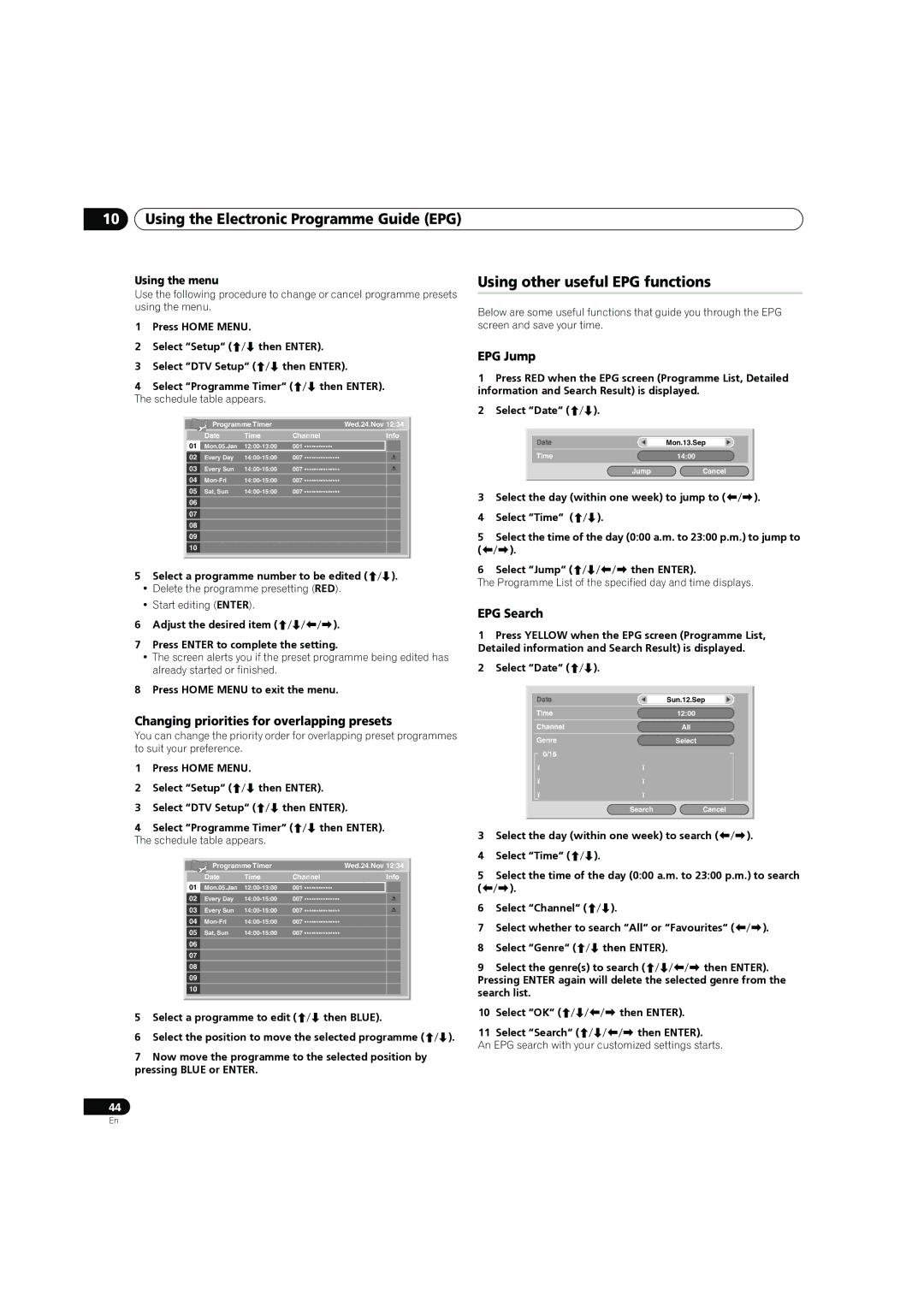10Using the Electronic Programme Guide (EPG)
Using the menu
Use the following procedure to change or cancel programme presets using the menu.
1Press HOME MENU.
2Select “Setup“ (/ then ENTER).
3Select “DTV Setup“ (/ then ENTER).
4Select “Programme Timer“ (/ then ENTER).
The schedule table appears.
| Programme Timer |
|
| Wed.24.Nov 12:34 | ||||
No. | Date | Time | Channel |
| Info | |||
01 | Mon.05.Jan | 001 | ************ |
|
|
|
| |
|
|
|
|
|
|
|
|
|
02 | Every Day | 007 | *************** |
|
|
|
| |
|
|
|
|
|
|
|
|
|
03 | Every Sun | 007 | *************** |
|
|
|
| |
|
|
|
|
|
|
|
|
|
04 | 007 | *************** |
|
|
|
| ||
|
|
|
|
|
|
|
|
|
05 | Sat, Sun | 007 | *************** |
|
|
|
| |
|
|
|
|
|
|
|
|
|
06 |
|
|
|
|
|
|
|
|
|
|
|
|
|
|
|
|
|
07 |
|
|
|
|
|
|
|
|
|
|
|
|
|
|
|
|
|
08 |
|
|
|
|
|
|
|
|
09
10
5Select a programme number to be edited (/).
•Delete the programme presetting (RED).
•Start editing (ENTER).
6Adjust the desired item (///).
7Press ENTER to complete the setting.
•The screen alerts you if the preset programme being edited has already started or finished.
8Press HOME MENU to exit the menu.
Changing priorities for overlapping presets
You can change the priority order for overlapping preset programmes to suit your preference.
1Press HOME MENU.
2Select “Setup“ (/ then ENTER).
3Select “DTV Setup“ (/ then ENTER).
4Select “Programme Timer“ (/ then ENTER).
The schedule table appears.
| Programme Timer |
|
| Wed.24.Nov 12:34 | ||||
No. | Date | Time | Channel |
| Info | |||
01 | Mon.05.Jan | 001 | ************ |
|
|
|
| |
|
|
|
|
|
|
|
|
|
02 | Every Day | 007 | *************** |
|
|
|
| |
|
|
|
|
|
|
|
|
|
03 | Every Sun | 007 | *************** |
|
|
|
| |
|
|
|
|
|
|
|
|
|
04 | 007 | *************** |
|
|
|
| ||
|
|
|
|
|
|
|
|
|
05 | Sat, Sun | 007 | *************** |
|
|
|
| |
|
|
|
|
|
|
|
|
|
06 |
|
|
|
|
|
|
|
|
07
08
09
10
5Select a programme to edit (/ then BLUE).
6Select the position to move the selected programme (/).
7Now move the programme to the selected position by pressing BLUE or ENTER.
44
Using other useful EPG functions
Below are some useful functions that guide you through the EPG screen and save your time.
EPG Jump
1Press RED when the EPG screen (Programme List, Detailed information and Search Result) is displayed.
2Select “Date“ (/).
Date | Mon.13.Sep |
Time | 14:00 |
Jump | Cancel |
3Select the day (within one week) to jump to (/).
4Select “Time“ (/).
5Select the time of the day (0:00 a.m. to 23:00 p.m.) to jump to (/).
6Select “Jump“ (/// then ENTER).
The Programme List of the specified day and time displays.
EPG Search
1Press YELLOW when the EPG screen (Programme List, Detailed information and Search Result) is displayed.
2Select “Date“ (/).
Date |
| Sun.12.Sep |
Time |
| 12:00 |
|
|
|
Channel |
| All |
|
|
|
Genre |
| Select |
|
|
|
0/16 |
|
|
|
|
|
ï | ï |
|
|
|
|
ï | ï |
|
|
|
|
ï | ï |
|
| Search | Cancel |
3Select the day (within one week) to search (/).
4Select “Time“ (/).
5Select the time of the day (0:00 a.m. to 23:00 p.m.) to search (/).
6Select “Channel“ (/).
7Select whether to search “All“ or “Favourites“ (/).
8Select “Genre“ (/ then ENTER).
9Select the genre(s) to search (/// then ENTER).
Pressing ENTER again will delete the selected genre from the search list.
10Select “OK“ (/// then ENTER).
11Select “Search“ (/// then ENTER).
An EPG search with your customized settings starts.
En