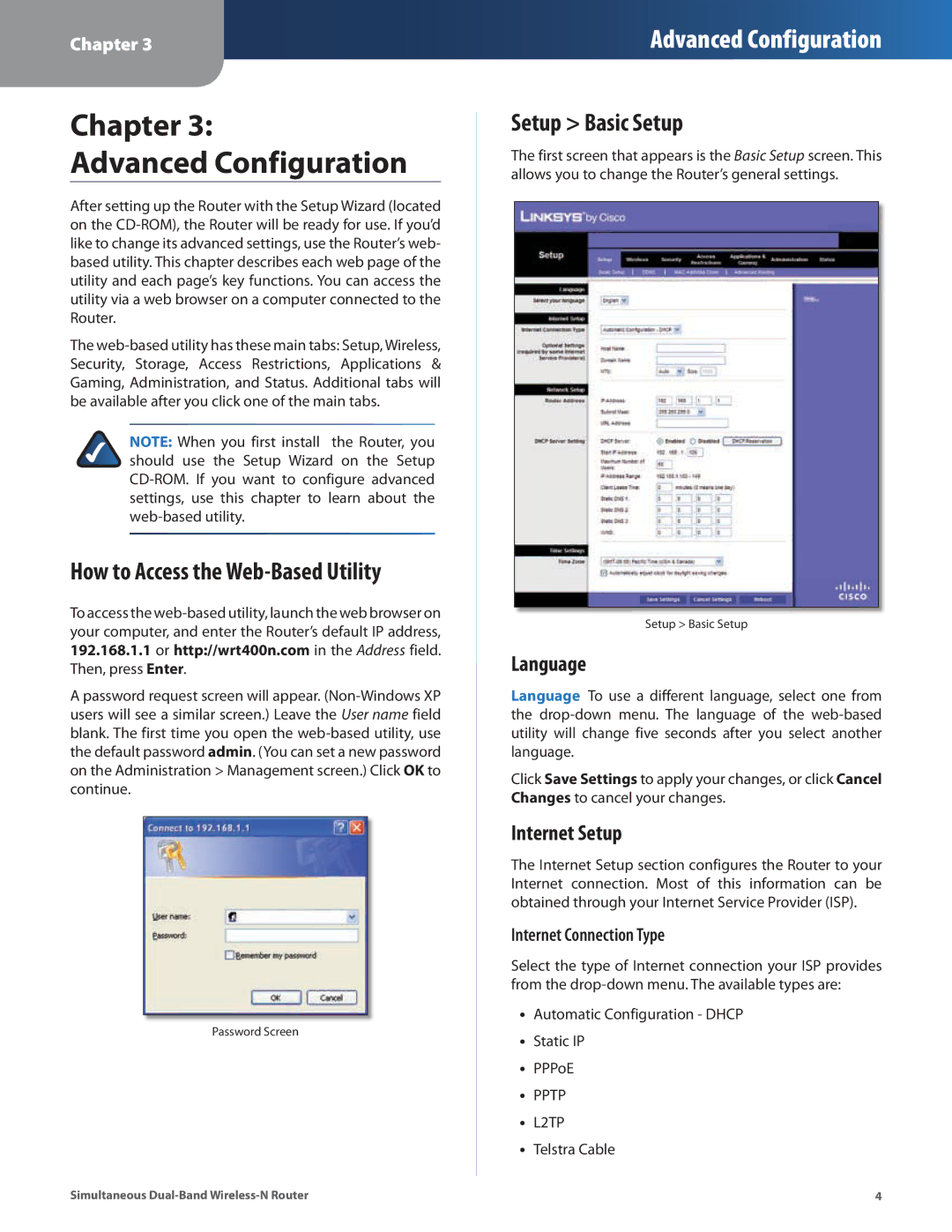Chapter 3:
Advanced Configuration
After setting up the Router with the Setup Wizard (located on the CD-ROM), the Router will be ready for use. If you’d like to change its advanced settings, use the Router’s web- based utility. This chapter describes each web page of the utility and each page’s key functions. You can access the utility via a web browser on a computer connected to the Router.
The web-based utility has these main tabs: Setup, Wireless, Security, Storage, Access Restrictions, Applications & Gaming, Administration, and Status. Additional tabs will be available after you click one of the main tabs.
NOTE: When you first install the Router, you should use the Setup Wizard on the Setup CD-ROM. If you want to configure advanced settings, use this chapter to learn about the web-based utility.
How to Access the Web-Based Utility
To access the web-based utility, launch the web browser on your computer, and enter the Router’s default IP address, 192.168.1.1 or http://wrt400n.com in the Address field. Then, press Enter.
A password request screen will appear. (Non-Windows XP users will see a similar screen.) Leave the User name field blank. The first time you open the web-based utility, use the default password admin. (You can set a new password on the Administration > Management screen.) Click OK to continue.
Password Screen
Simultaneous Dual-Band Wireless-N Router
Setup > Basic Setup
The first screen that appears is the Basic Setup screen. This allows you to change the Router’s general settings.
Setup > Basic Setup
Language
Language To use a different language, select one from the drop-down menu. The language of the web-based utility will change five seconds after you select another language.
Click Save Settings to apply your changes, or click Cancel Changes to cancel your changes.
Internet Setup
The Internet Setup section configures the Router to your Internet connection. Most of this information can be obtained through your Internet Service Provider (ISP).
Internet Connection Type
Select the type of Internet connection your ISP provides from the drop-down menu. The available types are:
•• Automatic Configuration - DHCP
•• Static IP
•• PPPoE
•• PPTP
•• L2TP
•• Telstra Cable
4