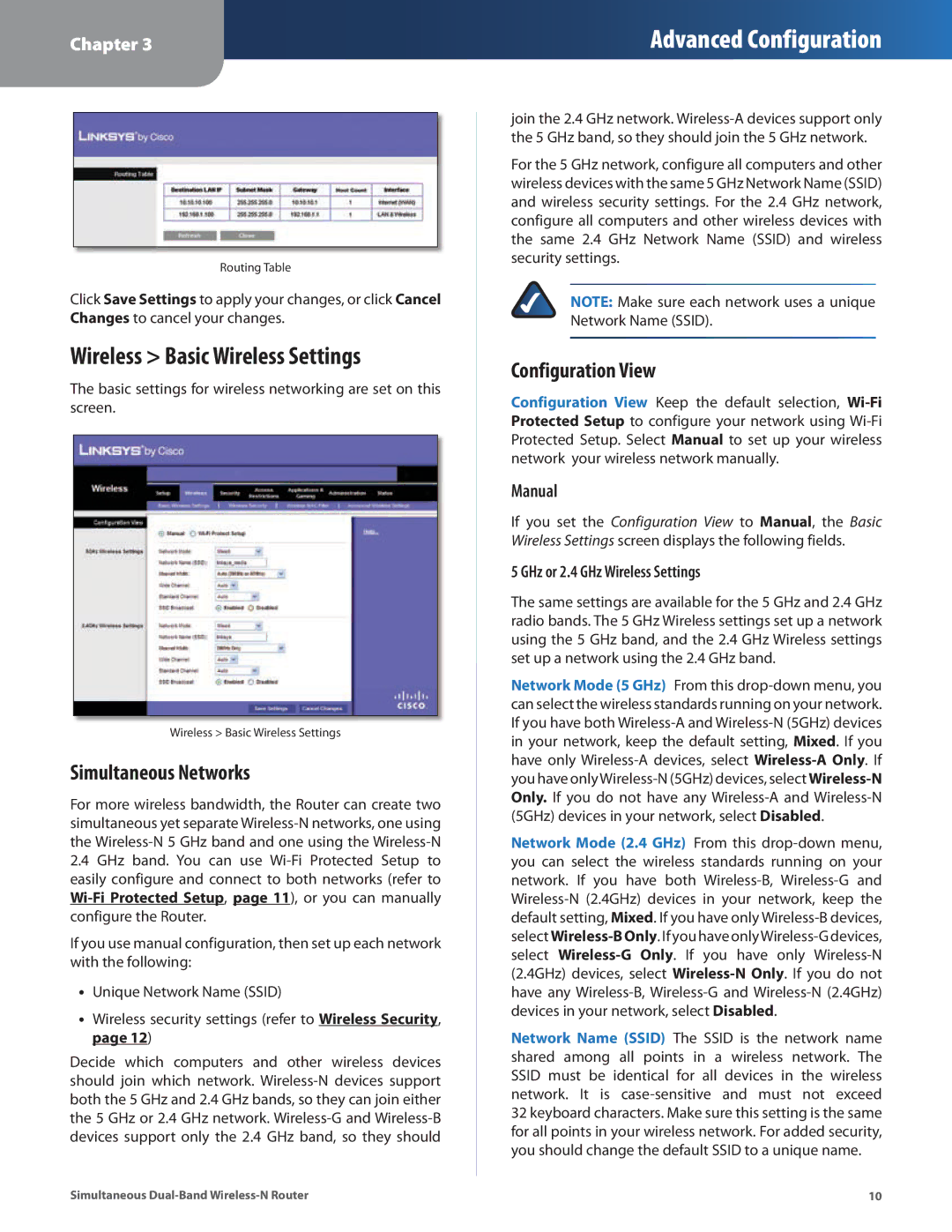Chapter 3
Advanced Configuration
Routing Table
Click Save Settings to apply your changes, or click Cancel Changes to cancel your changes.
Wireless > Basic Wireless Settings
The basic settings for wireless networking are set on this screen.
Wireless > Basic Wireless Settings
Simultaneous Networks
For more wireless bandwidth, the Router can create two simultaneous yet separate
2.4GHz band. You can use
If you use manual configuration, then set up each network with the following:
•• Unique Network Name (SSID)
•• Wireless security settings (refer to Wireless Security, page 12)
Decide which computers and other wireless devices should join which network.
join the 2.4 GHz network.
For the 5 GHz network, configure all computers and other wireless devices with the same 5 GHz Network Name (SSID) and wireless security settings. For the 2.4 GHz network, configure all computers and other wireless devices with the same 2.4 GHz Network Name (SSID) and wireless security settings.
NOTE: Make sure each network uses a unique Network Name (SSID).
Configuration View
Configuration View Keep the default selection,
Manual
If you set the Configuration View to Manual, the Basic Wireless Settings screen displays the following fields.
5 GHz or 2.4 GHz Wireless Settings
The same settings are available for the 5 GHz and 2.4 GHz radio bands. The 5 GHz Wireless settings set up a network using the 5 GHz band, and the 2.4 GHz Wireless settings set up a network using the 2.4 GHz band.
Network Mode (5 GHz) From this
Network Mode (2.4 GHz) From this
Network Name (SSID) The SSID is the network name shared among all points in a wireless network. The SSID must be identical for all devices in the wireless network. It is
Simultaneous | 10 |