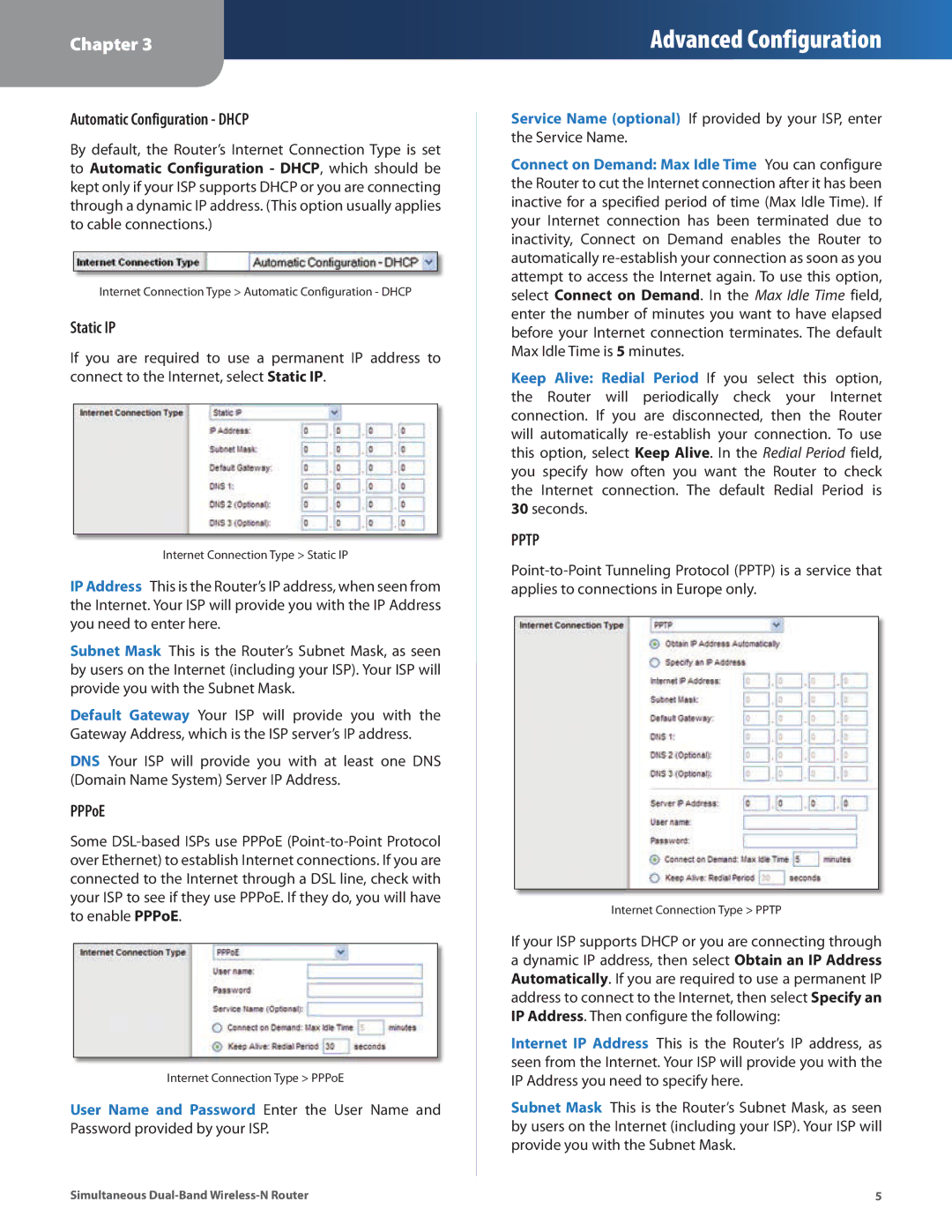Chapter 3
Advanced Configuration
Automatic Configuration - DHCP
By default, the Router’s Internet Connection Type is set to Automatic Configuration - DHCP, which should be kept only if your ISP supports DHCP or you are connecting through a dynamic IP address. (This option usually applies to cable connections.)
Internet Connection Type > Automatic Configuration - DHCP
Static IP
If you are required to use a permanent IP address to connect to the Internet, select Static IP.
Internet Connection Type > Static IP
IP Address This is the Router’s IP address, when seen from the Internet. Your ISP will provide you with the IP Address you need to enter here.
Subnet Mask This is the Router’s Subnet Mask, as seen by users on the Internet (including your ISP). Your ISP will provide you with the Subnet Mask.
Default Gateway Your ISP will provide you with the Gateway Address, which is the ISP server’s IP address.
DNS Your ISP will provide you with at least one DNS (Domain Name System) Server IP Address.
PPPoE
Some
Internet Connection Type > PPPoE
User Name and Password Enter the User Name and Password provided by your ISP.
Service Name (optional) If provided by your ISP, enter the Service Name.
Connect on Demand: Max Idle Time You can configure the Router to cut the Internet connection after it has been inactive for a specified period of time (Max Idle Time). If your Internet connection has been terminated due to inactivity, Connect on Demand enables the Router to automatically
Keep Alive: Redial Period If you select this option, the Router will periodically check your Internet connection. If you are disconnected, then the Router will automatically
30seconds.
PPTP
Internet Connection Type > PPTP
If your ISP supports DHCP or you are connecting through a dynamic IP address, then select Obtain an IP Address Automatically. If you are required to use a permanent IP address to connect to the Internet, then select Specify an IP Address. Then configure the following:
Internet IP Address This is the Router’s IP address, as seen from the Internet. Your ISP will provide you with the IP Address you need to specify here.
Subnet Mask This is the Router’s Subnet Mask, as seen by users on the Internet (including your ISP). Your ISP will provide you with the Subnet Mask.
Simultaneous | 5 |