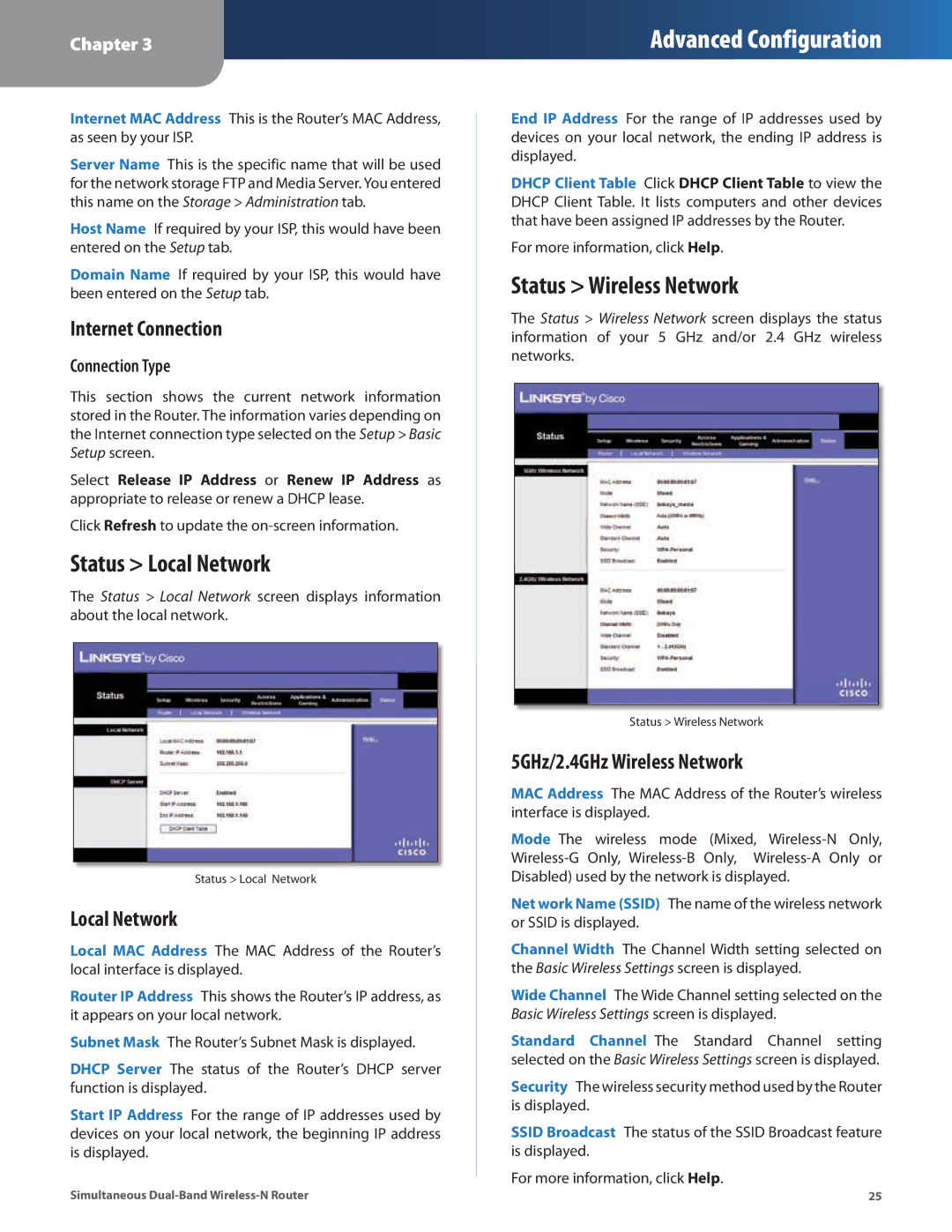Chapter 3
Advanced Configuration
Internet MAC Address This is the Router’s MAC Address, as seen by your ISP.
Server Name This is the specific name that will be used for the network storage FTP and Media Server. You entered this name on the Storage > Administration tab.
Host Name If required by your ISP, this would have been entered on the Setup tab.
Domain Name If required by your ISP, this would have been entered on the Setup tab.
Internet Connection
Connection Type
This section shows the current network information stored in the Router. The information varies depending on the Internet connection type selected on the Setup > Basic Setup screen.
Select Release IP Address or Renew IP Address as appropriate to release or renew a DHCP lease.
Click Refresh to update the
Status > Local Network
The Status > Local Network screen displays information about the local network.
Status > Local Network
Local Network
Local MAC Address The MAC Address of the Router’s local interface is displayed.
Router IP Address This shows the Router’s IP address, as it appears on your local network.
Subnet Mask The Router’s Subnet Mask is displayed.
DHCP Server The status of the Router’s DHCP server function is displayed.
Start IP Address For the range of IP addresses used by devices on your local network, the beginning IP address is displayed.
End IP Address For the range of IP addresses used by devices on your local network, the ending IP address is displayed.
DHCP Client Table Click DHCP Client Table to view the DHCP Client Table. It lists computers and other devices that have been assigned IP addresses by the Router.
For more information, click Help.
Status > Wireless Network
The Status > Wireless Network screen displays the status information of your 5 GHz and/or 2.4 GHz wireless networks.
Status > Wireless Network
5GHz/2.4GHz Wireless Network
MAC Address The MAC Address of the Router’s wireless interface is displayed.
Mode The wireless mode (Mixed,
Net work Name (SSID) The name of the wireless network or SSID is displayed.
Channel Width The Channel Width setting selected on the Basic Wireless Settings screen is displayed.
Wide Channel The Wide Channel setting selected on the Basic Wireless Settings screen is displayed.
Standard Channel The Standard Channel setting selected on the Basic Wireless Settings screen is displayed.
Security The wireless security method used by the Router is displayed.
SSID Broadcast The status of the SSID Broadcast feature is displayed.
For more information, click Help.
Simultaneous | 25 |