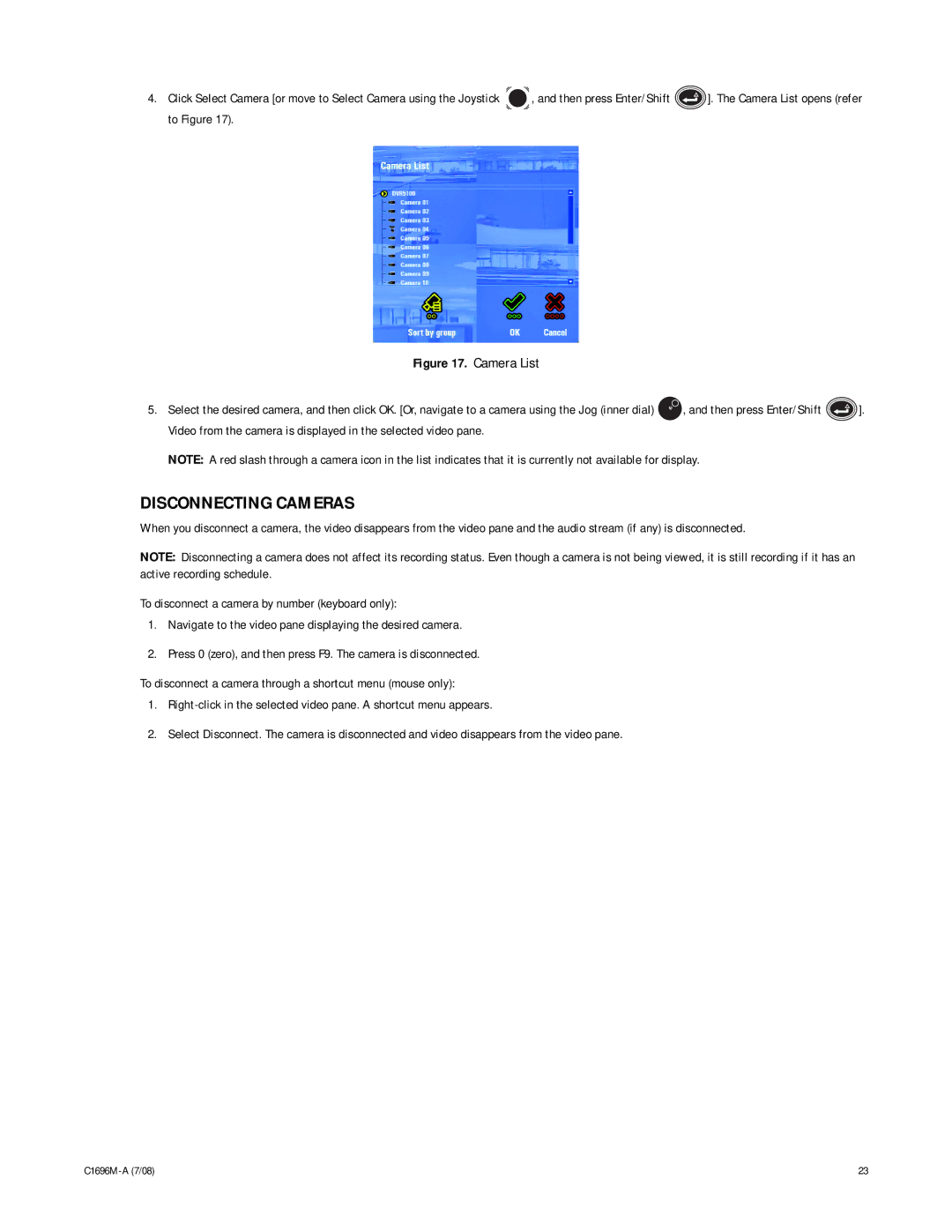4.Click Select Camera [or move to Select Camera using the Joystick ![]() , and then press Enter/Shift
, and then press Enter/Shift ![]() ]. The Camera List opens (refer to Figure 17).
]. The Camera List opens (refer to Figure 17).
Figure 17. Camera List
5.Select the desired camera, and then click OK. [Or, navigate to a camera using the Jog (inner dial) ![]() , and then press Enter/Shift
, and then press Enter/Shift ![]() ]. Video from the camera is displayed in the selected video pane.
]. Video from the camera is displayed in the selected video pane.
NOTE: A red slash through a camera icon in the list indicates that it is currently not available for display.
DISCONNECTING CAMERAS
When you disconnect a camera, the video disappears from the video pane and the audio stream (if any) is disconnected.
NOTE: Disconnecting a camera does not affect its recording status. Even though a camera is not being viewed, it is still recording if it has an active recording schedule.
To disconnect a camera by number (keyboard only):
1.Navigate to the video pane displaying the desired camera.
2.Press 0 (zero), and then press F9. The camera is disconnected.
To disconnect a camera through a shortcut menu (mouse only):
1.
2.Select Disconnect. The camera is disconnected and video disappears from the video pane.
23 |