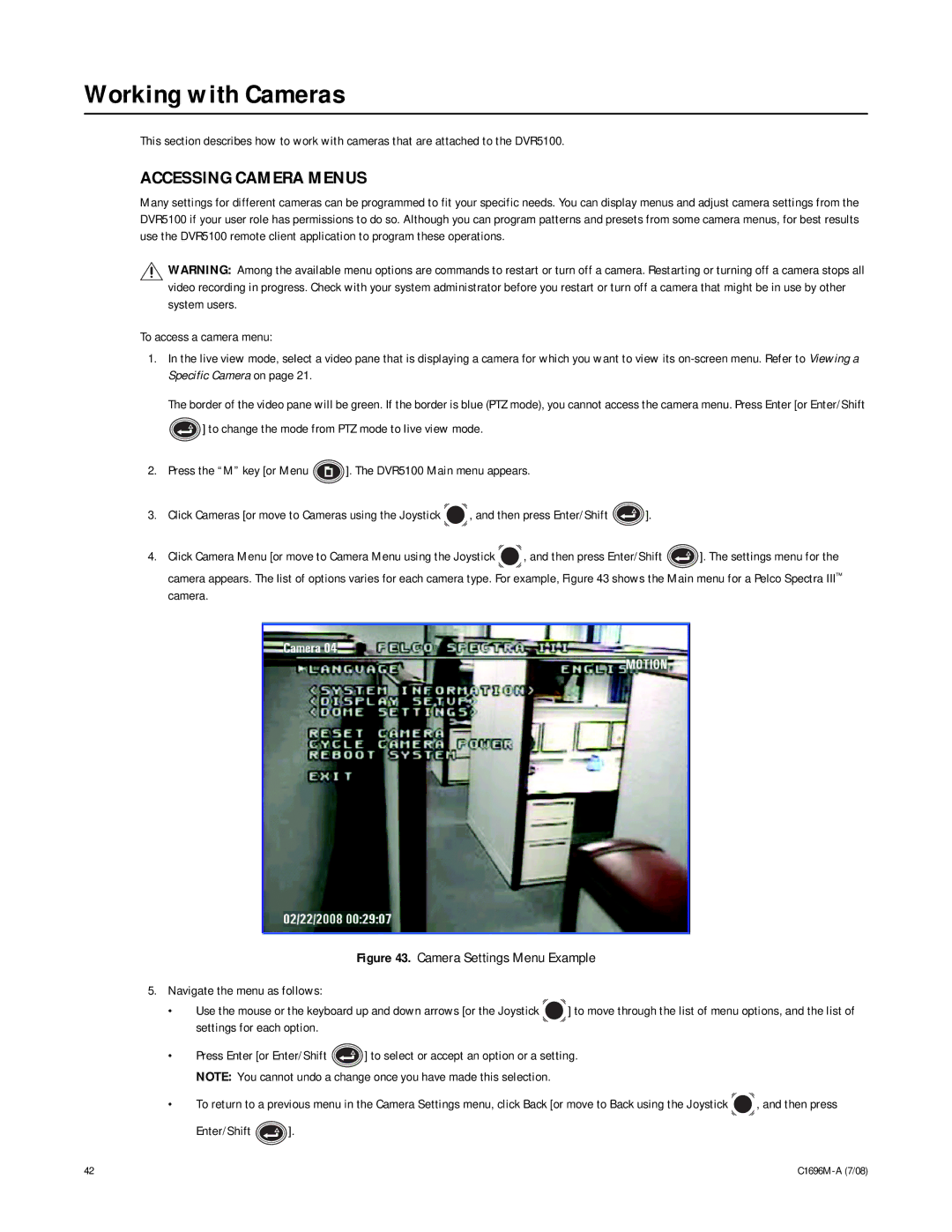Working with Cameras
This section describes how to work with cameras that are attached to the DVR5100.
ACCESSING CAMERA MENUS
Many settings for different cameras can be programmed to fit your specific needs. You can display menus and adjust camera settings from the DVR5100 if your user role has permissions to do so. Although you can program patterns and presets from some camera menus, for best results use the DVR5100 remote client application to program these operations.
![]() WARNING: Among the available menu options are commands to restart or turn off a camera. Restarting or turning off a camera stops all video recording in progress. Check with your system administrator before you restart or turn off a camera that might be in use by other system users.
WARNING: Among the available menu options are commands to restart or turn off a camera. Restarting or turning off a camera stops all video recording in progress. Check with your system administrator before you restart or turn off a camera that might be in use by other system users.
To access a camera menu:
1.In the live view mode, select a video pane that is displaying a camera for which you want to view its
The border of the video pane will be green. If the border is blue (PTZ mode), you cannot access the camera menu. Press Enter [or Enter/Shift ![]() ] to change the mode from PTZ mode to live view mode.
] to change the mode from PTZ mode to live view mode.
2.Press the “M” key [or Menu ![]() ]. The DVR5100 Main menu appears.
]. The DVR5100 Main menu appears.
3.Click Cameras [or move to Cameras using the Joystick ![]() , and then press Enter/Shift
, and then press Enter/Shift ![]() ].
].
4.Click Camera Menu [or move to Camera Menu using the Joystick ![]() , and then press Enter/Shift
, and then press Enter/Shift ![]() ]. The settings menu for the camera appears. The list of options varies for each camera type. For example, Figure 43 shows the Main menu for a Pelco Spectra III™ camera.
]. The settings menu for the camera appears. The list of options varies for each camera type. For example, Figure 43 shows the Main menu for a Pelco Spectra III™ camera.
Figure 43. Camera Settings Menu Example
5.Navigate the menu as follows:
•Use the mouse or the keyboard up and down arrows [or the Joystick  ] to move through the list of menu options, and the list of settings for each option.
] to move through the list of menu options, and the list of settings for each option.
•Press Enter [or Enter/Shift ![]() ] to select or accept an option or a setting. NOTE: You cannot undo a change once you have made this selection.
] to select or accept an option or a setting. NOTE: You cannot undo a change once you have made this selection.
•To return to a previous menu in the Camera Settings menu, click Back [or move to Back using the Joystick ![]() , and then press
, and then press
Enter/Shift  ].
].
42 |