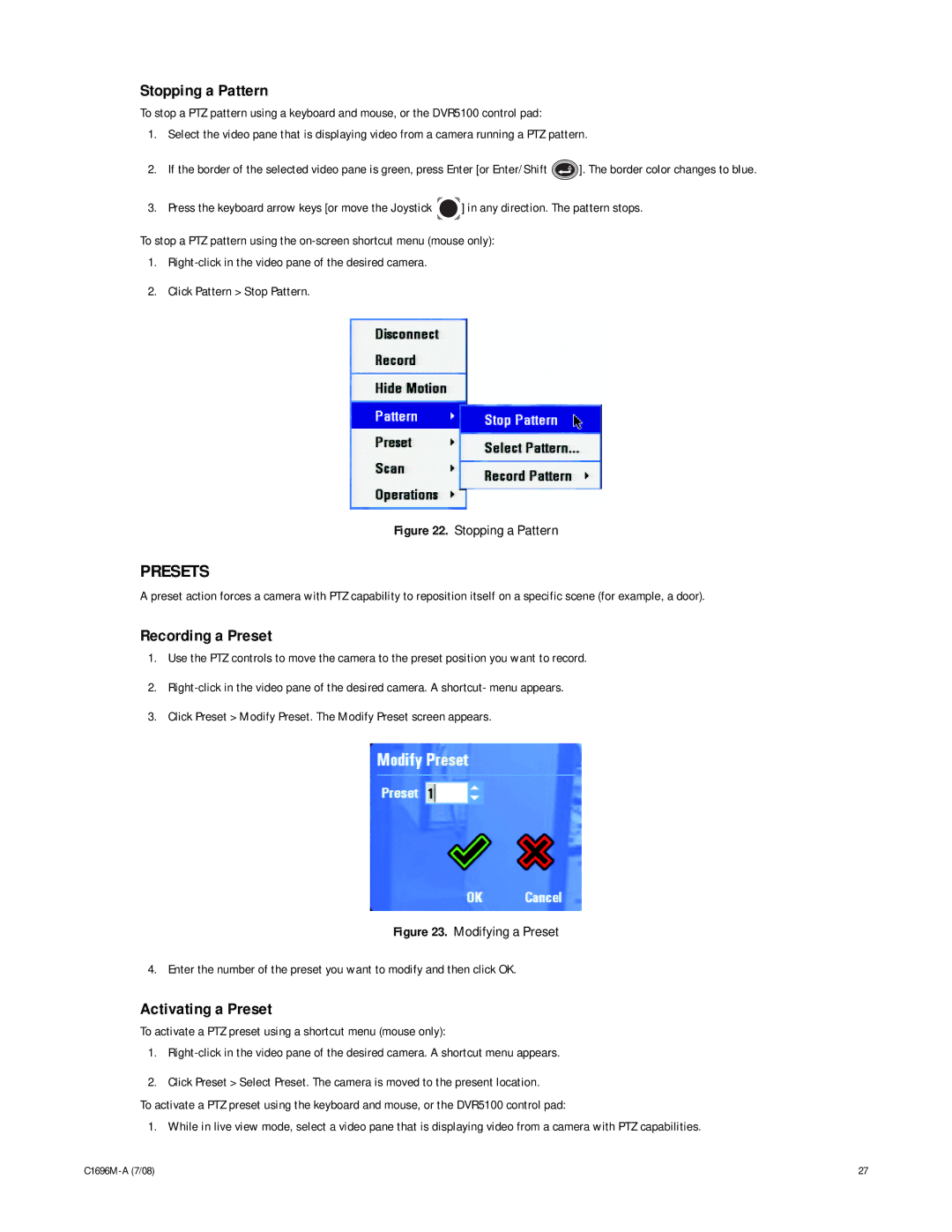Stopping a Pattern
To stop a PTZ pattern using a keyboard and mouse, or the DVR5100 control pad:
1.Select the video pane that is displaying video from a camera running a PTZ pattern.
2.If the border of the selected video pane is green, press Enter [or Enter/Shift ![]() ]. The border color changes to blue.
]. The border color changes to blue.
3.Press the keyboard arrow keys [or move the Joystick ![]() ] in any direction. The pattern stops.
] in any direction. The pattern stops.
To stop a PTZ pattern using the
1.
2.Click Pattern > Stop Pattern.
Figure 22. Stopping a Pattern
PRESETS
A preset action forces a camera with PTZ capability to reposition itself on a specific scene (for example, a door).
Recording a Preset
1.Use the PTZ controls to move the camera to the preset position you want to record.
2.
3.Click Preset > Modify Preset. The Modify Preset screen appears.
Figure 23. Modifying a Preset
4. Enter the number of the preset you want to modify and then click OK.
Activating a Preset
To activate a PTZ preset using a shortcut menu (mouse only):
1.
2.Click Preset > Select Preset. The camera is moved to the present location.
To activate a PTZ preset using the keyboard and mouse, or the DVR5100 control pad:
1. While in live view mode, select a video pane that is displaying video from a camera with PTZ capabilities.
27 |