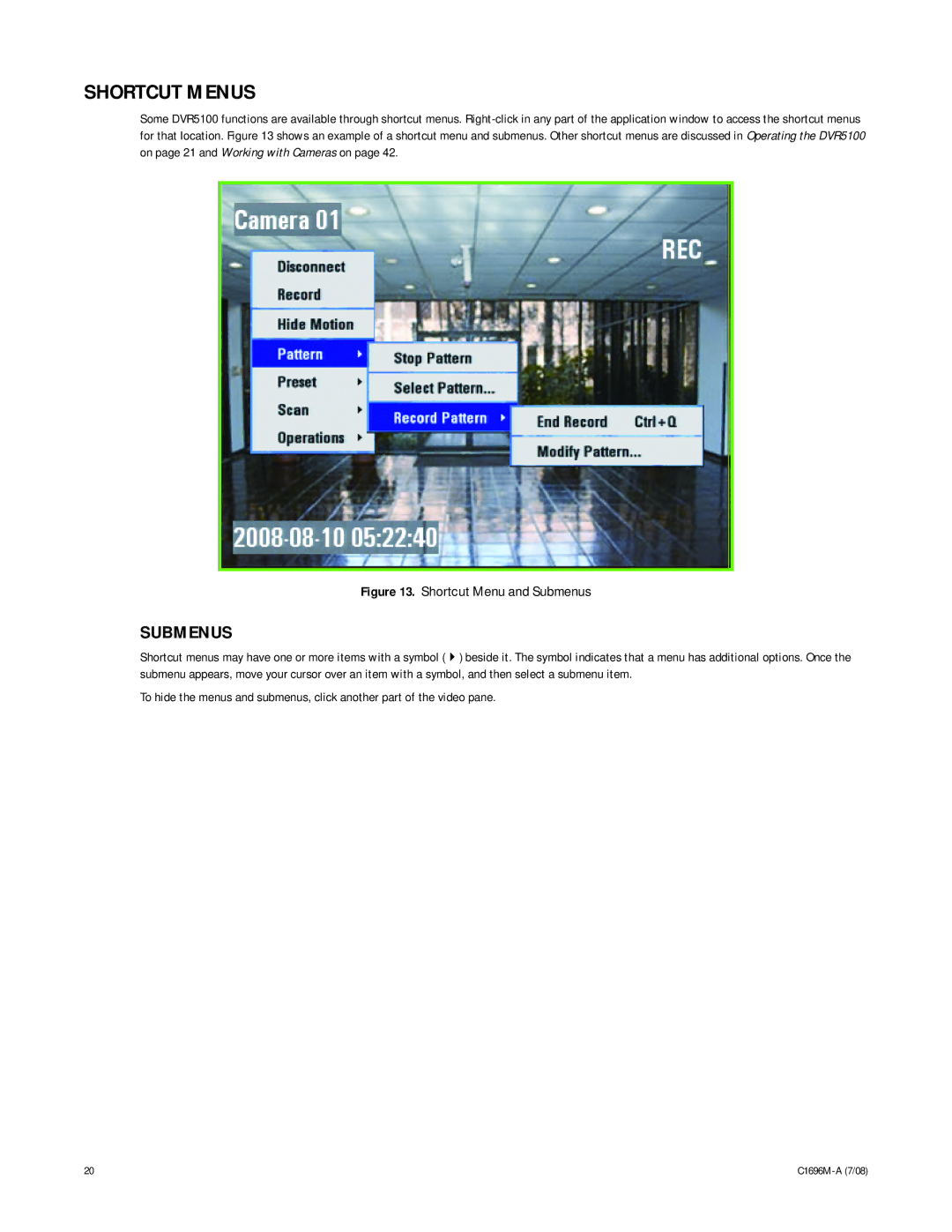SHORTCUT MENUS
Some DVR5100 functions are available through shortcut menus.
Figure 13. Shortcut Menu and Submenus
SUBMENUS
Shortcut menus may have one or more items with a symbol (!) beside it. The symbol indicates that a menu has additional options. Once the submenu appears, move your cursor over an item with a symbol, and then select a submenu item.
To hide the menus and submenus, click another part of the video pane.
20 |