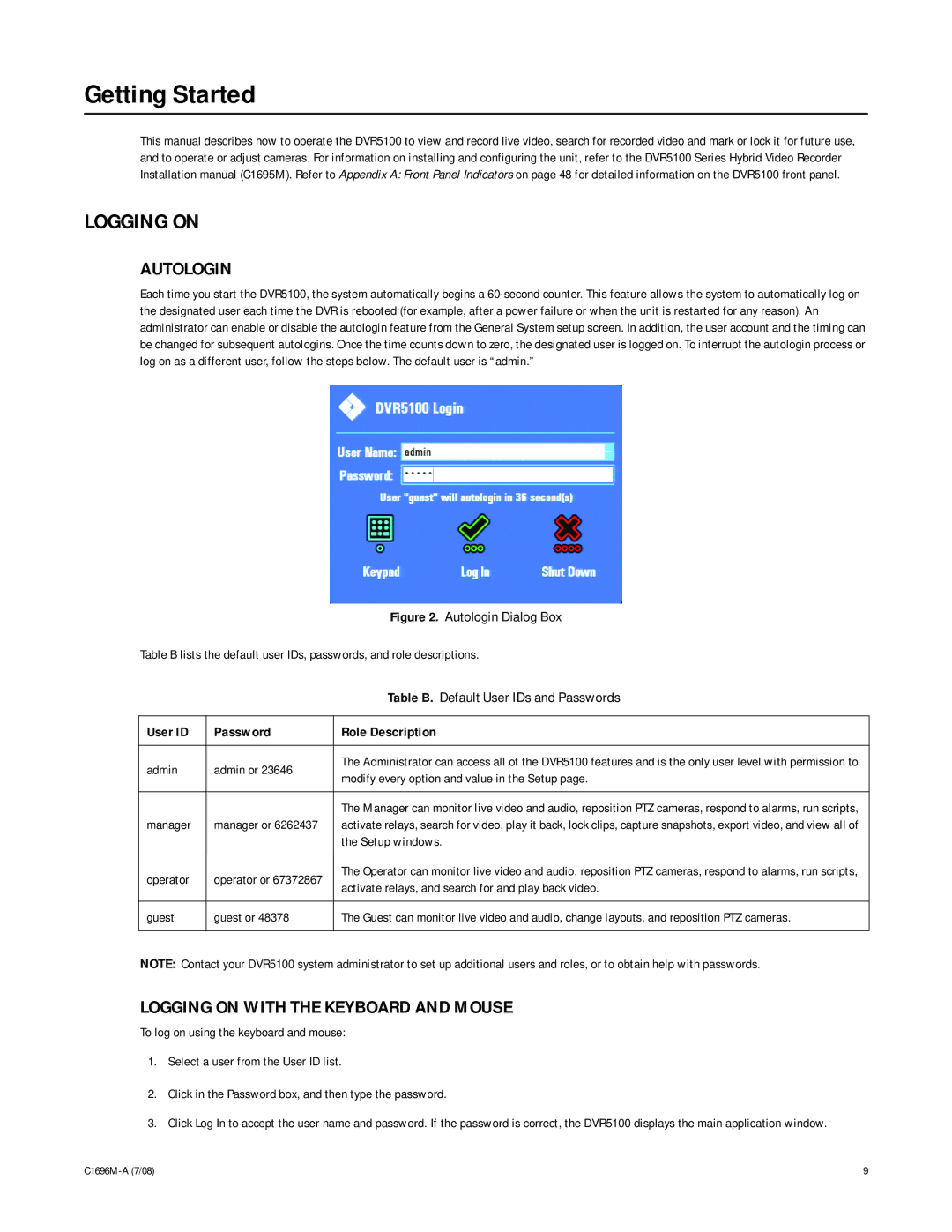Getting Started
This manual describes how to operate the DVR5100 to view and record live video, search for recorded video and mark or lock it for future use, and to operate or adjust cameras. For information on installing and configuring the unit, refer to the DVR5100 Series Hybrid Video Recorder Installation manual (C1695M). Refer to Appendix A: Front Panel Indicators on page 48 for detailed information on the DVR5100 front panel.
LOGGING ON
AUTOLOGIN
Each time you start the DVR5100, the system automatically begins a
Figure 2. Autologin Dialog Box
Table B lists the default user IDs, passwords, and role descriptions.
|
| Table B. Default User IDs and Passwords | |
|
|
| |
User ID | Password | Role Description | |
|
|
| |
admin | admin or 23646 | The Administrator can access all of the DVR5100 features and is the only user level with permission to | |
modify every option and value in the Setup page. | |||
|
| ||
|
|
| |
|
| The Manager can monitor live video and audio, reposition PTZ cameras, respond to alarms, run scripts, | |
manager | manager or 6262437 | activate relays, search for video, play it back, lock clips, capture snapshots, export video, and view all of | |
|
| the Setup windows. | |
|
|
| |
operator | operator or 67372867 | The Operator can monitor live video and audio, reposition PTZ cameras, respond to alarms, run scripts, | |
activate relays, and search for and play back video. | |||
|
| ||
|
|
| |
guest | guest or 48378 | The Guest can monitor live video and audio, change layouts, and reposition PTZ cameras. | |
|
|
|
NOTE: Contact your DVR5100 system administrator to set up additional users and roles, or to obtain help with passwords.
LOGGING ON WITH THE KEYBOARD AND MOUSE
To log on using the keyboard and mouse:
1.Select a user from the User ID list.
2.Click in the Password box, and then type the password.
3.Click Log In to accept the user name and password. If the password is correct, the DVR5100 displays the main application window.
9 |