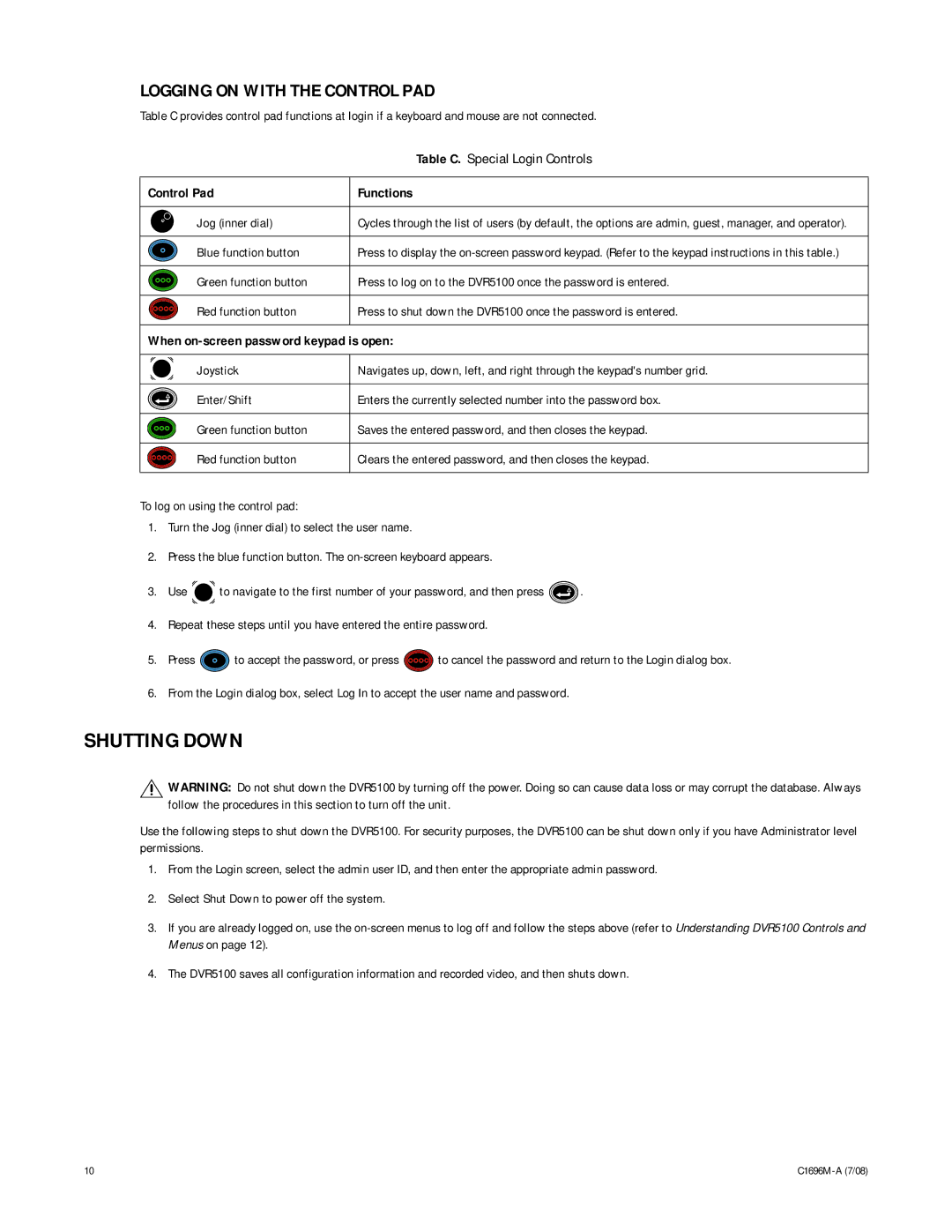LOGGING ON WITH THE CONTROL PAD
Table C provides control pad functions at login if a keyboard and mouse are not connected.
| Table C. Special Login Controls |
|
|
Control Pad | Functions |
|
|
Jog (inner dial) | Cycles through the list of users (by default, the options are admin, guest, manager, and operator). |
|
|
Blue function button | Press to display the |
|
|
Green function button | Press to log on to the DVR5100 once the password is entered. |
|
|
Red function button | Press to shut down the DVR5100 once the password is entered. |
|
|
When on-screen password keypad is open:
| Joystick | Navigates up, down, left, and right through the keypad's number grid. |
|
|
|
| Enter/Shift | Enters the currently selected number into the password box. |
|
|
|
| Green function button | Saves the entered password, and then closes the keypad. |
|
|
|
| Red function button | Clears the entered password, and then closes the keypad. |
|
|
|
To log on using the control pad:
1.Turn the Jog (inner dial) to select the user name.
2.Press the blue function button. The
3.Use ![]() to navigate to the first number of your password, and then press
to navigate to the first number of your password, and then press ![]() .
.
4.Repeat these steps until you have entered the entire password.
5.Press ![]() to accept the password, or press
to accept the password, or press ![]() to cancel the password and return to the Login dialog box.
to cancel the password and return to the Login dialog box.
6.From the Login dialog box, select Log In to accept the user name and password.
SHUTTING DOWN
![]() WARNING: Do not shut down the DVR5100 by turning off the power. Doing so can cause data loss or may corrupt the database. Always follow the procedures in this section to turn off the unit.
WARNING: Do not shut down the DVR5100 by turning off the power. Doing so can cause data loss or may corrupt the database. Always follow the procedures in this section to turn off the unit.
Use the following steps to shut down the DVR5100. For security purposes, the DVR5100 can be shut down only if you have Administrator level permissions.
1.From the Login screen, select the admin user ID, and then enter the appropriate admin password.
2.Select Shut Down to power off the system.
3.If you are already logged on, use the
4.The DVR5100 saves all configuration information and recorded video, and then shuts down.
10 |