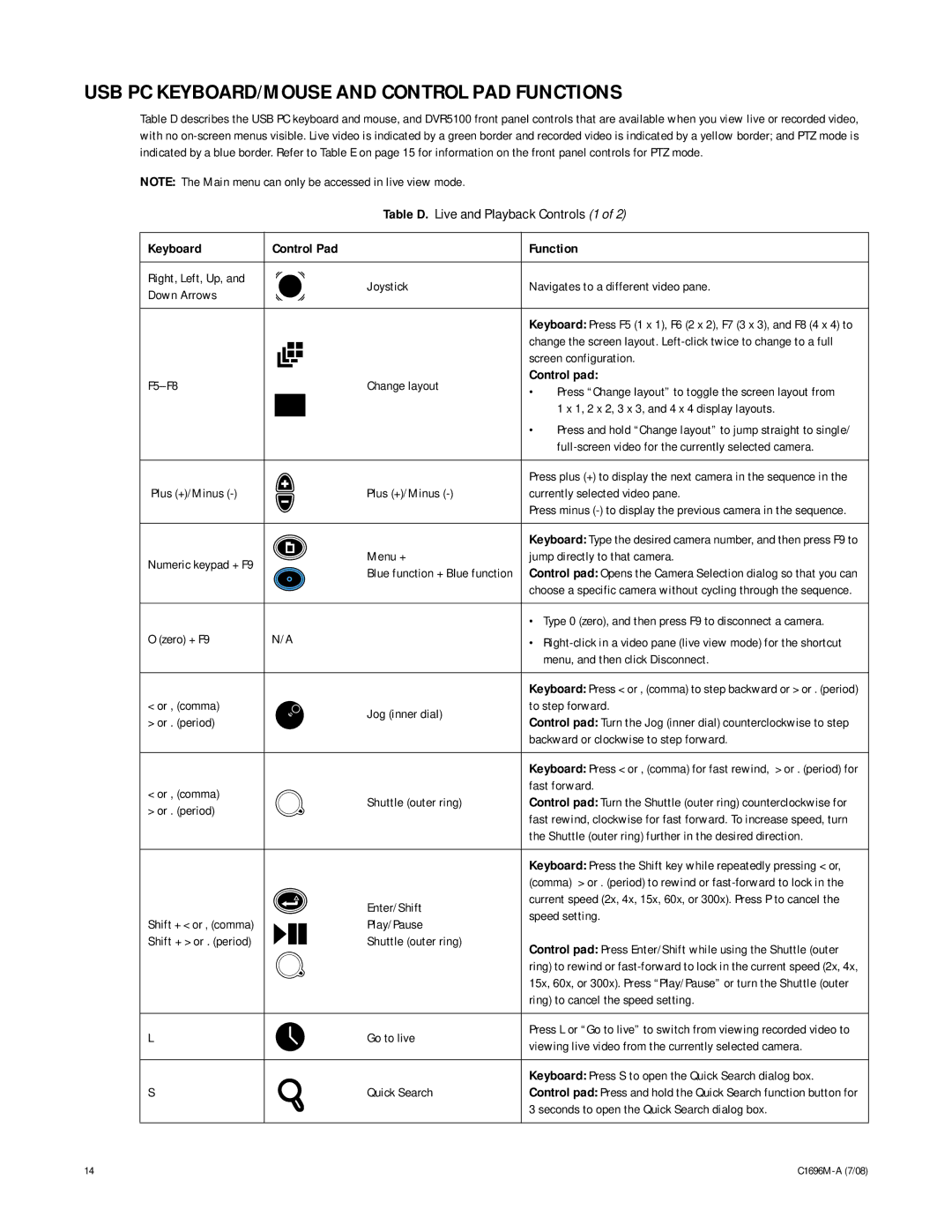USB PC KEYBOARD/MOUSE AND CONTROL PAD FUNCTIONS
Table D describes the USB PC keyboard and mouse, and DVR5100 front panel controls that are available when you view live or recorded video, with no
NOTE: The Main menu can only be accessed in live view mode.
Table D. Live and Playback Controls (1 of 2)
Keyboard | Control Pad |
| Function | ||||||
|
|
|
|
|
|
|
|
|
|
Right, Left, Up, and |
|
|
|
|
|
| Joystick | Navigates to a different video pane. | |
Down Arrows |
|
|
|
|
|
| |||
|
|
|
|
|
|
|
|
| |
|
|
|
|
|
|
|
|
| |
|
|
|
|
|
|
|
| Keyboard: Press F5 (1 x 1), F6 (2 x 2), F7 (3 x 3), and F8 (4 x 4) to | |
|
|
|
|
|
|
|
| change the screen layout. | |
|
|
|
|
|
|
|
| screen configuration. | |
|
|
|
|
|
| Change layout | Control pad: | ||
|
|
|
|
|
| • | Press “Change layout” to toggle the screen layout from | ||
|
|
|
|
|
|
|
| ||
|
|
|
|
|
|
|
|
| 1 x 1, 2 x 2, 3 x 3, and 4 x 4 display layouts. |
|
|
|
|
|
|
|
| • | Press and hold “Change layout” to jump straight to single/ |
|
|
|
|
|
|
|
|
| |
|
|
|
|
|
|
|
|
| |
|
|
|
|
|
|
|
| Press plus (+) to display the next camera in the sequence in the | |
Plus (+)/Minus |
|
|
|
|
|
| Plus (+)/Minus | currently selected video pane. | |
|
|
|
|
|
|
|
| Press minus | |
|
|
|
|
|
|
|
|
| |
|
|
|
|
|
|
|
| Keyboard: Type the desired camera number, and then press F9 to | |
Numeric keypad + F9 |
|
|
|
|
|
| Menu + | jump directly to that camera. | |
|
|
|
|
|
| Blue function + Blue function | Control pad: Opens the Camera Selection dialog so that you can | ||
|
|
|
|
|
|
| |||
|
|
|
|
|
|
|
| choose a specific camera without cycling through the sequence. | |
|
|
|
|
|
|
|
|
| |
|
|
|
|
|
|
|
| • Type 0 (zero), and then press F9 to disconnect a camera. | |
O (zero) + F9 | N/A |
| • | ||||||
|
|
|
|
|
|
|
|
| menu, and then click Disconnect. |
|
|
|
|
|
|
|
|
| |
|
|
|
|
|
|
|
| Keyboard: Press < or , (comma) to step backward or > or . (period) | |
< or , (comma) |
|
|
|
|
|
| Jog (inner dial) | to step forward. | |
> or . (period) |
|
|
|
|
|
| Control pad: Turn the Jog (inner dial) counterclockwise to step | ||
|
|
|
|
|
|
| |||
|
|
|
|
|
|
|
| backward or clockwise to step forward. | |
|
|
|
|
|
|
|
|
| |
|
|
|
|
|
|
|
| Keyboard: Press < or , (comma) for fast rewind, > or . (period) for | |
< or , (comma) |
|
|
|
|
|
|
| fast forward. | |
|
|
|
|
|
| Shuttle (outer ring) | Control pad: Turn the Shuttle (outer ring) counterclockwise for | ||
> or . (period) |
|
|
|
|
|
| |||
|
|
|
|
|
|
| fast rewind, clockwise for fast forward. To increase speed, turn | ||
|
|
|
|
|
|
|
| ||
|
|
|
|
|
|
|
| the Shuttle (outer ring) further in the desired direction. | |
|
|
|
|
|
|
|
|
| |
|
|
|
|
|
|
|
| Keyboard: Press the Shift key while repeatedly pressing < or, | |
|
|
|
|
|
|
|
| (comma) > or . (period) to rewind or | |
|
|
|
|
|
|
| Enter/Shift | current speed (2x, 4x, 15x, 60x, or 300x). Press P to cancel the | |
|
|
|
|
|
|
| speed setting. | ||
Shift + < or , (comma) |
|
|
|
|
|
| Play/Pause | ||
|
|
|
|
|
|
|
| ||
Shift + > or . (period) |
|
|
|
|
|
| Shuttle (outer ring) | Control pad: Press Enter/Shift while using the Shuttle (outer | |
|
|
|
|
|
| ||||
|
|
|
|
|
|
|
| ||
|
|
|
|
|
|
|
| ring) to rewind or | |
|
|
|
|
|
|
|
| 15x, 60x, or 300x). Press “Play/Pause” or turn the Shuttle (outer | |
|
|
|
|
|
|
|
| ring) to cancel the speed setting. | |
|
|
|
|
|
|
|
|
| |
L |
|
|
|
|
|
| Go to live | Press L or “Go to live” to switch from viewing recorded video to | |
|
|
|
|
|
| viewing live video from the currently selected camera. | |||
|
|
|
|
|
|
|
| ||
|
|
|
|
|
|
|
|
| |
|
|
|
|
|
|
|
| Keyboard: Press S to open the Quick Search dialog box. | |
S |
|
|
|
|
|
| Quick Search | Control pad: Press and hold the Quick Search function button for | |
|
|
|
|
|
|
|
| 3 seconds to open the Quick Search dialog box. | |
|
|
|
|
|
|
|
|
|
|
14 |