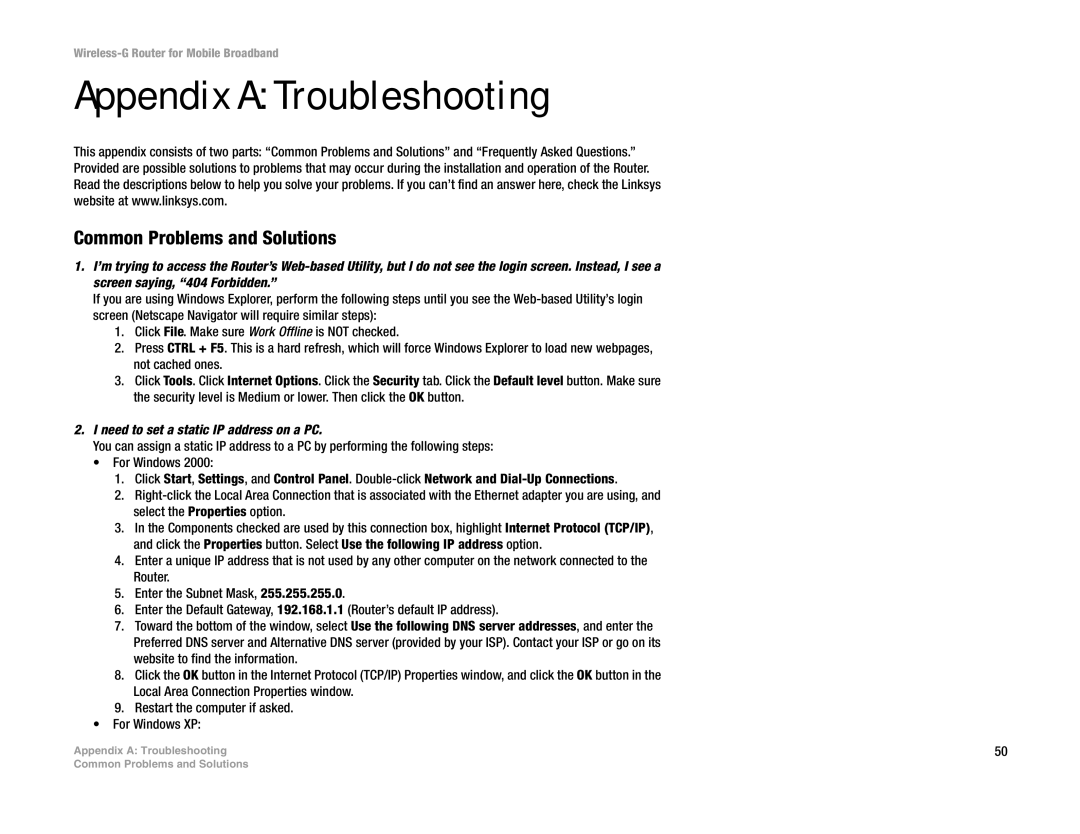WRT54G3G-AT specifications
The Linksys WRT54G3G-AT is an advanced wireless router known for its versatility and robust performance in various networking environments. Designed particularly for users who require both wireless and mobile broadband connectivity, this device integrates several key features to cater to the needs of home users and small businesses alike.One of the standout characteristics of the WRT54G3G-AT is its dual-connectivity option. It not only supports traditional broadband connections through DSL or cable but also offers 3G connectivity, making it ideal for users in areas where wired broadband options are limited or unreliable. With the ability to connect a compatible 3G USB modem, users can maintain internet access even during outages, ensuring continuous connectivity.
The WRT54G3G-AT utilizes the 802.11g wireless standard, providing speeds of up to 54 Mbps. This allows for efficient data transfer and seamless streaming, making it suitable for tasks such as online gaming and video conferencing. Its wireless range is optimized for both indoor and outdoor use, effectively covering medium-sized homes or office spaces without the need for additional access points.
Security is a crucial aspect of any networking device, and the WRT54G3G-AT incorporates advanced features to protect users' data. It supports security protocols such as WPA and WPA2, shielding against unauthorized access and ensuring that sensitive information remains secure. Additionally, the router offers a built-in firewall that adds another layer of protection against potential threats.
Another notable feature of the WRT54G3G-AT is its ease of installation and configuration. With a user-friendly web-based interface, even those with limited technical knowledge can set up the device without hassle. The installation process is streamlined, allowing users to quickly personalize their settings and connect their devices.
The router also includes a range of management tools, allowing users to monitor their network activity and optimize performance as needed. Quality of Service (QoS) settings enable users to prioritize bandwidth for specific applications, ensuring that critical tasks receive the necessary resources.
In summary, the Linksys WRT54G3G-AT is a powerful, flexible wireless router that combines traditional broadband functionality with mobile connectivity options. With robust performance features, security measures, and user-friendly management tools, it serves as an excellent choice for anyone seeking reliable internet access in a variety of environments.