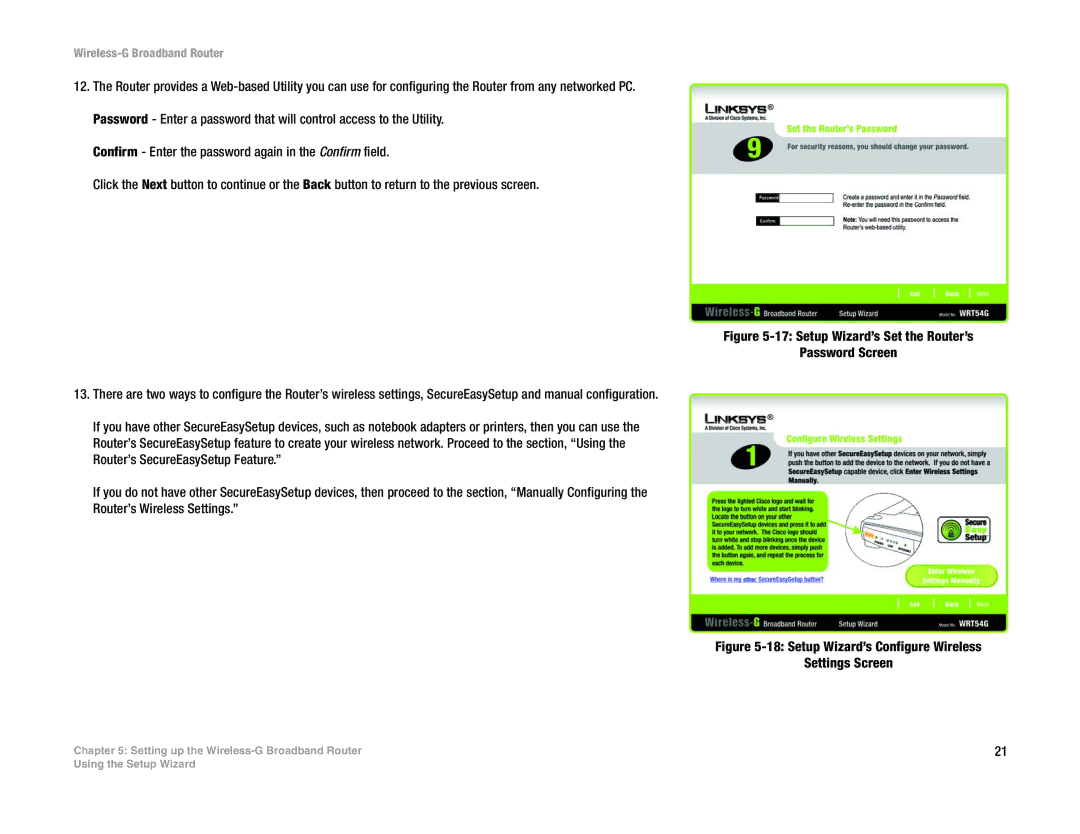Wireless-G Broadband Router
12.The Router provides a
Confirm - Enter the password again in the Confirm field.
Click the Next button to continue or the Back button to return to the previous screen.
Figure 5-17: Setup Wizard’s Set the Router’s
Password Screen
13.There are two ways to configure the Router’s wireless settings, SecureEasySetup and manual configuration.
If you have other SecureEasySetup devices, such as notebook adapters or printers, then you can use the Router’s SecureEasySetup feature to create your wireless network. Proceed to the section, “Using the Router’s SecureEasySetup Feature.”
If you do not have other SecureEasySetup devices, then proceed to the section, “Manually Configuring the Router’s Wireless Settings.”
Figure 5-18: Setup Wizard’s Configure Wireless
Settings Screen
Chapter 5: Setting up the | 21 |
Using the Setup Wizard